System Type
Fixed Code?
Description
N
Activities are certain system events that pertain to a constituent and are tracked in the system. These are also sometimes referred to as "system activities", to distinguish them from manually generated contact tracking records. Both type of records may record communications with a constituent, such as emails sent.
The primary examples of these system activities are:
· Email notification is sent (from the NTS system) to acknowledge an order, payment, change of address, or other system event.
· Mass email, fax, or physical mailing was sent (from the MKT system) for some purpose – fundraising campaign, meeting invite, update on a congressional hearing, etc.
· Some organizations may choose to convert orders or other data from an old system into Personify360’s activity table. There is a record of that event but they do not need to capture all of the financials and other pieces of data required by the order tables.
· Some organizations may also decide to manually enter activity records to track certain circumstances – this is not a best practice (manual items should be entered as Contact Tracking) but the system allows that just in case.
Prior to 7.4.1, the Contact Tracking screen only showed Contact Tracking items. You did not see emails and other communications generated by the system (as discussed above). This did not give you a complete picture of all of the communications that took place between a constituent and your organization. For instance, a constituent could be calling about an email that he/she received. Previously, the email may not have appeared in the Contact Tracking list if it was sent via NTS, Marketing, or Outlook, for instance. Therefore, the Activity and Contact Tracking screen and the Latest Interaction section on the Overview screen in CRM360 is not limited to Cus_Activity. ACTIVITY_CODE = ‘CONTACTTRACKING’. This screen includes ALL activity records where the "ACTIVITY" code Option 1 field = "Y". The Option 1 field is labeled "‘Treat as Contact Tracking" on the System Types and Codes (APP005) screen.
When the Treat as Contact Tracking field (Option_1 column in APP_CODE), is set to "Y", all activity records will be tracked. For example, if you set the Treat as Contact Tracking field to "Y" for the "OUTLOOK" code, all emails that are sent via Outlook will be tracked.
 When creating a notification
event, on the Activity
and Contact Tracking screen in Notification Maintenance, if
your organization checked both the Create Activity
and Create Contact Tracking Record checkboxes,
then the Activity and Contact Tracking screen in CRM360 may look
like it has duplicates because one record would display for the
activity and one for the contact tracking record. Best practice
is to create one or the other.
When creating a notification
event, on the Activity
and Contact Tracking screen in Notification Maintenance, if
your organization checked both the Create Activity
and Create Contact Tracking Record checkboxes,
then the Activity and Contact Tracking screen in CRM360 may look
like it has duplicates because one record would display for the
activity and one for the contact tracking record. Best practice
is to create one or the other.
 Because system activities
and contact tracking records are different, it is best practice
to NOT have a system type called "Contact Tracking"
to reduce confusion.
Because system activities
and contact tracking records are different, it is best practice
to NOT have a system type called "Contact Tracking"
to reduce confusion.
ADDRESS_DETAIL_FIELDS
Y
The fields that are used to define the personal components of the address structure. Some examples include, Attention Line, Mail Stop, Job Title, and etc. These fields are located on the Personal Address Structure (CUS008A) screen.
ADDRESS_FIELDS
Y
The fields that are used to define the street components of the address structure. These fields are located on the Personal Address Structure (CUS008A) screen. For example, Address 1, City, Country, and etc.
Y
The status of the address related to the customer, i.e., Good or Bad. This field is located on the Add Additional Customer Address (AdditionalAddress) screen.
In addition, the codes that are web enabled for the "Address Status" type display on the following controls on the web:
· Address
· Checkout
· Pay Now
 As of 7.6.2, this is a fixed
system type. The system will only allow you to select values of
"Good" or "Bad" when creating or updating
an address.
As of 7.6.2, this is a fixed
system type. The system will only allow you to select values of
"Good" or "Bad" when creating or updating
an address.
N
The fields that are used to define the type of address related to the customer. For example, Home, Work, or Blank. If you select the “Blank” value, the application ignores the required fields from the CUS_ADDRESS_STRUCTURE table set up for the country selected, and allows the user to save an address with no data populating the Address fields. This field is located on the Add Additional Customer Address (AdditionalAddress) screen.
In addition, the codes that are web enabled for the "Address Type" display on the following controls on the web, as highlighted below:
· Address
· Checkout
· Pay
Now
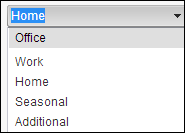
When deciding whether to use the "Business" or "Work"
code for an address, please keep in mind that there is specific
logic in the system related to the "Work" system type
code, such as keeping the Job Title on the customer's
address in sync with the Primary Job Title on the Demographics
screen. If you update or delete the Job
Title on the primary address, the system will ask if you
want to update or delete the primary job title of the customer.
If you select “Yes”, the Primary Job Title
on the Demographics tab will be updated.
The Is Work Address field (Option_1 column in APP_CODE) identifies if the code is a work address. You must enter "Y" in this field for the "Work" ADDRESS_TYPE. If set to "Y", the system will keep the job title in sync with the job title on the work address. For example, if a constituent has the job title Sales listed on his/her work address and he/she was recently promoted to Director of Sales, if you update the title of the work address, the system will update the title on the home address too.
The Available For Customer Types field (Option_2 column in APP_CODE) identifies which type of customer records for which this code will be available. For example, a value of "IST" will make the code available for Individual, Subgroup, and Committee customer records. Valid values include:
· I = Individual
· C = Company
· S = Subgroup
· T = Committee
The Option 3 field (Option_3 column in APP_CODE) is currently not being used in Personify360.
The Option 4 field (Option_4 column in APP_CODE) identifies whether the address type is for a home or work address for the address type.
 The Address Type is part of the
address primary key, meaning that it cannot be changed after a
record has been saved.
The Address Type is part of the
address primary key, meaning that it cannot be changed after a
record has been saved.
N
A type of alias for the constituent. For example, Acronym, Maiden Name, or Also Known As. This field can be updated for a constituent in CRM360 from the Name Details task in the Background Information task category. For more information, please see Defining a Constituent's Name, Salutations, and Aliases in CRM360. Aliases help increase the chances a constituent will be found when users query the "Search Name" field. Typical aliases include company and agency acronyms and maiden names.
N
A user-defined code that allows an organization to define ranges of income for categorizing their constituents. This is only used for individuals. This field is located on the Demographics screen in CRM360.
Y
A two-digit value that indicates the degree of pre-sorting this mail piece received before being presented for mail delivery. Required if “Use Address Change Service” = “Y” on batch processes that generate mailing labels. The Barcode ID generally should be left as “00”. The exception is for flat mail bundles with an optional endorsement line, where the Intelligent Mail barcode must contain OEL coding corresponding to the correct sort level. This field is used on the for the appropriate batch processes.
CMRA
Y
A code that identifies whether the address is a Commercial Mail Receiving Agency, such as Mail Boxes, etc. Valid values are Y (yes), N (no), and U (unknown). This is set by address-validation software.
N
The location associated with various pieces contact information. For example, Home or Work. Please note that while mobile devices are not tethered to a physical location, the codes set up in base indicate (more or less) personal contact information vs. business information, and allow for other client-defined designations.
The "Location" field is located the Contact Method Details (CUS004) screen.
As of 7.4.1, "CELL" is not a base option for COMM_LOCATION. "Mobile" should be used instead.
Note that the Description of these communication
locations display on the Contact Information screen in CRM360.
Please make sure that the descriptions are meaningful. For example,
if a user adds a "Phone" type (defined as COMM_TYPE
below) with a location of "Home" and a "Mobile"
type with a location of "Home", then two "Home"
phone numbers will display in CRM360, as shown below:

Instead, if you add a COMM_LOCATION of "Personal
Mobile", the two phone numbers will display, as shown below:

The following codes are delivered with base Personify360:
· Business
· Business Fax
· Cell
· For Digital Subscription
· Home
· Home Fax
· Other
· Pager
· Work
 When deciding whether to use
the "Business" or "Work" code for an address,
please keep in mind that there is specific logic in the system
related to the "Work" system type code, such as keeping
the Job Title on the customer's
address in sync with the Primary Job Title on the Demographics
screen. Additionally, when the system looks to display an
address for a speaker on the web, it looks for a "Work"
address.
When deciding whether to use
the "Business" or "Work" code for an address,
please keep in mind that there is specific logic in the system
related to the "Work" system type code, such as keeping
the Job Title on the customer's
address in sync with the Primary Job Title on the Demographics
screen. Additionally, when the system looks to display an
address for a speaker on the web, it looks for a "Work"
address.
In addition, the codes that are web-enabled for the "Location" type display on the following controls on the web:
· Address
· Phone
· Fax
· Checkout
· Pay Now
When the Use for Emergency Contacts field (Option_1 column in APP_CODE) is set to "Y", the COMM_LOCATION code is available for selection on the Emergency Contacts screen.
The Option 2 field (Option_2 column in APP_CODE) identifies the customer type for which the COMM_LOCATION code should default.
The Option 3 field (Option_3 column in APP_CODE) is currently not being used in Personify360.
The Outlook Mapping field (Option_4 column in APP_CODE) is no longer being used in Personify360.
The Restrict to Categories field (Option_5 column in APP_CODE) controls which communication locations display for selection on the web. Enter any combination of the following: WEB, PHONE, EMAIL, or FAX (comma separated to add multiple). On the web, the code will display for each value you enter. For example, for the "Business" code, if you enter "PHONE, EMAIL, FAX" in the Restrict to Categories field, the "Business" option will display in the Email Location, Phone Location, and Fax Location drop-downs within the Email control, Phone control, and Fax control, as shown below.
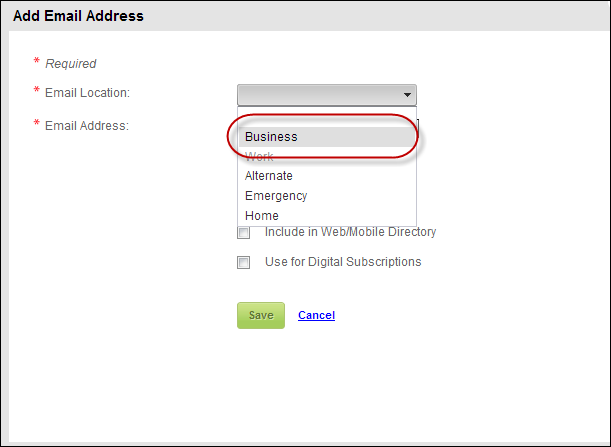
 If the Restrict to Category field
is left empty, by default the drop-down will display in all locations
(i.e., WEB, PHONE, EMAIL, and FAX).
If the Restrict to Category field
is left empty, by default the drop-down will display in all locations
(i.e., WEB, PHONE, EMAIL, and FAX).
Y
This identifies whether a communication method is a phone, fax, email, or web. The "Type" field is located on the Contact Method Details (CUS004) screen.
In addition, the codes that are web enabled for the"Type" display on the following controls on the web:
· Address
· Phone
· Fax
· Checkout
· Pay Now
The Phone/Web field (Option_1 column in APP_CODE) determines if the system will display formatted text box for phone numbers or a plain text for email addresses. Valid values include "PHONE" and "WEB". This is used from any screen where users can update the communication methods for a customer (e.g., CUS004, CUS004A, etc).
The Option 2 field (Option_2 column in APP_CODE) is used to map Personify360 communication methods to Outlook communication categories.
The CRM360 Contact Method Category
field (Option_3 column in APP_CODE) determines how the communication
types will be grouped on the Contact
Information screen in CRM360. Valid values include:
· PHONE
· WEB
· FAX
· DOMAIN
 DOMAIN should NOT be web-enabled. In order
to maintain data integrity and sensitivity, only staff should
have access to update it. If this is web-enabled, group managers
would be able to search for people, such as competitor's employees,
and gain access to their information even though they were not
given the permission to manage those individuals.
DOMAIN should NOT be web-enabled. In order
to maintain data integrity and sensitivity, only staff should
have access to update it. If this is web-enabled, group managers
would be able to search for people, such as competitor's employees,
and gain access to their information even though they were not
given the permission to manage those individuals.
 COMM_TYPE is a one- to-one match,
which means that you can only enter one option (i.e., WEB, EMAIL,
PHONE, DOMAIN, or FAX) for this category in the CRM360 Contact
Method Category field. This will determine which type will show
in each category on the web and in CRM360.
COMM_TYPE is a one- to-one match,
which means that you can only enter one option (i.e., WEB, EMAIL,
PHONE, DOMAIN, or FAX) for this category in the CRM360 Contact
Method Category field. This will determine which type will show
in each category on the web and in CRM360.
For example, if EMAIL is entered in the CRM360 Contact Method Category
field, WEB is entered in the Phone/Web field, and the Available
to Web checkbox is checked, the type will display on the web in
the email category, as shown below.
For example, "FTP" or "IM" with a value of "WEB" would be grouped under Web/Social Media.
 The "COMMITTEE" is
delivered with base and can be used for committee rosters. The
system does not use this option for anything else.
The "COMMITTEE" is
delivered with base and can be used for committee rosters. The
system does not use this option for anything else.
COMMENT_TYPE
N
Allows the organization to categorize what a comment is related to when a user adds Note on a customer. This field displays on the Miscellaneous Comments (CUS_Comments) screen in CRM360 and Donor360. For more information, please see Adding Miscellaneous Comments to a Constituent's Record in CRM360.
CONSTITUENT_ROLE
N
This CUS type is used for Constituent Roles that are maintained on all the individual and company maintenance screens. Roles are manually defined and maintained. They are typically used to capture succinct details that cannot be system-generated because the role pertains to information not otherwise captured in the system or that was too old to convert. For example, "Former Lobbyist".
The Add I &/or C for Customer Type field (Option_1 column in APP_CODE) is used to filter the codes in the Roles screen based on a Company or Individual record type in the event that some codes only apply to one type of constituent or the other. The following valid values can be entered in this field: "I" = committee member, "C: = exhibitor, and "IC" = member. The display order column should be updated by the organization. Constituent roles should get a display order value that identifies the constituent role from lowest to highest in terms of the most important roles to the organization to the least important roles to the organization. The role code with the lowest display order value will be marked as the constituent's primary role. Primary roles can be easily selected in reports and queries.
If the organization wants to require that all individuals and companies must have at least one constituent role (CUS REQ_USE_OF_CONSTITUENT_ROLES application parameter = "Y"), then the Auto Populate checkbox can be checked for one or more roles so that will be automatically populated for new individual or company records.
For more information, please see Defining a Constituent's Role Codes in CRM360.
N
The field identifies the credentials related
to the customer’s name. For example, MD or CPA. This field can
be updated for a constituent in CRM360 from the Name Details task
in the Background Information task category. For more information,
please see Defining
a Constituent's Name, Salutations, and Aliases in CRM360.
In addition,
the codes that are web enabled for the "Credentials"
type display on the Name
control on the web, as shown
below. The
credentials that the web user selects are displayed first. Then,
the credentials are sorted by display order, which is defined
on the Display Order field
on the Code Maintenance screen. If no display order is defined,
the credentials are displayed in alphabetical order.
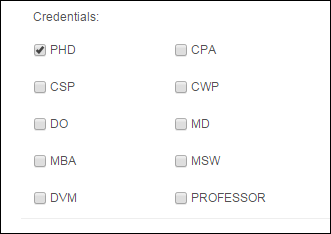
Y
Identifies whether a customer is allowed to activate an order without paying for it. The following codes are delivered with base and cannot be changed:
· Stop - This customer has severe credit problems and should be prevented from ordering any more products until this status is changed.
· Warn - This customer has a credit problem. The system prompts users with a warning message before an order is saved for this customer.
· OK - This customer record has no credit problems. In the event a user tries to place an order for a customer where the order total (or any part) exceeds the customer's credit limit, the order cannot be saved.
This field is located on the Credit Limits screen in CRM360. For more information, please see Adding Credit Limits to a Constituent's Record in CRM360.
 Enter the code in the
Primary Code field on
the Types and Codes Maintenance that you want to automatically
populate in the Credit Status field on the Credit Limits screen
in CRM360.
Enter the code in the
Primary Code field on
the Types and Codes Maintenance that you want to automatically
populate in the Credit Status field on the Credit Limits screen
in CRM360.
N
The field identifies the length of time for which the credit limit is calculated. For example, 30 days or 10 days. This field can be updated for a constituent in CRM360 from the Credit Limits task in the Financial Data task category. For more information, please see Adding Credit Limits to a Constituent's Record in CRM360.
The Number of Days field (Option_1 column in APP_CODE) is used calculate the due date. For example, if you enter 30 in this field, the bill is due in thirty days. Enter a numeric value.
Y
This field is used to detail the marital status of a constituent and is used for informational purposes . This field is located on the Demographics screen in CRM360. For more information, please see Adding Demographic Information to a Constituent's Record in CRM360.
N
The type salutation to be used on Fundraising correspondence. This field is located on the Individual Name Edit (CUS003INameDetails) screen. For more information, please see Defining a Constituent's Name, Salutations, and Aliases in CRM360.
The following codes are delivered with base and can be changed:
· Family
· Formal
· Formal spouse
· Formal with spouse
· Informal
· Informal spouse
· Informal with spouse
· Household (new as of 7.4.2)
CUS_SPECIALTY
N
The constituent’s special interest. For example, History, Technology, or Management. This field is located on the Special Interests screen in CRM360. For more information, please see Adding a Constituent's Special Interests in CRM360.
N
The classification of the customer. This field is located on the Create New Customer (CUS001SF) screen and the Demographics screen in CRM360. Additionally, this displays as "Constituent Class" in the header on CRM360. Since Customer Class is hard-coded to “Individual” on the Web, verify that the Individual code has the “Available to Web” checkbox checked on the Types and Codes Maintenance screen.
The following codes are delivered with base and can be changed:
· Individual
· Company
· Prospect
· Doctor
· Family
· Region
· Council
· Guild
· Household
· Guest
· Tribute Donor (As of 7.6.0, when a web user who is NOT logged into the web makes an online donation, the system will create the web user as a new customer with this customer class.)
The For Record Type field (Option_1 column in APP_CODE) indicates that the customer class code can be used for the customer record type entered. Each code is tagged with an I (Individual), C (Company), S (Subgroup), and/or T (Committee) to indicate when it should display in the Constituent Class drop-down. For example, you want the code "University" to be an option for subgroups, in the "For Record Type field, you enter "S" and the code University would display as an option in the Constituent Class drop-down for subgroups, as highlighted below.
 CUSTOMER_CLASS codes that have
an "S" (subgroup) or "T" (committee) in Option
1 are excluded from selection in the CRM360
search screen. You need to make sure that CUSTOMER_CLASS codes
that are used exclusively for subgroups have as "S"
in the Option 1 column, and codes used exclusively for committees
have a "T" in the Option 1 column.
CUSTOMER_CLASS codes that have
an "S" (subgroup) or "T" (committee) in Option
1 are excluded from selection in the CRM360
search screen. You need to make sure that CUSTOMER_CLASS codes
that are used exclusively for subgroups have as "S"
in the Option 1 column, and codes used exclusively for committees
have a "T" in the Option 1 column.
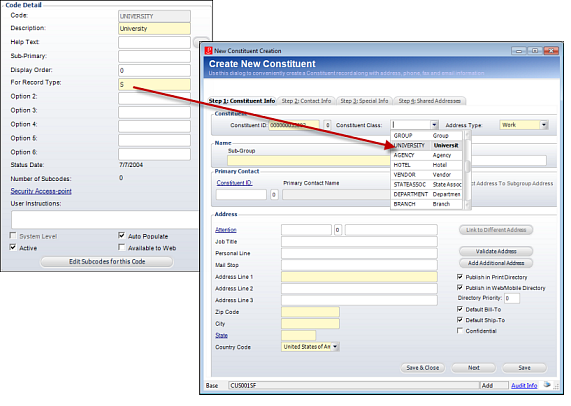
The following codes are delivered with base Personify360:
· INDIVIDUAL
· PROSPECT
· COMPANY
· FAMILY
· REGION
· BRANCH
· GUILD
· HOUSEHOLD (new as of 7.4.2)
· GUEST (new as of 7.5.0)
N
The type of customer-related document uploaded to the system. For example, Resume or Committee Minutes. The Related Document field is located on the Resume/Related Documents screen in CRM360.
In addition, the codes that are web enabled
for the "Related Doc" type display on the Attachments
control on the web, as shown below.
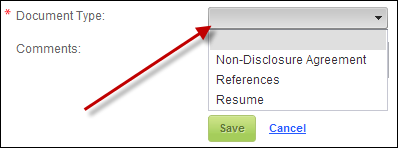
N
This is not currently being used in the system.
N
The status of the customer. For example, Active or Inactive. This field is located on the Demographics screen in CRM360. For more information, please see Adding Demographic Information to a Constituent's Record in CRM360.
The Option 1 field (Option_1 column in APP_CODE) is currently not being used in Personify360.
The Option 2 field (Option_2 column in APP_CODE) identifies whether the customer status code defined by the code is an active code.
 When merging duplicate customers
via the Online Duplicate
Customer Merge (CUS200) screen or CUS595,
the retained customer must have a Customer Status with the Option
2 field set to "ACTIVE".
When merging duplicate customers
via the Online Duplicate
Customer Merge (CUS200) screen or CUS595,
the retained customer must have a Customer Status with the Option
2 field set to "ACTIVE".
Y
Identifies the record type of the customer.
The following codes are delivered with base and cannot be changed:
· C - Company
· I - Individual
· H - Household
· S - Subgroup
· T - Committee
The Default Relationship Type field (Option_1 column in APP_CODE) indicates the default relationship type for the selected code.
N
This field is the type of demographic related to the customer. For example, gender, age, birth date, and etc.
You can also associate various customer records with specific mailing lists, such as promotional or media. For example, Hobbies or Civic Activities. This field is located on the Lists screen in CRM360. For more information, please see Adding Lists to a Constituent's Record in CRM360.
In
addition, the codes that are web enabled for the "Demographic"
type display on the List
Demographic Information control on the web, as highlighted
below.
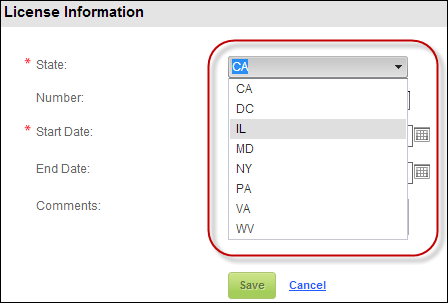
DPV
Y
Delivery Point Validation® (DPV™) status. DPV validates the accuracy of address data to the physical delivery point. By incorporating DPV into the matching process, users can determine whether the address exists down to the finest delivery point, such as apartment or suite number. Available through licensed CASS vendors, the DPV data set is updated monthly and consists of the nearly 150 million addresses delivered by the USPS. DPV reduces undeliverable-as-addressed mail, offering mailers significant savings in postage costs.
The DPV status code is updated by address validation software. Status codes include:
· N - Nothing confirmed
· Y - Everything confirmed (ZIP+4, primary, and secondary)
· S - ZIP+4 and primary (house number) confirmed
· D - ZIP+4 and primary (house number) confirmed and a default match
· U - Non-matched input address to USPS ZIP+4 data, or DPV data not loaded
DPVFOOTNOTE
Y
Additional delivery point validation code that expands on the DPV status. This is set by address-validation software.
The DPV footnote code is updated by address validation software. Supported codes are:
· AA - Input address matched to the ZIP+4 file
· A1 - Input address not matched to the ZIP+4 file
· BB - Input address matched to DPV (all components)
· CC - Secondary number did not match
· N1 - High rise address missing secondary number
· M1 - Input address primary number missing
· M3 - Input address primary number invalid
· P1 - Input address missing PO, RR or HC Box number
· RR - Input address matched to CMRA
· R1 - Secondary number is missing
EMAIL_FAX_USE
Y
This is not currently being used in the system.
EMPLOYMENT_EMPLOYER_CODE
N
This is not currently being used in the system.
N
The ethnicity of the customer. For example,
Caucasian or Hispanic. This field is located on the Demographics
screen in CRM360. For more information, please see Adding
Demographic Information to a Constituent's Record in CRM360.
In addition,
the codes that are web enabled for the "Ethnicity" type
display on the Demographics
control on the web, as highlighted
below.
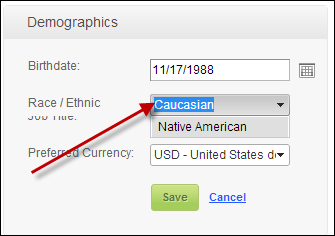
EVENT
Y
This is not currently being used in Personify360.
N
The gender of the customer. For example, Male or Female. This field is located on the Demographics screen in CRM360. For more information, please see Adding Demographic Information to a Constituent's Record in CRM360.
In addition, the codes that are web enabled
for the "Gender" type display on the Demographics
control on the web, as highlighted below.
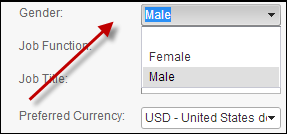
HINT_QUESTION
N
This is not currently being used in the system.
N
As of 7.4.2, this optional field allows organizations to classify households.
The following code is delivered with base Personify360:
· Household
N
As of 7.4.2, this identifies the household member’s role in the household.
The following codes are delivered with base Personify360:
· HEAD_OF_HOUSEHOLD - Head of Household
· HOUSEHOLD MEMBER - Household Member
· HOUSEHOLD - Household
Y
As of 7.4.2, this identifies the status of the household.
The following codes are delivered with base Personify360:
· Active
· Dissolved
· Duplicate
N
The customer’s current job function. For example, CEO or Consultant. This field is located on the Demographics screen in CRM360. For more information, please see Adding Demographic Information to a Constituent's Record in CRM360.
In addition, the codes that are web enabled
for the "Job Function" type display on the Demographics
control on the web, as highlighted below.
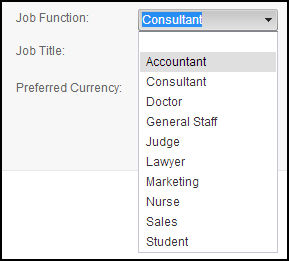
LABEL_FORMAT
Y
Off the shelf label views for use with CUS500 batch process. For example, 3 Across, 10 Down: Avery5160 label. This is a fixed code because the CUS500 code must be Changed in order to add a different label format.
MERGE_FAIL_ACTION
Y
This is used by the customer dedup (CUS595) process. It identifies whether records found in a child customer's table for the duplicate customer should be deleted (DELETE) or merged (MERGE) into the surviving customer record. If a customer record can only have one record in the child table (i.e., CUSTOMER ID is the primary key), the Merge Fail action defined on the Duplicate Customer - Related Tables (CUS101A) screen needs to be set to DELETE.
N
The prefix of the customer’s name. For example, Mrs. or Mr. This field is located on the Individual Name Edit (CUS003INameDetails) screen and the Create New Customer (CUS001SF) screen.
In addition, the codes that are web enabled
for the "Name Prefix" type display on the Name
control on the web, as shown below.
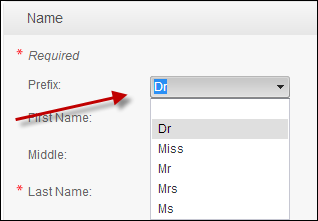
N
The suffix of the customer’s name. For example, Jr. or Sr. This field is located on the Individual Name Edit (CUS003INameDetails) screen and the Create New Customer (CUS001SF) screen.
In addition, the codes that are web enabled
for the "Name Suffix" type display on the Name
control on the web, as shown below.
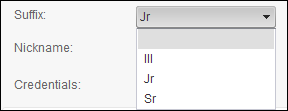
OPT_IN_INTEREST_AREA
N
The types of interest areas the customer can subscribe or opt-in to. These interest areas display on the Unsubscribed Options (CUS_UnsubscribedOption) screen when you click "Add More Options" on the Opt-In/Opt-Out Selections screen in CRM360. In addition, when web-enabled, all codes and subcodes listed for this system type will display as options on the Opt In/Out Preferences control on the web.
In addition, the codes that are web enabled
for the "Opt In Interest Reason Area" type display on
the Opt
Out/In Preferences control on the web, as highlighted below.
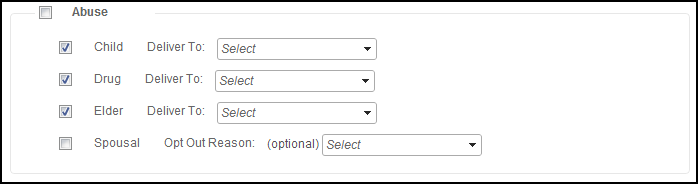
The Option 1 field (Option_1 column in APP_CODE) is used to specify which delivery options are available on the Opt-In/Opt-Out Selections screen in CRM360, enter "MAIL" and/or a Communication Type Code (e.g., EMAIL, FAX). If more than one option is available, comma separate the values. In addition, if you would like a web user to select a delivery method from the Deliver To drop-down on the Opt In/Out Preferences control, in this field, enter a Communication type code (e.g., EMAIL, MAIL, or FAX). For example, in order for the Deliver To drop-down to display for the "Child" subcode on the Opt In/Out Preferences control, in the back office, in the Delivery Method(s) (Option 1) field, enter "Email".
If there are no values specified in the Option 1 field for the
subcode, the Deliver To drop-down will NOT display, but the web
user will still be able to opt-in to that option. See Configuring
the Opt In/Out Preferences Control for more information.
 Previously, the customer opt-in
choices were stored at the code level for the OPT_IN_INTEREST_AREA
system type. Now, customer opt-in choices are stored at the subcode
level for the OPT_IN_INTEREST_AREA system type and codes.
Previously, the customer opt-in
choices were stored at the code level for the OPT_IN_INTEREST_AREA
system type. Now, customer opt-in choices are stored at the subcode
level for the OPT_IN_INTEREST_AREA system type and codes.
The fields in the CUS_OPT_IN table are:
OPTION_TYPE_CODE = Type (i.e., interest area)
OPTION_SHORT_NAME = Code (e.g., e-newsletter)
OPTION_SHORT_SUBNAME = Subcode (e.g., The Insider)
Please note that if a subcode is NOT defined for a code, the option
type will NOT display on the Unsubscribed Options screen when
adding an opt in/out preference in CRM360.
For information about how to update your opt-in interest area codes
to work with the new structure, see Updating
Opt-In Interest Area Codes and Subcodes to Work with New 7.4.2
Structure.
For options to display from the Delivery To drop-down on the Opt-In/Opt-Out Selections screen in CRM360 perform the following:
1. Select a code.
2. Click Edit Subcodes for this Code.
The Types and Codes Definition screen displays.
3. Select a subcode.
4. In the Delivery Methods (Option 1) field, enter "MAIL" and/or a Communication Type Code (e.g., EMAIL, FAX). If more than one option is available, comma separate the values.
5. Click Save.
The values entered in the Delivery Methods drop-down will populate
the Delivery To drop-down on the Opt-In/Opt-Out Selections screen
in CRM360, as shown below.
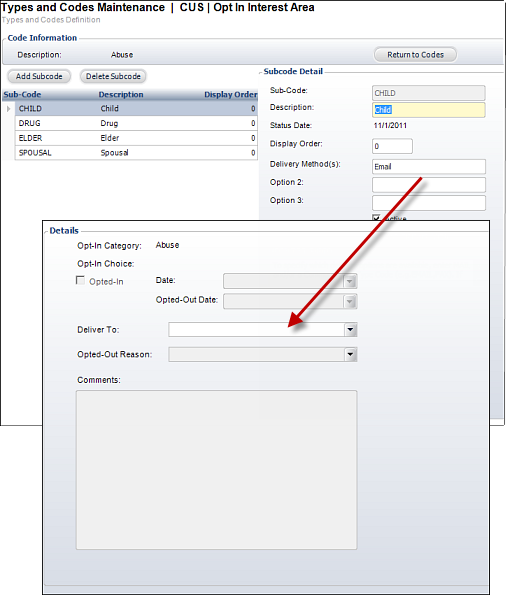
 A powerful feature of
Personify360’s Marketing application is that marketing lists can
be created based on customer opt-in records. Prior to 7.6.1, unless
a customer knew to sign up for opt-in choices from the web, staff
had to manually opt them in, after first identifying customers
who were missing opt-in records. As of 7.6.1, certain opt-in records
can be automatically created for new individual customers so that
those customers will automatically receive certain organization
marketing communications. This reduces the manual setup burden
on membership managers who email communications related to activities
of their organization to members and interested constituents using
Marketing lists based on customer opt-in records.
A powerful feature of
Personify360’s Marketing application is that marketing lists can
be created based on customer opt-in records. Prior to 7.6.1, unless
a customer knew to sign up for opt-in choices from the web, staff
had to manually opt them in, after first identifying customers
who were missing opt-in records. As of 7.6.1, certain opt-in records
can be automatically created for new individual customers so that
those customers will automatically receive certain organization
marketing communications. This reduces the manual setup burden
on membership managers who email communications related to activities
of their organization to members and interested constituents using
Marketing lists based on customer opt-in records.
In order for the system to automatically create certain opt-in
records for new individual customers, the Auto
Populate checkbox must
be checked on BOTH the subcode(s) and code(s) defined for this
system type.
N
The reason the customer decided to opt-out of an interest area. For example, Duplicate or No Interest. This field is located on the Opt-In/Opt-Out Selections screen in CRM360. For more information, please see Adding a Constituent's Opt-In/Opt-Out Preferences in CRM360. In addition, when web-enabled, all codes and subcodes listed for this system type will display as options on the Opt In/Out Preferences control on the web. See Configuring the Opt In/Out Preferences Control for more information.
In addition, the codes that are web enabled
for the "Opt Out Reason" type display on the Opt
Out/In Preferences control on the web, as highlighted below.
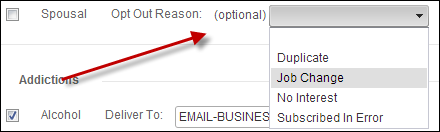
 Customer opt-out choices are
now stored at the subcode level for the OPT_OUT_REASON system
type and codes.
Customer opt-out choices are
now stored at the subcode level for the OPT_OUT_REASON system
type and codes.
PHONE_FIELDS
Y
This is used when defining phone structures on the Address and Phone Structure (CUS008) screen. Valid values include:
· PHONE_COUNTRY_CODE
· PHONE_AREA_CODE
· PHONE_NUMBER
· PHONE_EXTENSION
N
This is used when defining emergency contacts for a constituent to identity the type of phone when a phone number is entered on the Emergency Contacts (CUS004E_Emergency_Contacts) screen. The following codes are delivered with base:
· CELL
· HOME
· WORK
In addition, the codes that are web enabled
for the "Phone Type" display on the Emergency
Contact control on the web, as highlighted below.
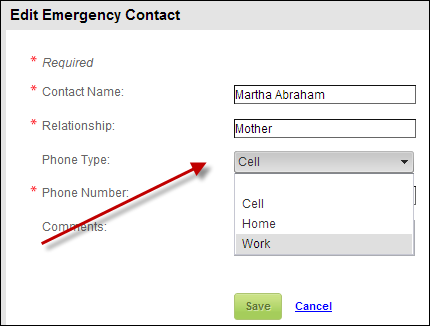
For more information, please see Adding a Constituent's Emergency Contact in CRM360.
POSTAL_ERROR
Y
This is used by third-party address validation software. The codes identity problems with addresses. The base application is delivered with postal error codes used by Spectrum. Valid values include:
· A (invalid apartment info)
· B (insufficient information)
· H (invalid house number)
· S (invalid street)
· X (database has expired)
· Z (invalid zip code)
· F (address not found)
· INSUFFICIENTINPUTDATA (insufficient input data)
· MULTIPLEMATCHESFOUND (possible multiple addresses found)
· UNABLETOVALIDATE (address not found)
This code does NOT use Option 1 field (Option_1 column in APP_CODE).
N
The reason you want to override the customer’s address upon validation. This field is located on the Address Validation screen.
N
This user-defined code is used when products or services are defined for advertisers and exhibitors. This information is typically printed in directories and buyer guides.
N
The type of program or degree the customer will complete or has completed. For example, Bachelor of Arts or Doctor of Medicine. This field is located on the Education screen in CRM360. For more information, please see Adding Education Information to a Constituent's Record in CRM360.
In addition, the codes that are web enabled
for the "Prog Degree" display on the Educational
Background control on the web, as highlighted below.
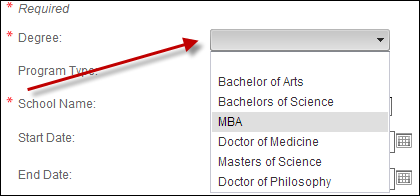
N
This further defines the program or degree. For example, Undergraduate or Continuing Education Credit. This field is located on the Education screen in CRM360. For more information, please see Adding Education Information to a Constituent's Record in CRM360.
In addition, the codes that are web enabled
for the "Prog Type" display on the Educational
Background control on the web, as highlighted below.
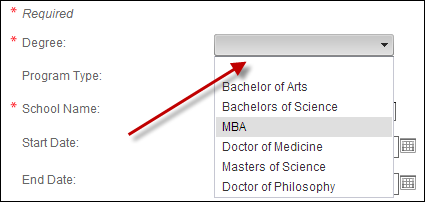
RDI
Y
(Residential Delivery Indicator) These codes are used by address validation software that identity whether the address is a business or a residential address. Valid values include:
· B (business)
· R (residential)
N
The range of revenue the subgroup earns in a fiscal year. For example, $1-5 million or $6-10 million. This field is located on the Subgroup Central > Subgroup Information screen.
N
The segment rule related to the segment that the customer controls. For example Employee Segment Rule or Committee Segment Rule. This field is located on the Organization Segmentation (ORG002) screen.
SERVICE_TYPE_IDENTIFIER
Y
A 3-digit value representing both the class of the mail (such as first-class, standard mail, or periodical), and any services requested by the sender. This is set by user as a parameter value for batch processes using Address Change Service (ACS). Values delivered with base include:
· 044 - Periodicals and Destination Confirm
· 080 - First-Class Address Service Requested
· 082 - First-Class Change Service Requested
· 090 - Standard Address Service Requested
· 092 - Standard Address Service Requested
· 140 - First-Class Address Service Requested & Desti.Conf
· 142 - Standard Address Service Requested & Desti.Conf
· 144 - Periodicals Address Service Requested & Desti.Conf
· 240 - First-Class Change Service Requested & Desti.Conf
· 242 - Standard Change Service Requested & Desti.Conf
· 704 - Periodicals
· 782 - Periodicals Address Service Requested
N
Identifies the type of social media or social community score. For more information, please see Adding Social Community Scores to a Constituent's Record in CRM360.
Personify360 is delivered with the following social score types:
· ONLINE_COMMUNITY
· COMMUNITY_CONTRIBUTOR
· COMMUNITY_INFLUENCER
The subcodes defined for these codes allows organization to identify the specific online communities. Base Personify360 is delivered with a number of subcodes, to which you can add additional if needed.
For the ONLINE_COMMUNITY code, Personify360 is delivered with the following social score subtypes:
· HigherLogic
For the COMMUNITY_CONTRIBUTER code, Personify360 is delivered with the following social score subtypes:
· HigherLogic
For the COMMUNITY_INFLUENCER code, Personify360 is delivered with the following social score subtypes:
· Klout
 Although Klout and HigherLogic
options are delivered with base Personify360, there is no base
integration with these third parties.
Although Klout and HigherLogic
options are delivered with base Personify360, there is no base
integration with these third parties.
N
The type of special need the customer has. For example, ADA or Allergies. This field is located on the Special Needs screen in CRM360. For more information, please see Adding a Constituent's Special Needs in CRM360.
In addition, the codes and subcodes that are web enabled for the "Special Needs" type display on the Special Needs control.
N
The level of expertise the customer has in his/her special interest. For example, Intermediate or Master. This field is located on the Special Interests screen in CRM360. For more information, please see Adding a Constituent's Special Interests in CRM360.
N
The number of people on staff for the subgroup. For example, 21-50 or 50-100. This field is located on the Subgroup Central > Subgroup Information screen.
Call Center
N
The topic of the contact record. To set the Topic field values, enter the appropriate codes for the type. To set the Subject field values, enter the appropriate codes for the subcode. This field is located on the Activities and Contact Tracking screen in CRM360 and the Contact Tracking screen.
N
The type of contact you sent or received. For example, Phone Inbound or Email Outbound. This field is located on the Contact Tracking screen. These are used to set the value for Cus_Activity.CALL_TYPE_CODE primarily for contact tracking and for Cus_Activity records created by Outlook integration, notification services, marketing, etc.
LDAP_SERVER_TYPE
Y
This is not currently being used in the system.
MBR_RULE
Y
This is not currently being used in the system.
MESSAGE_RULE
N
This is not currently being used in the system.
MRM_USER_OPTION
Y
This is not currently being used in the system.
VIP_RULE
Y
This is not currently being used in the system.