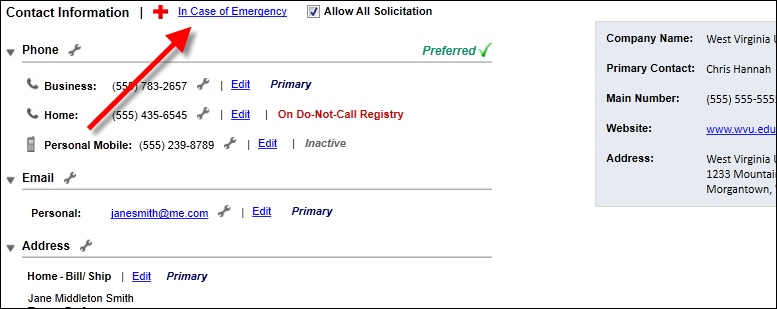
The Emergency Contacts screen displays, as shown below.
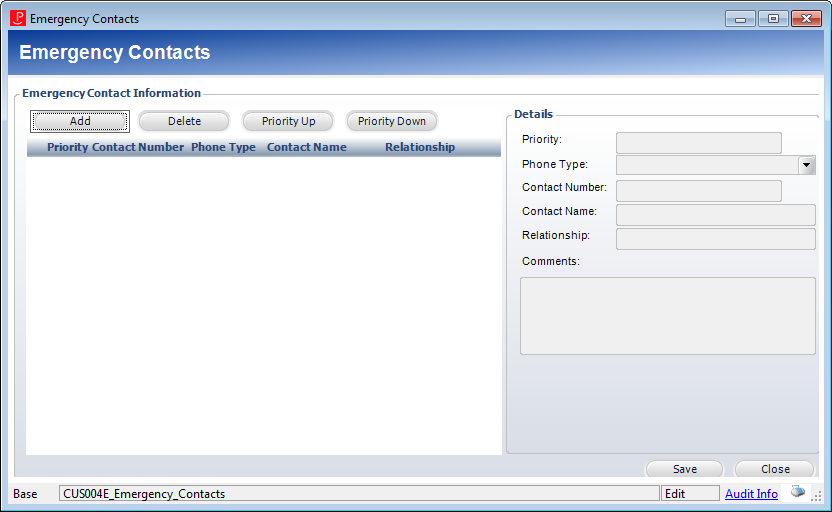
The Emergency Contacts screen allows you to add contact information the organization should call in case of emergency. On this screen, you can add multiple contacts and move the priority of the contacts up and down. The contact with the Priority number of “1” will be contacted first, number “2” second, and so on.
To add an emergency contact:
1. From the Background Information task category in CRM360, click Contact Information.
Additionally, from the CRM360 header, you can click the Edit Contact Information link.
The Contact Information screen displays below the header in CRM360.
2. Click the In Case of Emergency link, as highlighted below.
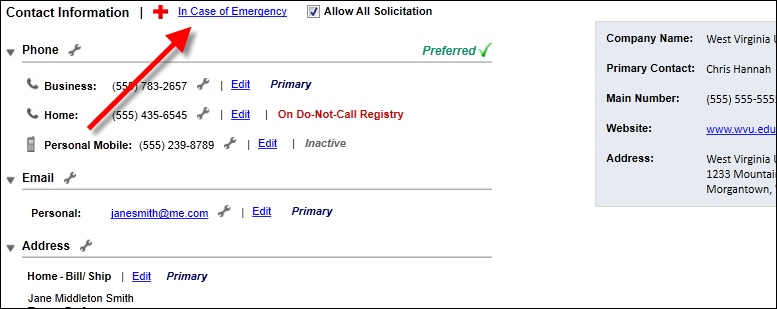
The Emergency Contacts screen displays, as shown below.
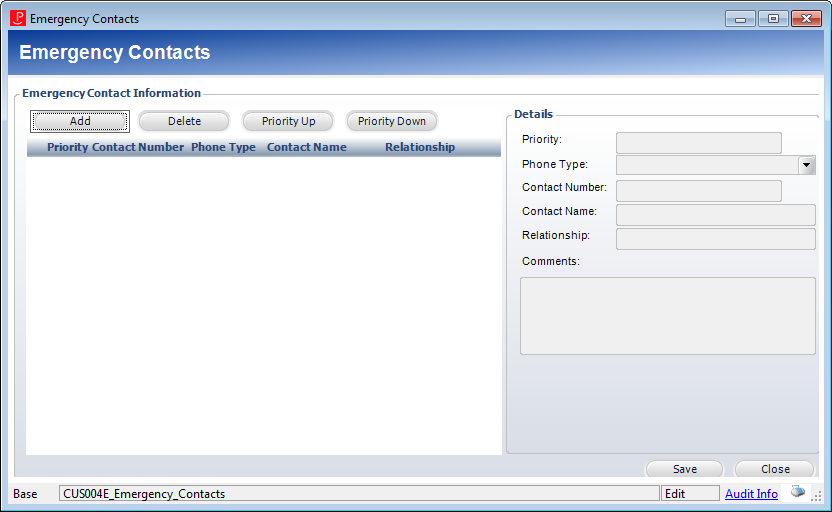
3. Click Add.
4. Select the Phone Type from the drop-down.
Values are populated based on the non-fixed CUS "PHONE_TYPE" system type.
5. Enter the Contact Number of the emergency contact person.
6. Enter the Contact Name.
7. Enter the Relationship the contact has to the constituent.
 This Does Not create a relationship between the constituent and the emergency contact. A relationship must be manually created.
This Does Not create a relationship between the constituent and the emergency contact. A relationship must be manually created.
8. Enter any Comments related to the emergency contact person, if necessary.
9. If you have multiple emergency contacts, you can click the Priority Up and Priority Down buttons to rank the contacts in the order you would like them to be contacted.
10. Click Save.
11. Click Close.