Working with Constituents in CRM360®
As of 7.4.1, the new CRM360 screen will serve as your one-stop-shop for all essential customer data that is easy to update and maintain, including:
· Financial Data
· Background Information
· Relationships
· Preferences
· Involvement History
Although this new screen is meant to replace Customer Central, CusExpress, Constituent Central, and Call Center, the aforementioned screens will not be deprecated until a future release. Please note that Committee Central and Subgroup Central have not changed.
 By default, from the PSMScreenAlias screen, all personas have been defined to open the CRM360 screen instead of CallCenter, CUSCentral, and CUSExpress, as shown below. This can be changed if necessary. For more information, please see Assigning Screen Aliases to a Persona.
By default, from the PSMScreenAlias screen, all personas have been defined to open the CRM360 screen instead of CallCenter, CUSCentral, and CUSExpress, as shown below. This can be changed if necessary. For more information, please see Assigning Screen Aliases to a Persona.
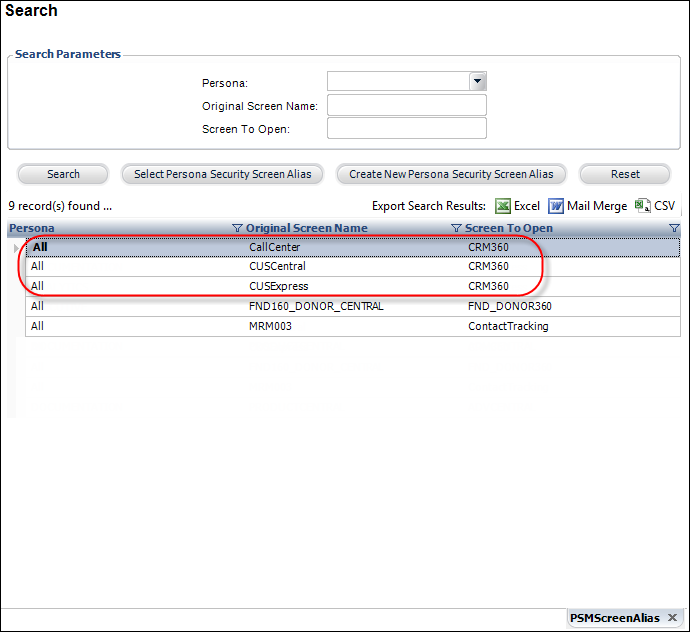
Additionally, please keep in mind that there are additional screens in Personify360 which have been specifically coded to open CRM360. If you do NOT want to open CRM360, you must revert the changes. For more information, please see Reverting CRM360 Screen Changes.
To access CRM360:
· From the Personify360 main toolbar, select CRM/Orders > CRM360.
The CRM360 search screen displays, as shown below.
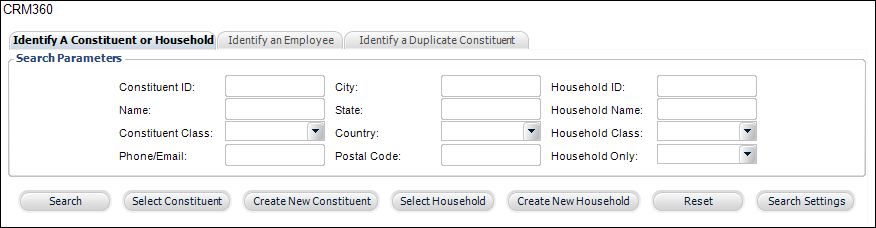
If a customer has multiple addresses, they will display in the search results once for each address. They will be sorted by City and State.
 As of 7.6.1, you can query duplicate customers (i.e., customers where Customer.CUSTOMER_STATUS_CODE = ‘DUPL’) from the Identify a Duplicate Constituent tab on the CRM360 search screen, which allows you to look up customers that have been merged so that you can verify that all of the merged customer’s data was properly merged with the customer who was retained. For more information, please see Identifying Duplicate Customers.
As of 7.6.1, you can query duplicate customers (i.e., customers where Customer.CUSTOMER_STATUS_CODE = ‘DUPL’) from the Identify a Duplicate Constituent tab on the CRM360 search screen, which allows you to look up customers that have been merged so that you can verify that all of the merged customer’s data was properly merged with the customer who was retained. For more information, please see Identifying Duplicate Customers.
See also: Navigating CRM360
 By default, from the PSMScreenAlias screen, all personas have been defined to open the CRM360 screen instead of CallCenter, CUSCentral, and CUSExpress, as shown below. This can be changed if necessary. For more information, please see Assigning Screen Aliases to a Persona.
By default, from the PSMScreenAlias screen, all personas have been defined to open the CRM360 screen instead of CallCenter, CUSCentral, and CUSExpress, as shown below. This can be changed if necessary. For more information, please see Assigning Screen Aliases to a Persona.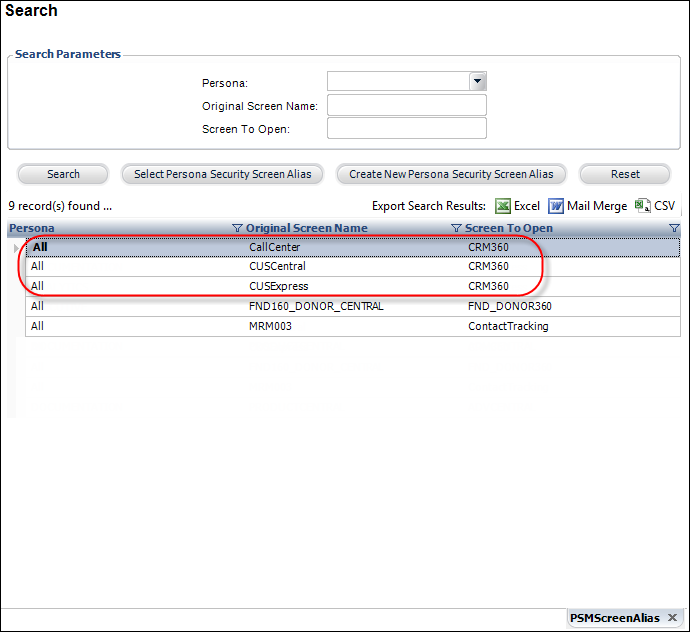
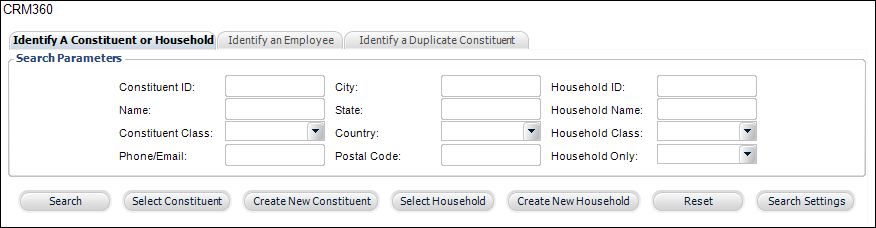
 As of 7.6.1, you can query duplicate customers (i.e., customers where Customer.CUSTOMER_STATUS_CODE = ‘DUPL’) from the
As of 7.6.1, you can query duplicate customers (i.e., customers where Customer.CUSTOMER_STATUS_CODE = ‘DUPL’) from the