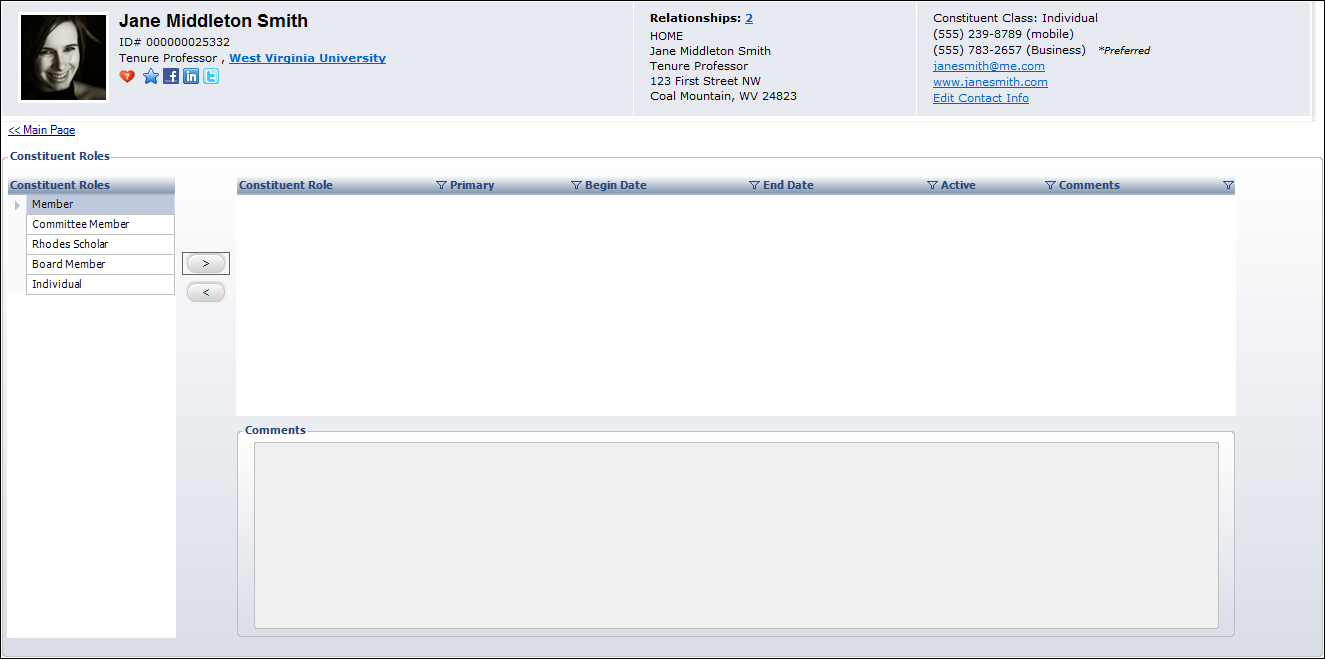Adding a Constituent's Role Codes in CRM360®
As of 7.4.0SP1, constituent role codes can be assigned manually for individuals and companies. Constituent role codes are user-defined and identify the constituent either in terms of the ways in which they interact with the organization or in terms of their outside roles, achievements, interests, etc. Constituent roles are often used by staff and volunteers used in fundraising to record information about current and former activities in the community and other accomplishments of the constituent.
Personify360 also supports IMS (Identity Management Service) roles, which can be defined to be created automatically. Constituent roles are assigned manually, because there is no way for the system to programmatically identify that a constituent qualifies for a role. To have an IMS icon appear in the CRM360 header for constituents who qualify for a constituent role, an IMS role can be defined to reference constituent roles. For example, if a company won “Business of the Year” from their local chamber of commerce, that might be the kind of manual role an organization might want to track.
 The CUS REQ_USE_OF_CONSTITUENT_ROLES application parameter controls whether individuals and companies must have at least one constituent role. This parameter is set to "N" in the base application. It is not recommended that constituent roles be required, but if they are required users are given the ability to assign a constituent role for individuals and companies from the Customer Speed Form. For more information, see the setup of system type CONSTITUENT_ROLE.
The CUS REQ_USE_OF_CONSTITUENT_ROLES application parameter controls whether individuals and companies must have at least one constituent role. This parameter is set to "N" in the base application. It is not recommended that constituent roles be required, but if they are required users are given the ability to assign a constituent role for individuals and companies from the Customer Speed Form. For more information, see the setup of system type CONSTITUENT_ROLE.
To assign constituent roles:
1. From the Background Information task category in CRM360, click Constituent Roles.
The Constituent Roles screen displays, as shown below.
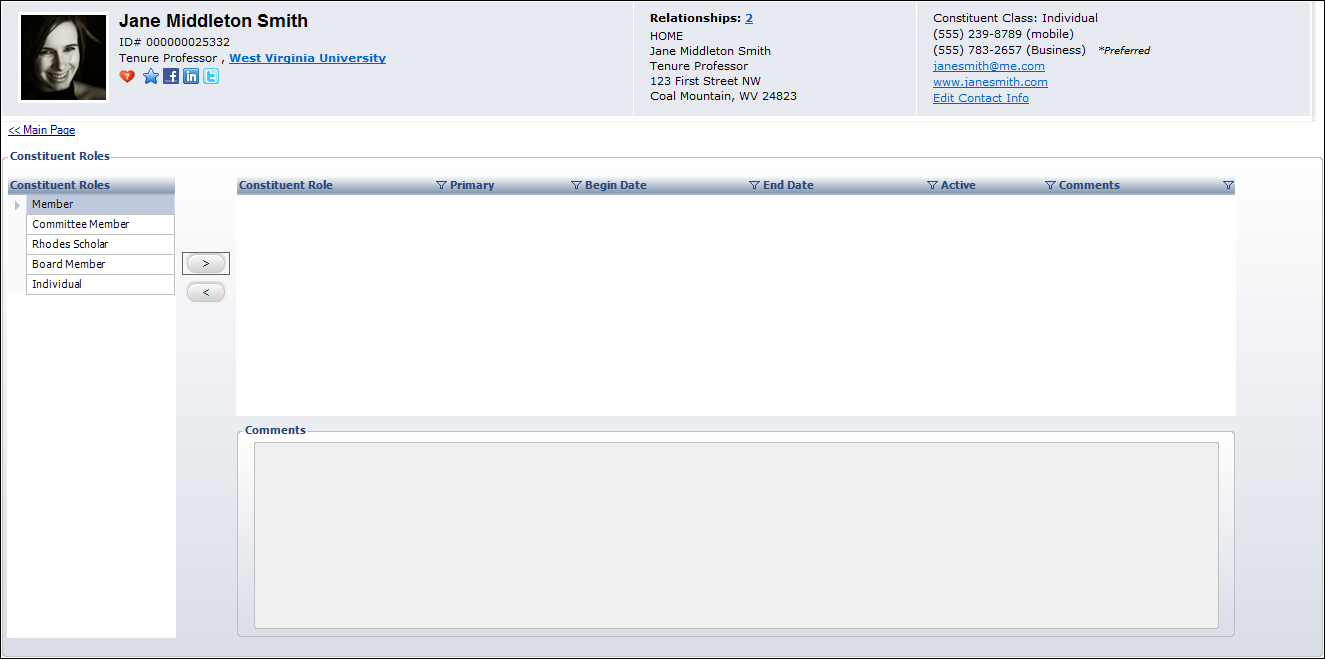
 If the Auto Populate checkbox is selected for the system type code CONSTITUENT_ROLE, a row is automatically added for an individual or company. The first row entered will be selected as Primary. The Primary checkbox is controlled by the Display Order of the codes for the CONSTITUENT_ROLES type and cannot be edited.
If the Auto Populate checkbox is selected for the system type code CONSTITUENT_ROLE, a row is automatically added for an individual or company. The first row entered will be selected as Primary. The Primary checkbox is controlled by the Display Order of the codes for the CONSTITUENT_ROLES type and cannot be edited.
2. Highlight the role code in the Constituent Roles box that you want to assign.
The constituent roles in the grid are listed in ascending order by display order.
3. Click the right arrow (>) to assign the code.
 The Primary checkbox is set by the system and cannot be edited by the user. It is checkbox for the first constituent role that is assigned. If additional constituent roles are assigned, the system sets the constituent role with the lowest display order value in system types and codes as the primary constituent role for the constituent. Having one constituent role defined as primary makes reporting and querying easier for non-technical users.
The Primary checkbox is set by the system and cannot be edited by the user. It is checkbox for the first constituent role that is assigned. If additional constituent roles are assigned, the system sets the constituent role with the lowest display order value in system types and codes as the primary constituent role for the constituent. Having one constituent role defined as primary makes reporting and querying easier for non-technical users.
4. The system sets the Begin Date to the current date. Change this date if necessary.
5. By default, an End Date is not selected. Only select an End Date if the constituent no longer qualifies for the role.
6. The Active checkbox is a calculated column that the system sets based on the begin date and end date, as compared to the current date. This cannot be changed.
7. If necessary, enter any Comments.
8. Click Save.
Click the Main Page link to return to the overview page.
 The CUS REQ_USE_OF_CONSTITUENT_ROLES application parameter controls whether individuals and companies must have at least one constituent role. This parameter is set to "N" in the base application. It is not recommended that constituent roles be required, but if they are required users are given the ability to assign a constituent role for individuals and companies from the Customer Speed Form. For more information, see the setup of system type CONSTITUENT_ROLE.
The CUS REQ_USE_OF_CONSTITUENT_ROLES application parameter controls whether individuals and companies must have at least one constituent role. This parameter is set to "N" in the base application. It is not recommended that constituent roles be required, but if they are required users are given the ability to assign a constituent role for individuals and companies from the Customer Speed Form. For more information, see the setup of system type CONSTITUENT_ROLE.