 By default, icons have been defined for Facebook, Twitter, and LinkedIn.
By default, icons have been defined for Facebook, Twitter, and LinkedIn.The following solicitation preference is defined at the "Web/Social Media" communication method level:
· Do Not Allow System Notifications
 By default, icons have been defined for Facebook, Twitter, and LinkedIn.
By default, icons have been defined for Facebook, Twitter, and LinkedIn.
To add a new web/social media information to a constituent:
1. From the Background Information task category in CRM360, click Contact Information.
Additionally, from the CRM360 header, you can click the Edit Contact Information link.
The Contact Information screen displays below the header in CRM360.
2. From the Web/Social Media section, click the wrench icon and select Add New, as shown below.
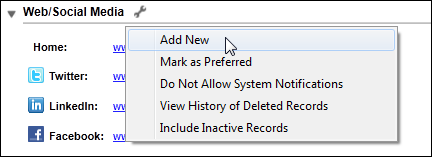
The Contact Method Details window displays, as shown below.
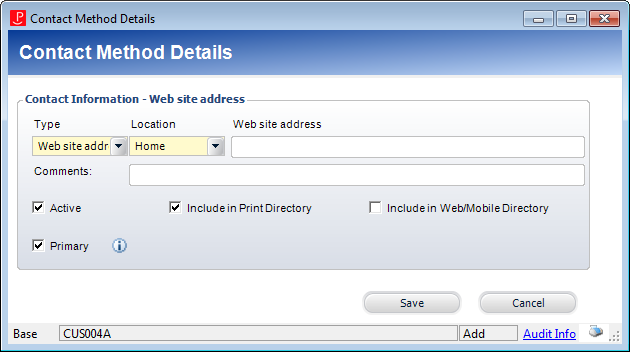
3. By default, "Web site address" is selected as the Type. Change this if necessary.
Values are populated based on the fixed CUS "COMM_TYPE" system type.
4. By default, "Home" is selected as the Location. Change this if necessary.
Values are populated based on the non-fixed CUS "COMM_LOCATION" system type.
 Only one web/social media record can exist with the same Type and Location.
Only one web/social media record can exist with the same Type and Location.
5. Enter the Web site address.
Please note that the web site address must include "http://" in order for the web site to open correctly from the web.
6. Enter any Comments, if necessary.
7. By default, the Active checkbox is checked. Change this if necessary.
If you uncheck this checkbox, "Inactive" will display to the right of the website address on the Contact Information screen, as highlighted below.
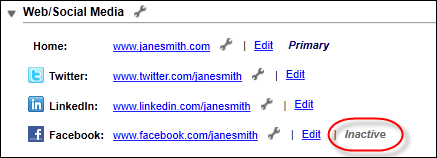
 As of 7.6.0, inactivating a primary web/social media record will also mark the record as non-primary.
As of 7.6.0, inactivating a primary web/social media record will also mark the record as non-primary.
8. By default, the Include in Print Directory checkbox is checked. Change this if necessary.
When checked, this indicates the constituent’s website address will be included in external directory reports.
9. Check the Include in Web/Mobile Directory checkbox, if necessary.
When checked, this indicates the constituent’s website address will be included in external directory reports on the web.
10. By default, the Primary checkbox is checked. Change this if necessary.
Please note that only one web/social media record can be primary.
11. Click Save.