The Personal Address Structure screen displays, as shown below.
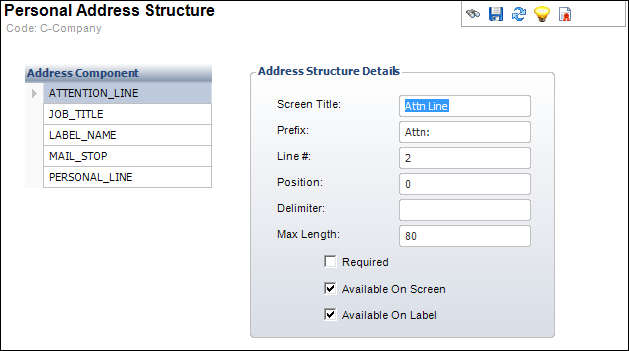
You can set the structure for personal addresses per customer type. For individuals, you can set the Attention Line, Company Name, Job Title, Label Name, Mail Stop, and Personal Line. For companies, subgroups, and committees, you can set the Attention Line, Label Name, and Mail Stop.
When the personal address structure is saved, each address label in each record within the address reflects the structure. Each record type (Individual, Company, Committee, and Subgroup) can have its own structure within a country.
The address components that must be defined include:
· Attention Line
· Company Name (for Individual only)
· Job Title (for Individual only)
· Label Name
· Mail Stop
· Personal Line (for Individual only)
To define the personal address structure:
1. Select System Admin > System Setup > Personal Address Structure from the toolbar.
2. Search
for the appropriate record type and select it.
The Personal Address Structure screen displays, as shown below.
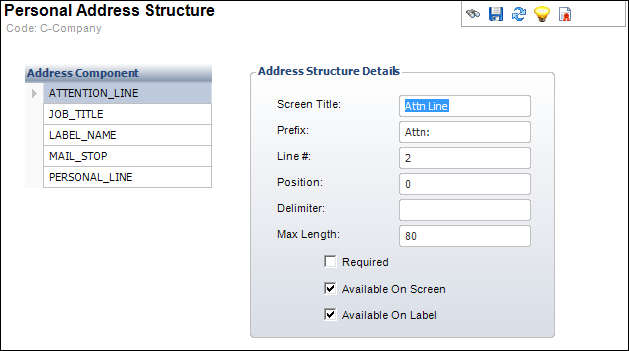
3. Enter the Screen Title of the component.
4. Enter the Prefix.
5. Enter the Line Number (#) on which the component will display.
6. Enter the Position.
7. Enter the Delimiter.
8. Enter the Max Length of the component.
9. Select the appropriate checkboxes:
· Required
· Available on Screen
· Available on Label
10. Click Save.
Screen Element |
Description |
|---|---|
Screen Title |
Text box. A user-defined screen title. The screen title is very similar in approach to the metadata used to allow label customizations on a form. |
Prefix |
Text box. A user-defined value for the prefix to the phone component. For example, you can set the ATTENTION_LINE prefix with “ATTN:”. |
Line # |
Text box. Indicates the position of the address component in the label view. |
Position |
Text box. Indicates the position of the address line. |
Delimiter |
Text box. For multiple line items on a single address line, you can specify an optional delimiter to insert between the address components. For example, the United States uses the “City, State Zip” format with the comma being the delimiter. |
Max Length |
Text box. This indicates the maximum acceptable length for the field. For example, even if the database column has a length of 80 characters, the customer may want to limit an address line to only 32 characters, which is the number that will properly print on an address label. |
Required |
Checkbox. When checked, indicates this component is required in the address. |
Available on Screen |
Checkbox. When checked, indicates this component appears on the address modification screen. |
Available on Label |
Checkbox. When checked, indicates this component is used in the generation of the formatted label. |