The Miscellaneous Comments screen displays on the Demographics tab, as shown below.
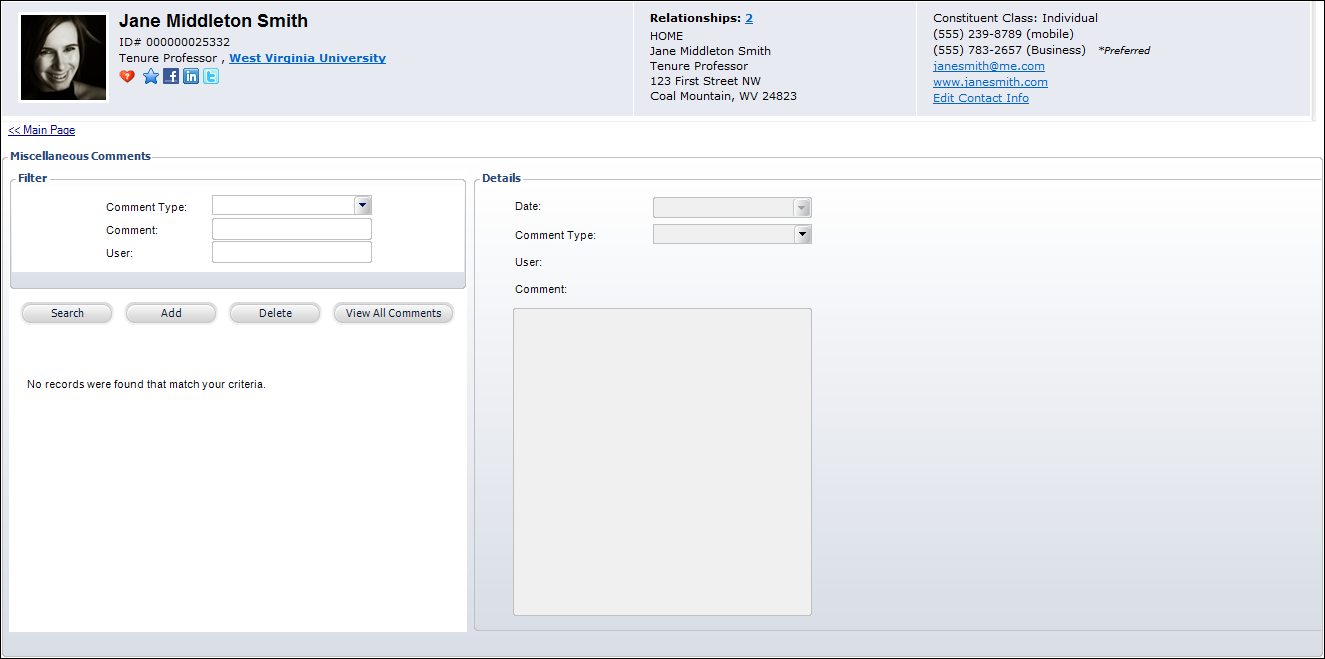
To add miscellaneous comments about a constituent:
1. From the Background Information task category in CRM360, click Miscellaneous Comments.
The Miscellaneous Comments screen displays on the Demographics tab, as shown below.
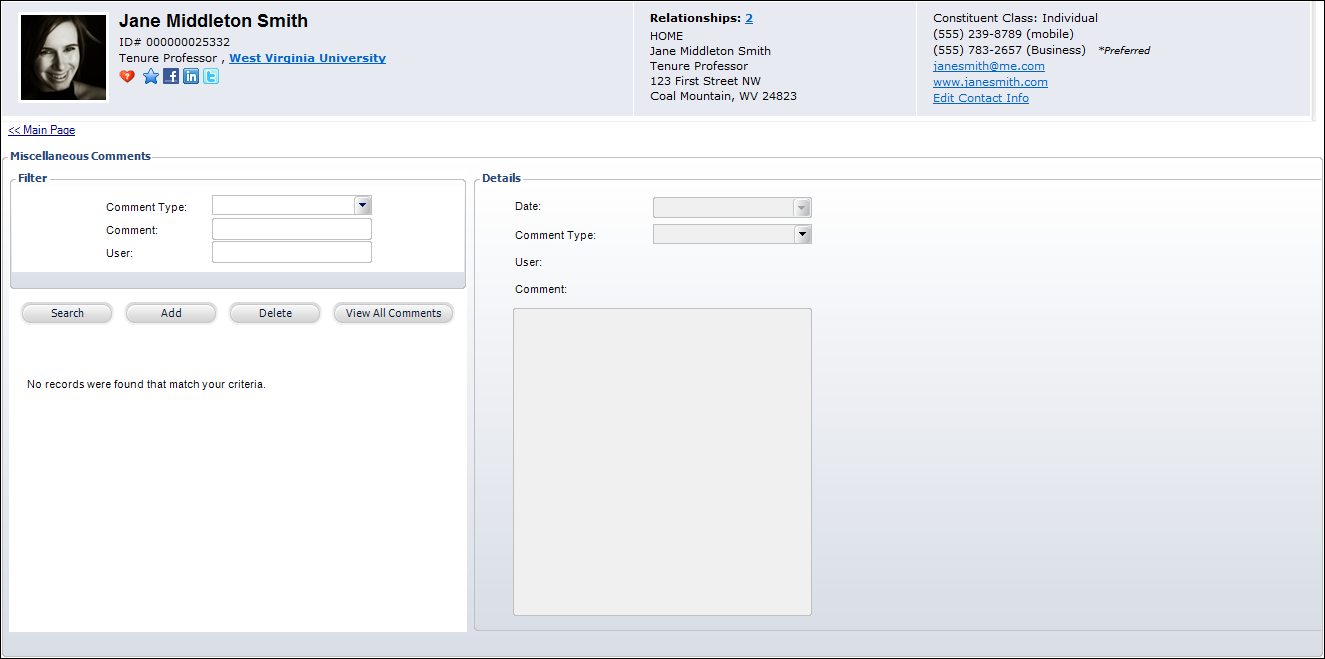
2. Click Add.
3. The Date defaults to today and cannot be changed.
4. Select the Comment Type from the drop-down.
Values are populated based on the non-fixed CUS "COMMENT_TYPE" system type.
5. The User defaults to the logged in user and cannot be changed.
6. Enter the Comment text in the text box.
7. Click Save.
8. Click the Main Page link to return to the overview page, as shown below.

9. To view all the comments for this customer, in the CRM360 screen, from the Background Information task category, click Miscellaneous Comments > View All Comments, as shown below.
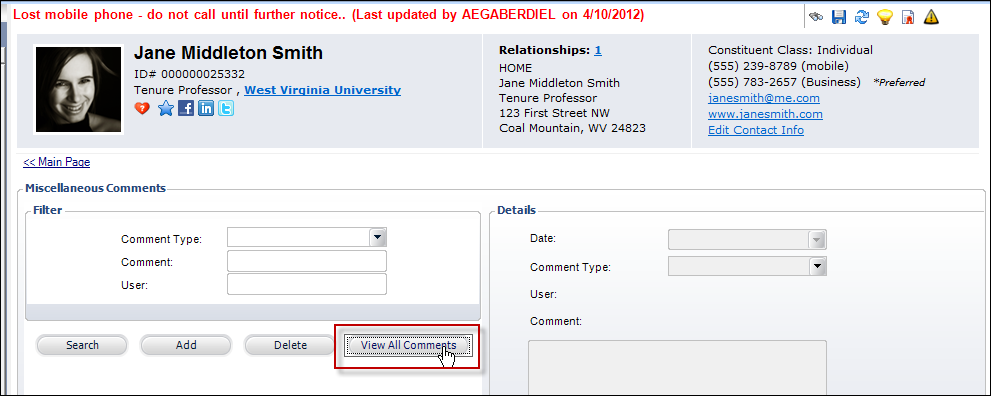
The Miscellaneous Comments screen displays, as shown below.
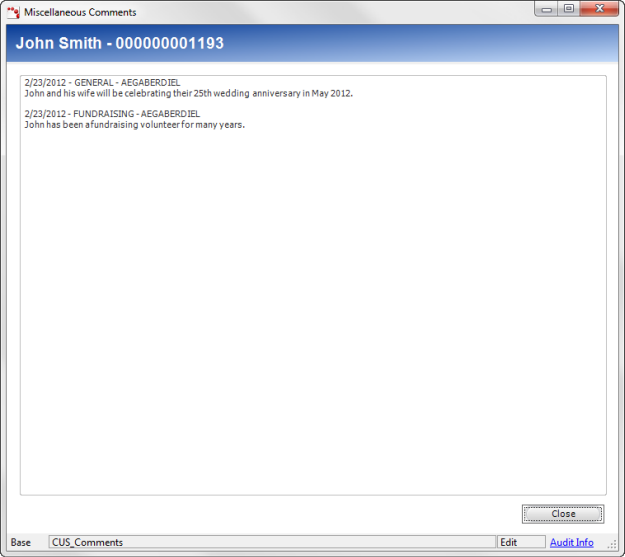
10. Click Close.