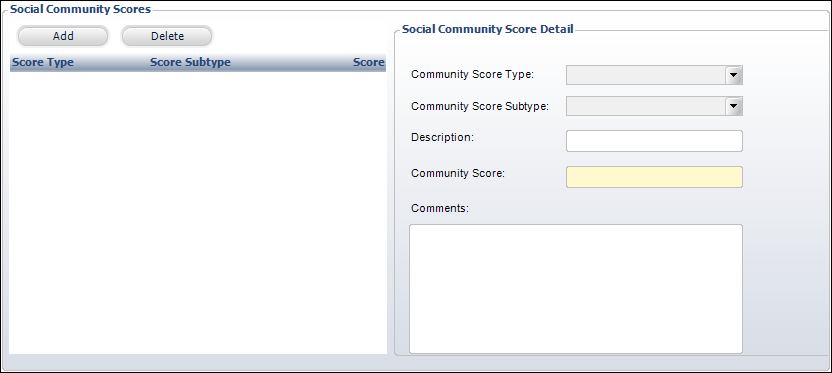Adding Social Community Scores to a Constituent's Record in CRM360®
As of 7.5.0, organizations that use a third-party online community now have the ability to store a third-party calculated community score value in Personify360. You can choose whether to have social community scores included in constituents’ engagement scores by setting a multiplier value for social community scores that is greater than 0. For more information, please see Defining Engagement Scoring Values and Descriptions. If your organization has integrated with a third party to upload a constituent's social community score into Personify360, you can view the constituent's scoring records from the Social Community Scores screen in CRM360.
Additionally, you can manually add a social community score to a constituent's record to track a community influence score (e.g., Klout score), an online community (e.g., Facebook), or a Community Contributor (e.g., HigherLogic). See below for more information.
 Although Klout and HigherLogic system codes are delivered with base as COMM_LOCATION codes, there is no base integration with these third-party applications. If your organization collects data from a third party, such as Klout or HigherLogic, and you would like to store a community score value, you can do so by sending data via a web service. For more information on this type of customization, please see Adding Third-Party Social Scores.
Although Klout and HigherLogic system codes are delivered with base as COMM_LOCATION codes, there is no base integration with these third-party applications. If your organization collects data from a third party, such as Klout or HigherLogic, and you would like to store a community score value, you can do so by sending data via a web service. For more information on this type of customization, please see Adding Third-Party Social Scores.
To manually add a social community score:
1. From the Background Information task category in CRM360, click Social Community Scores.
The Social Community Scores screen displays, as shown below.
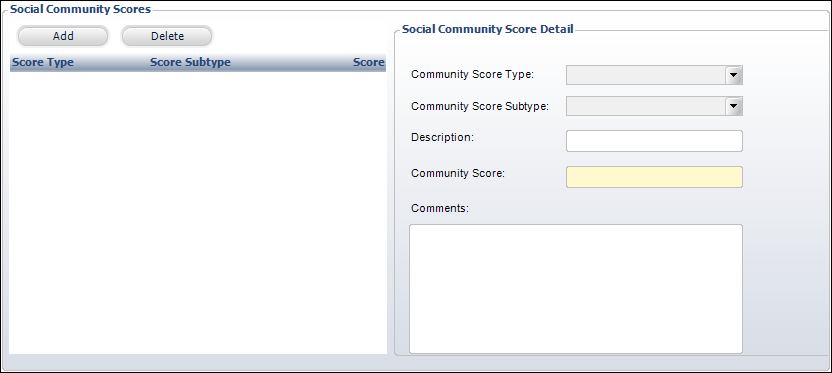
2. Click Add.
3. Select the Community Score Type from the drop-down.
Values in the drop-down are populated based on the codes defined for the non-fixed CUS "SOCIAL_SCORE_TYPE" system type.
4. Select the Community Score Subtype from the drop-down.
Values in the drop-down are populated based on the subcodes defined for the non-fixed CUS "SOCIAL_SCORE_TYPE" system type.
5. Enter a Description of the social media or online community conveying the score.
6. Enter the Community Score earned by the constituent.
Please note that this field only accepts scores between -99999 and 99999.
7. If necessary, enter any Comments about the social community score.
8. Click Save.
 Although Klout and HigherLogic system codes are delivered with base as COMM_LOCATION codes, there is no base integration with these third-party applications. If your organization collects data from a third party, such as Klout or HigherLogic, and you would like to store a community score value, you can do so by sending data via a web service. For more information on this type of customization, please see Adding Third-Party Social Scores.
Although Klout and HigherLogic system codes are delivered with base as COMM_LOCATION codes, there is no base integration with these third-party applications. If your organization collects data from a third party, such as Klout or HigherLogic, and you would like to store a community score value, you can do so by sending data via a web service. For more information on this type of customization, please see Adding Third-Party Social Scores.