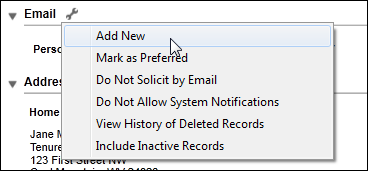
The Contact Method Details window displays, as shown below.
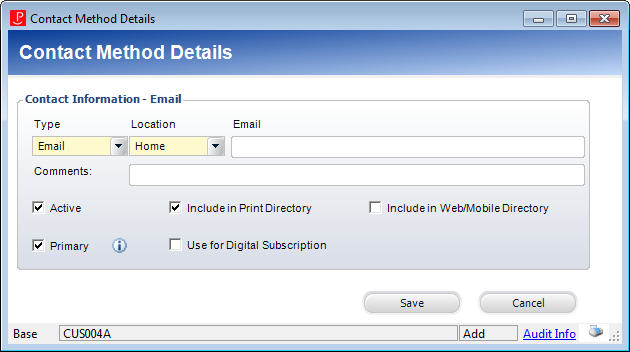
The following solicitation preferences are defined at the "Email" communication method level:
· Do Not Allow System Notifications
Additionally, email communication records can be marked as On the Do-Not-Call Registry.
For information on how changing a constituent's email address will affect SSO information, please see SSO Frequently Asked Questions (FAQs).
To add a new email address to a constituent:
1. From the Background Information task category in CRM360, click Contact Information.
Additionally, from the CRM360 header, you can click the Edit Contact Information link.
The Contact Information screen displays below the header in CRM360.
2. From the Email section, click the wrench icon and select Add New, as shown below.
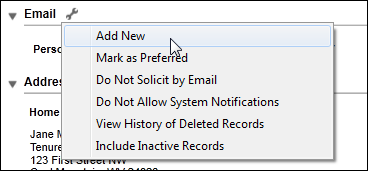
The Contact Method Details window displays, as shown below.
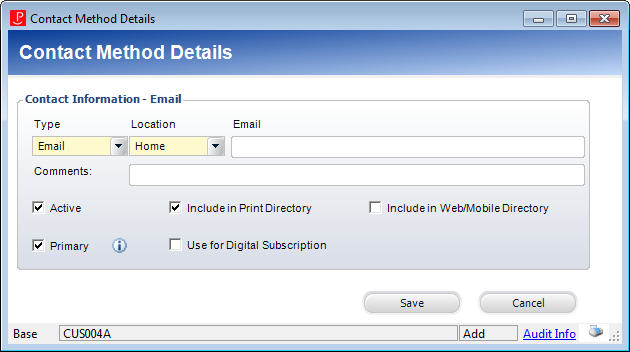
3. By default, "Email" is selected as the Type. Do not change this.
Values are populated based on the fixed CUS "COMM_TYPE" system type.
4. By default, "Home" is selected as the Location. Change this if necessary.
Values are populated based on the non-fixed CUS "COMM_LOCATION" system type.
 Only one email address can exist with the same Type and Location.
Only one email address can exist with the same Type and Location.
5. Enter the constituent's Email address.
The email address must contain an @ symbol and a period with at least two characters after the period. The following characters can be added before the @ symbol: ! # $ % & ' * + - / = ? ^ _ ` { | } ~
6. If necessary, enter any Comments.
7. By default, the Active checkbox is checked. Change this if necessary.
If you uncheck this checkbox, "Inactive" will display to the right of the phone number on the Contact Information screen, as highlighted below.

 As of 7.6.0, inactivating a primary email address will also mark the email address as non-primary.
As of 7.6.0, inactivating a primary email address will also mark the email address as non-primary.
8. By default, the Include in Print Directory checkbox is checked. Change this if necessary.
When checked, this indicates the constituent’s email address will be included in external directory reports.
9. Check the Include in Web/Mobile Directory checkbox, if necessary.
When checked, this indicates the constituent’s email address will be included in external directory reports on the web.
10. Check the Use for Digital Subscriptions checkbox, if necessary.
When checked, this indicates that the constituent wants all digital subscriptions to be sent to this email address.
11. By default, the Primary checkbox is checked. Change this if necessary.
Please note that only one email address can be primary.
12. If necessary, select the Use for Digital Subscription checkbox to indicate that the constituent's digital subscription will use this email for delivery of the electronic content.
Only one email address can be checked.
 As of 7.5.2, for digital subscription orders, the system will use the email address of the customer where the Use for Digital Subscription checkbox is checked in the SUB670 and SUB671 CSV files. If this checkbox is not checked on any of the customer's email addresses, then the system will use the primary email address in the CSV files.
As of 7.5.2, for digital subscription orders, the system will use the email address of the customer where the Use for Digital Subscription checkbox is checked in the SUB670 and SUB671 CSV files. If this checkbox is not checked on any of the customer's email addresses, then the system will use the primary email address in the CSV files.
13. Click Save.