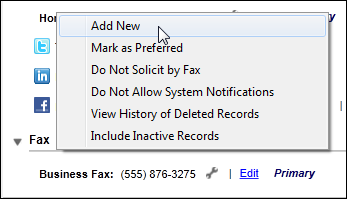
The Contact Method Details window displays, as shown below.
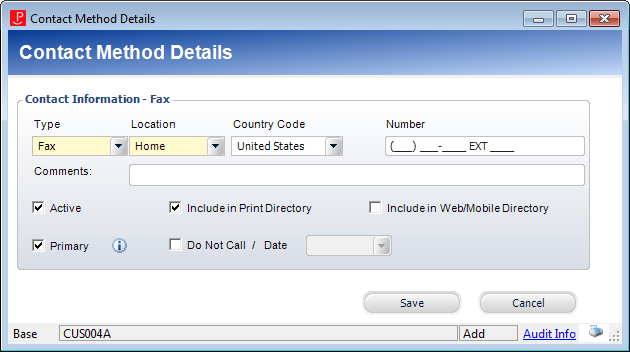
The following solicitation preferences are defined at the "Fax" communication method level:
· Do Not Allow System Notifications
Additionally, fax communication records can be marked as On the Do-Not-Call Registry.
To add a new fax number to a constituent:
1. From the Background Information task category in CRM360, click Contact Information.
Additionally, from the CRM360 header, you can click the Edit Contact Information link.
The Contact Information screen displays below the header in CRM360.
2. From the Fax section, click the wrench icon and select Add New, as shown below.
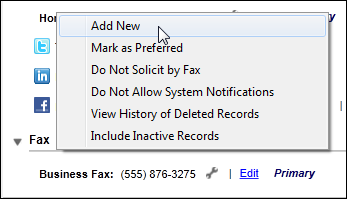
The Contact Method Details window displays, as shown below.
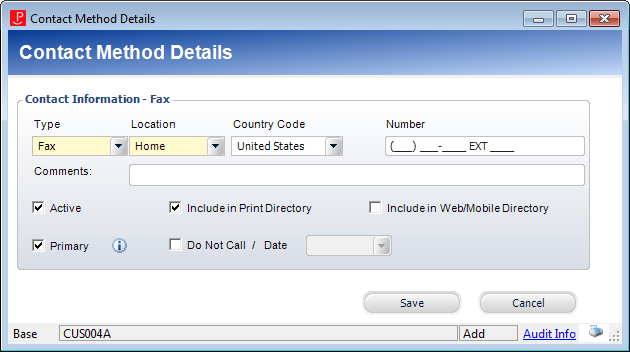
3. By default, "Fax" is selected as the Type. Do not change this.
Values are populated based on the fixed CUS "COMM_TYPE" system type.
4. By default, "Home" is selected as the Location. Change this if necessary.
Values are populated based on the non-fixed CUS "COMM_LOCATION" system type.
 Only one fax number can exist with the same Type and Location.
Only one fax number can exist with the same Type and Location.
5. By default the Country Code is set to the default defined for the organization/organization unit of the logged in user. Change this if necessary.
Values are populated based on the options defined on the Country and State Code Maintenance screen.
6. Enter the constituent's fax Number.
When your area code is less than the maximum numbers allowed, use your mouse to click to the appropriate phone number field. You cannot click Tab to go to the next field.
7. Enter any Comments, if necessary.
8. By default, the Active checkbox is checked. Change this if necessary.
If you uncheck this checkbox, "Inactive" will display to the right of the phone number on the Contact Information screen, as highlighted below.
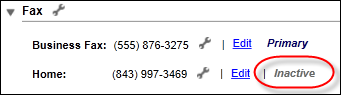
 As of 7.6.0, inactivating a primary fax number will also mark the fax number as non-primary.
As of 7.6.0, inactivating a primary fax number will also mark the fax number as non-primary.
9. By default, the Include in Print Directory checkbox is checked. Change this if necessary.
When checked, this indicates the constituent’s phone number will be included in external directory reports.
10. Check the Include in Web/Mobile Directory checkbox, if necessary.
When checked, this indicates the constituent’s fax number will be included in external directory reports on the web.
11. By default, the Primary checkbox is checked. Change this if necessary.
Please note that only one fax number can be primary.
12. If necessary, check the Do Not Call checkbox and select a Date from the drop-down.
When checked, "On Do-Not-Call Registry" will display to the right of the phone number on the Contact Information screen, as highlighted below.
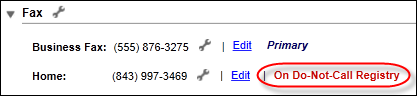
13. Click Save.