The subgroup displays in Subgroup Central, as shown below.
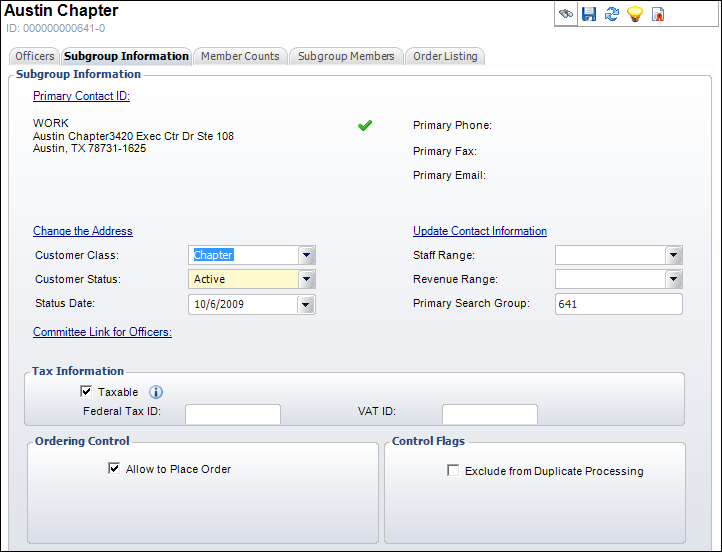
As of 7.5.2, on the Segmentation Control (ORG002) screen, a new segment rule based on the customer type "Subgroup" has been created. This allows you to create subgroups that are comprised of members with active orders for one or more designated membership products linked to the subgroup record . For example, your Midwest Chapter may actually be comprised of the following three membership products: Midwest Professionals, Midwest Students, and Midwest Retirees. In the past, group managers were assigned by product, so they could not view and analyze all chapter members together. With the 7.5.2 release, these three memberships can be combined into a single subgroup and the subgroup can be defined as a segment. A group manager assigned to that chapter segment can see professionals, students, and retirees in one place. If your organization has this type of distinction, but wants to continue to manage them separately, then you can create a subgroup for each product. These subgroups can become segments and each can be assigned a different group manager.
To view a subgroup in Subgroup Central:
1. From the Personify360 main toolbar, select Customers and Committees > Subgroup Central.
The Subgroup Central search screen displays.
2. Create a new subgroup or search for and select a subgroup.
The subgroup displays in Subgroup Central, as shown below.
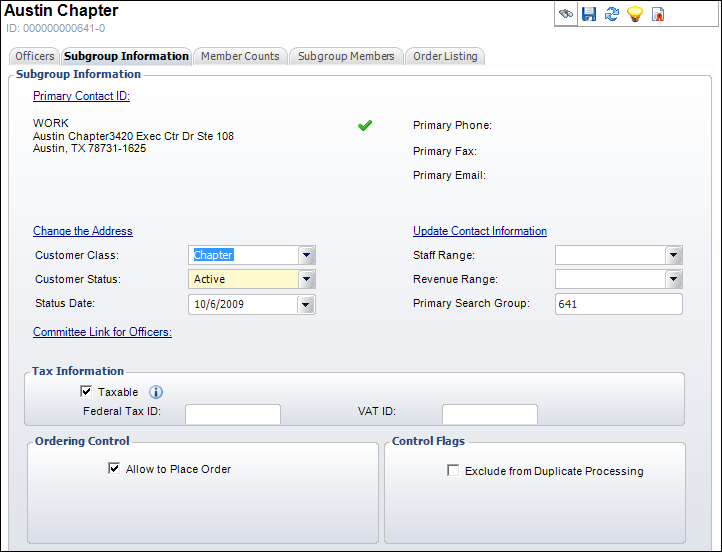
Using the various tabs and tasks on the Subgroup Central screen, you can perform the following tasks:
 Because much of the functionality in Subgroup Central is identical to that in CRM360®, many of the links below will take you the corresponding topic in the "Working with Constituent in CRM360" section.
Because much of the functionality in Subgroup Central is identical to that in CRM360®, many of the links below will take you the corresponding topic in the "Working with Constituent in CRM360" section.
· Officers
· Subgroup Information
o Adding Subgroup Demographics
o Viewing Products Linked to Subgroups
o Performing Subgroup Group Actions
· Member Counts
o Viewing Subgroup Member Counts
· Subgroup Members
o Viewing Subgroup Member Detail
· Order Listing
o Viewing Subgroup Order Listing
· Subgroups as Customers
o Changing a Subgroup's Contact Information
o Adding Demographic Information
o Adding Tax Exempt Information
o Adding Miscellaneous Comments about a Customer
· Segmentation
o Defining Customer Segmentation
§ Adding Org-Unit Segment Membership
§ Deleting an Org-Unit Segment Membership
o Viewing Web Segment Membership
o Adding Segments this Customer Controls
o Making this Customer a Web Segment
o Creating a Primary Search Group Mapping
· Relationships
o Displaying Hierarchical Tree View
o Displaying Relationships by Type
o Viewing the Customer Financial Analysis
· Accounting
o Viewing the Customer Financial Analysis