 As of 7.6.0, the MAXFILEUPLOADSIZE application parameter determines the maximum size in megabytes of a file that can be uploaded to the Application Server.
As of 7.6.0, the MAXFILEUPLOADSIZE application parameter determines the maximum size in megabytes of a file that can be uploaded to the Application Server.The Resume/Related Documents screen enables you to add and maintain constituent-related documents. Personify recommends you append the document name with the Master Customer ID so that documents are stored on the app server by Master Customer ID. If document already exists, select the document and click Open Document to view the document.
 As of 7.6.0, the MAXFILEUPLOADSIZE application parameter determines the maximum size in megabytes of a file that can be uploaded to the Application Server.
As of 7.6.0, the MAXFILEUPLOADSIZE application parameter determines the maximum size in megabytes of a file that can be uploaded to the Application Server.
Web users can also upload files on the web using the Attachments control, as shown below.
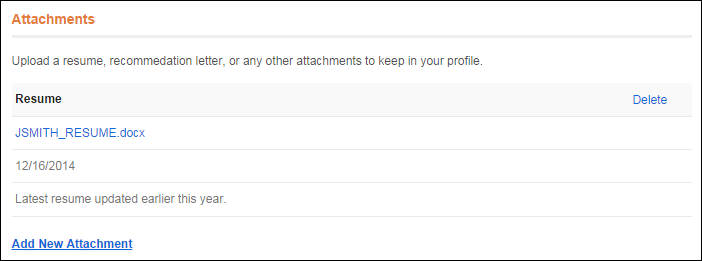
 As of 7.5.0, you can attach files to customers' record with any status, except for "Duplicate".
As of 7.5.0, you can attach files to customers' record with any status, except for "Duplicate".
To add a resume or related document:
1. From the Background Information task category in CRM360, click Attached Files.
The Resume/Related Documents screen displays, as shown below.

2. Click Add.
A pop-up window displays.
3. Locate the appropriate document and click Open.
The highlighted document is copied to the local TEMP folder and opened using the Windows standard file relationships. The Related Document name and Related Document Date automatically populate with the document information.
4. Select the Related Document type from the drop-down.
Values are populated based on the non-fixed CUS "CUSTOMER_DOCS" system type.
5. If necessary, select the Sub-Document type from the drop-down.
Values are populated based on the subcodes defined for the non-fixed CUS "CUSTOMER_DOCS" system type.
6. By default the Related Document Date is set to today. Change this if necessary.
7. Click Save.
8. Click the Main Page link to return to the overview page.