Editing a Constituent's Web Access in CRM360®
As of 7.4.1, from the Web Access Controls screen, you can create and view SSO login related information for the constituent record. Depending on security, a password can be added, edited, and reset in this screen. For more information on SSO, please see the Single Sign On (SSO) Overview.
 If you click the Audit Info link at the bottom of this window, please note that the Audit Information window will not reflect changes made from the back office. This is a known issue in the application, and is not just limited to SSO. If you look at audit information for any changes related to customer child tables, the audit information is only displayed for the customer record. If you look at audit information for any changes related to order child tables, the audit information is only displayed for the order record. Therefore, if you need to view the history of changes made to a customer's web credentials, you should create a report that can report on the SSO audit fields.
If you click the Audit Info link at the bottom of this window, please note that the Audit Information window will not reflect changes made from the back office. This is a known issue in the application, and is not just limited to SSO. If you look at audit information for any changes related to customer child tables, the audit information is only displayed for the customer record. If you look at audit information for any changes related to order child tables, the audit information is only displayed for the order record. Therefore, if you need to view the history of changes made to a customer's web credentials, you should create a report that can report on the SSO audit fields.
To edit the customer’s web access:
1. On the CRM360 screen, in the Overview section, if web credentials have already been created, click the hyperlink next to Web Credentials, as highlighted below. If web credentials exist, the link will display the constituent's User Name.
If web credentials have not been created, the link will display "Create a web login".
The Web Access Control screen displays, as shown below.
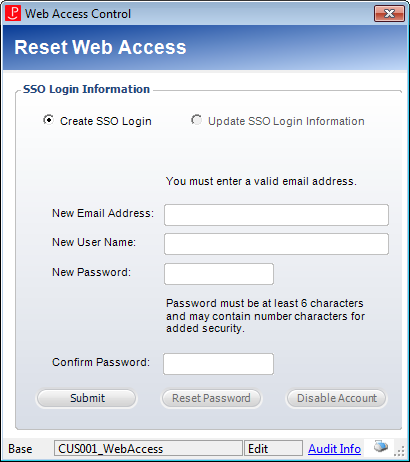
If you're creating SSO login information for the first time, the Create SSO Login radio button is selected. If you're updating existing SSO login information, the Update SSO Login Information radio button is selected.
2. If a primary email address was entered when the constituent was created, the constituent's email address will display in the New Email Address field. If necessary, change this email address.
The following characters can be added before the @ symbol in the New Email Address: ! # $ % & ' * + - / = ? ^ _ ` { | } ~
 As of 7.4.1, multiple SSO web accounts can be associated with one email address.
As of 7.4.1, multiple SSO web accounts can be associated with one email address.
3. When you create a new individual constituent and define a primary email address, the CUS WEBUSERNAME_FORMAT application parameter determines what the constituent's New User Name will be. Valid values include CUSTOMER_EMAIL_ADDRESS, CUSTOMER_ID, and CUSTOMER_NAME. If necessary, change the User Name.
4. Enter the New Password.
5. Enter the Confirm Password.
6. Click Submit.
 If an email address was not already defined for the constituent, when the SSO login information is submitted, the system will automatically create the email address contact information record.
If an email address was not already defined for the constituent, when the SSO login information is submitted, the system will automatically create the email address contact information record.
See Also:
· Viewing a Constituent's Web Credentials in CRM360
· Resetting a Constituent's Web Password
· Disabling a Constituent's Web Account
 If you click the Audit Info link at the bottom of this window, please note that the Audit Information window will not reflect changes made from the back office. This is a known issue in the application, and is not just limited to SSO. If you look at audit information for any changes related to customer child tables, the audit information is only displayed for the customer record. If you look at audit information for any changes related to order child tables, the audit information is only displayed for the order record. Therefore, if you need to view the history of changes made to a customer's web credentials, you should create a report that can report on the SSO audit fields.
If you click the Audit Info link at the bottom of this window, please note that the Audit Information window will not reflect changes made from the back office. This is a known issue in the application, and is not just limited to SSO. If you look at audit information for any changes related to customer child tables, the audit information is only displayed for the customer record. If you look at audit information for any changes related to order child tables, the audit information is only displayed for the order record. Therefore, if you need to view the history of changes made to a customer's web credentials, you should create a report that can report on the SSO audit fields.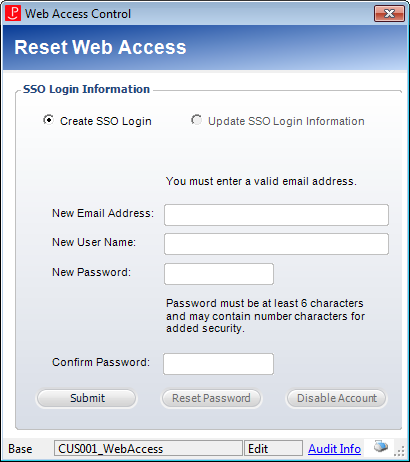
 As of 7.4.1, multiple SSO web accounts can be associated with one email address.
As of 7.4.1, multiple SSO web accounts can be associated with one email address.