 User-group
security can be defined for some codes by setting the PUBLIC_CODE_FLAG
= 'N'. Currently user-group security can be placed on Call Center “Topic”
codes.
User-group
security can be defined for some codes by setting the PUBLIC_CODE_FLAG
= 'N'. Currently user-group security can be placed on Call Center “Topic”
codes.After the Type code is defined or selected, Code values can be created for the Type code. The Code definition can impose rules on subcodes that can be defined for the code associated with the Type code.
 User-group
security can be defined for some codes by setting the PUBLIC_CODE_FLAG
= 'N'. Currently user-group security can be placed on Call Center “Topic”
codes.
User-group
security can be defined for some codes by setting the PUBLIC_CODE_FLAG
= 'N'. Currently user-group security can be placed on Call Center “Topic”
codes.
To define the codes:
1. From the Personify360 main toolbar, select System Admin > System Codes > System Types and Codes.
2. Search
for and select an existing system type code or create
a new system type code.
The Types and Codes Maintenance screen displays.
3. Click
Edit Codes from the Code Types task category
or click Edit Codes for this Type.
The Codes Maintenance screen displays, as shown below.
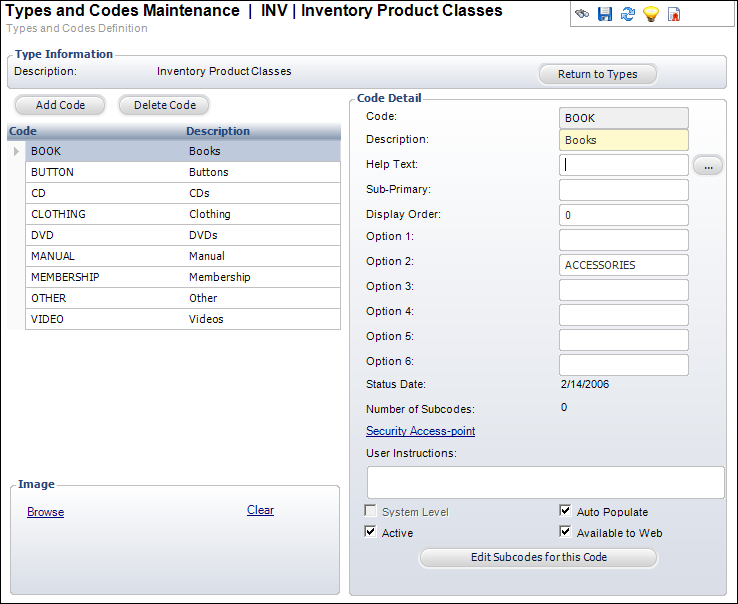
4. Click Add Code.
5. Enter the Code.
6. Enter the code Description.
7. If necessary, click the ... button to add Help Text.
8. If necessary, enter the default subcode in the Sub-Primary field.
9. If necessary, enter the Display Order.
10. If necessary, enter Options 1-6.
11. If necessary, enter User Instructions.
12. By default, the Active checkbox is selected. If necessary, uncheck this.
13. By default, the Auto Populate checkbox is selected. If necessary, uncheck this.
14. If necessary, select the Available to Web checkbox.
15. As of
7.5.0, from the Image section, click the Browse
link to search for and select the appropriate image to be used as the
categorical icon for the selected code.
If necessary, click the Clear link
to remove the image and choose another.
16. Click Save.
Screen Element |
Description |
|---|---|
Add Code |
Button. When clicked, a new row is added to the table and the Code Detail fields are enabled. |
Delete Code |
Button. When clicked, the following waning
message displays. Select Yes
to delete the code and select No
to not delete the code. By default, No will always be selected.
If the code is being used elsewhere in the system, you cannot
delete it. |
Code Detail |
|
Code |
Text box. A unique code. Maximum length is 24. |
Description |
Text box. The description of the code. |
Sub-Primary |
Text box. Enter the default Subcode to be used on the screen that uses this Code for populating drop-downs. If you enter a Sub-Primary code, it must exist in the App_Subcode table and it must be active. |
Display Order |
Text box. This determines the order of the codes. |
Option 1, 2, 3, 4, 5, 6 |
Text boxes. Values entered in the option fields are used to perform special functions that vary from applying formatting to a field to automatically populating fields to reduce data entry. Options can always be changed, regardless of whether a code if fixed or not.
For example, for the CUS "COMM_LOCATION" system type codes, the OPTION_1 column in the APP_CODE table, which is labeled Use for Emergency Contacts on the Types and Codes Maintenance screen, indicates whether or not the code should be available for selection from the "Phone Type" drop-down on the Emergency Contacts screen. Please note that the option columns will NOT always be labeled something other than "Option[n]". For example, for the CUS "CUSTOMER_STATUS" system type codes, the Option 2 field identifies whether the code defined for the system type is an active code, but the field is simply labeled "Option 2".
Some, all, or none of the option fields may be used for each system type and codes. If used, they will be called out accordingly. For more information, please see: · Abstracts System Types and Codes · Accounting System Types and Codes · Advertising System Types and Codes · Application System Types and Codes · Awards System Types and Codes · Certifications System Types and Codes · Committees System Types and Codes · Credit Card Processing System Types and Codes · Customers System Types and Codes · Discounts and Coupons System Types and Codes · Exhibitions System Types and Codes · Facilities System Types and Codes · Fundraising System Types and Codes · Inventoried Products System Types and Codes · Lockbox System Types and Codes · Marketing System Types and Codes · Meetings System Types and Codes · Membership System Types and Codes · Miscellaneous Invoices System Types and Codes · Notifications System Types and Codes · Order Entry System Types and Codes · Packages System Types and Codes · Reports System Types and Codes · Subscriptions System Types and Codes · Transcripts System Types and Codes |
Status Date |
Read-only. The date the active status was last updated. |
Number of Subcodes |
Read-only. The number of subcodes added to the code. |
Security Access-point |
Link. When clicked, the Generic Chooser displays and you can search for the appropriate access-point to associate with the code. A code with an access-point associated with it will be available only to the users who have permissions to the access-point. A code without an access-point associated with it will be considered “public” and will be available to everyone.
|
User Instructions |
Text box. This optional field allows you to enter any comments that might be helpful to staff. This is used for informational purposes only. |
System Level |
Read-only. When checked, indicates users cannot change the Code, except for the Description field. All Codes will be auto-populated if this is checked. |
Auto Populate |
Checkbox. This functionality has not been implemented, with the exception of use with the CUS "CONSTITUENT_ROLES" system type. |
Active |
Checkbox. When checked, indicates the code is active. When unchecked, indicates the code is inactive and will not display as an option on its related screen. If the code has already been used but it will not be used in the future, you can deactivate it by unchecking this checkbox, rather than deleting it. |
Available to Web |
Checkbox. When checked, indicates the code is available on the Web. |
Edit Subcodes for this Code |
Button. When clicked, the Subcodes Maintenance screen displays. Refer to the “Subcodes” section below for more information. |
Image |
|
Browse |
Link. As of 7.5.0, for system code records where the system type is PRODUCT_CLASS or PRODUCT_CATEGORY, when clicked a browse window opens to select an image to be used as a categorical icon in the online store on the e-Business site. For more information, please see Configuring Categorical Iconography.
When you upload an image for a system code, the system will enforce the image size as defined in Image Size field for the system type. For the selected image size code, the numeric value of the size is defined in App_Code.OPTION_1 and App_Code.OPTION_2 where App_Code.TYPE = ‘APP’ and App_Code.TYPE = ‘PROD_IMAGE_SIZE’ and App_Code.CODE = IMAGE_RESIZE_CODE. |
Clear |
Link. When clicked, the selected image is removed. |