The Types and Codes Maintenance screen displays.
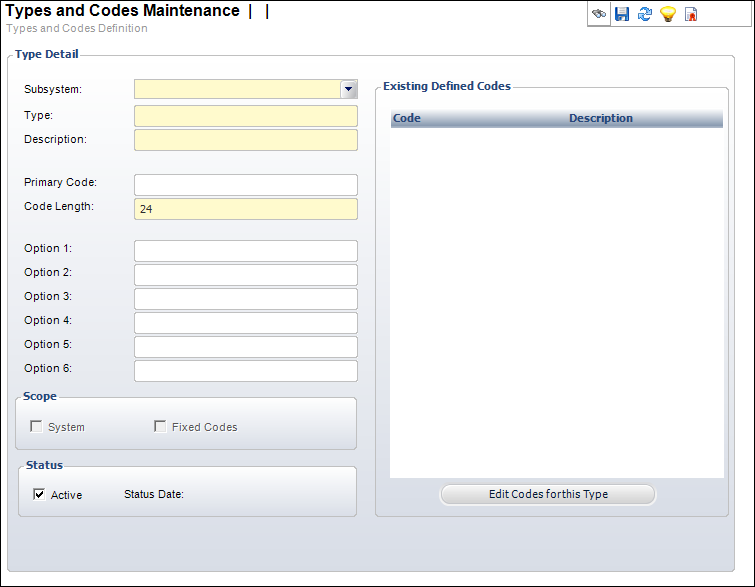
Before codes can be defined, the type code must exist. The type code definition can impose rules on the codes that will be defined for that type code.
To define the system types and codes:
1. From the Personify360 main toolbar, using the System Administrator persona, select System Admin > System Codes > System Types and Codes.
2. Click
Create New Type.
The Types and Codes Maintenance screen displays.
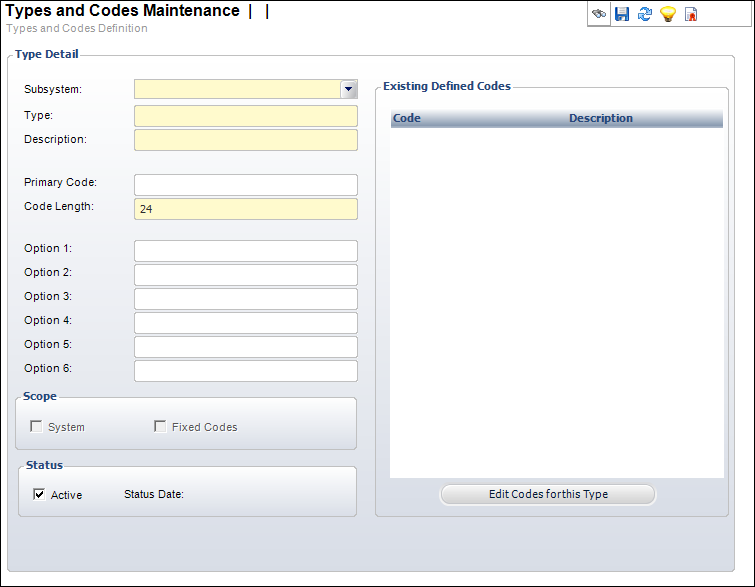
3. Select the Subsystem from the drop-down.
4. Enter the Type name.
5. Enter the type Description.
6. If necessary, enter the Primary Code.
7. By default, the Code Length is set to "24". If necessary, change the code length.
8. If necessary, enter Options 1-6.
9. By default, the Active checkbox is selected. If necessary, uncheck this.
10. Click Save.
Screen Element |
Description |
|---|---|
Type Detail |
|
Subsystem |
Drop-down. The subsystem in which the type code is used. Once a subsystem is selected and the system type code is saved, this field cannot be changed. |
Type |
Text box. The name of the type code. Maximum length is 24. |
Description |
Text box. The description of the type code. |
Primary Code |
Text box. This code is used as a default on the screens that use this type. If you populate this field, the type must be active. |
Code Length |
Text box. The maximum number of characters for the codes associated with the new type code. |
Option 1, 2, 3, 4, 5, 6 |
Text boxes. Values entered in the option fields are used to perform special functions that vary from applying formatting to a field to automatically populating fields to reduce data entry. Options can always be changed, regardless of whether a code if fixed or not.
Some, all, or none of the option fields may be used for each system type and codes. If used, they will be called out accordingly. For more information, please see: · Abstracts System Types and Codes · Accounting System Types and Codes · Advertising System Types and Codes · Application System Types and Codes · Awards System Types and Codes · Certifications System Types and Codes · Committees System Types and Codes · Credit Card Processing System Types and Codes · Customers System Types and Codes · Discounts and Coupons System Types and Codes · Exhibitions System Types and Codes · Facilities System Types and Codes · Fundraising System Types and Codes · Inventoried Products System Types and Codes · Lockbox System Types and Codes · Marketing System Types and Codes · Meetings System Types and Codes · Membership System Types and Codes · Miscellaneous Invoices System Types and Codes · Notifications System Types and Codes · Order Entry System Types and Codes · Packages System Types and Codes · Reports System Types and Codes · Subscriptions System Types and Codes · Transcripts System Types and Codes |
Scope |
|
System |
Read-only. When checked, indicates you can add codes and the type is part of the system. |
Fixed Codes |
Read-only. When checked, indicates the Type code is fixed. This means users cannot add or modify the codes for this Type code. When unchecked, users can add their own value codes for the Type code. |
Status |
|
Active |
Checkbox. When checked, indicates the Type code is active. When unchecked, indicates the Type code is inactive and will not display as an option on its related screen. |
Status Date |
Read-only. The date the active status was last updated. |
Edit Codes for this Type |
Button. When clicked, the Codes Maintenance screen displays. Refer to the “Codes” section below for more information. |
Image |
|
Allow Image |
Read-only. As of 7.5.0, this checkbox is automatically checked for all PRODUCT_CLASS and PRODUCT_CATEGORY codes and cannot be changed. When checked, the type code supports images at the App_Code level. These images will be used to categorizes products in the online store listing and product detail pages. |
Drop-down. Used to identify the optimum image size for the icon to be used on the e-Business online store listing and product detail pages. Values in the drop-down are populated based on the codes defined for the non-fixed APP "IMAGE_RESIZE" system type. The following codes are delivered with base Personify360: · 16x16 · 32x32 · 48x48 · No Resize
When the user uploads an image for a system code, the system will enforce the image size identified here. For product class and category icons, the recommended size is 16x16, as the e-Business site will automatically resize the image to that size. |
|