Type
Fixed?
Description
N
Select the activity type for the transcript program. This is a user-defined field for activity types. For example, Lecture or Meeting. This field is located on the Transcript Link, Approved Transcript Program Definition, and Ad-Hoc Transcript Program Definition screens.
In
addition, the codes that are web enabled for the "Activity
Type" display on the Transcripts
control on the web, as highlighted
below.
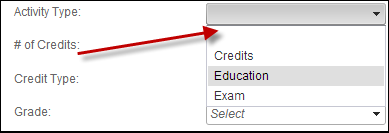
N
The type of Continuing Education credit. If CE Type Codes are being defined by state, the code should be defined as a combination of State Code and CE Credit Type Code. For example, CACEU for a CEU in California. This field is located on the Course Code Definition, Exam Code Definition, and Transcript Link screens.
As of 7.5.0, if a continuing education credit is added to the product and the product has been defined to display on the web, the CE ribbon will display on the top, right of the product image in the product listing and product detail pages on the web, as shown below.
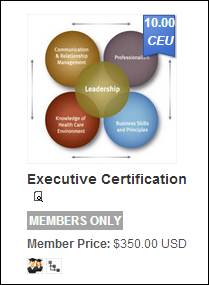
Please note that only one CE credit type ribbon and amount will be displayed on the top, right of the product image. The CE credit type to be displayed will be selected based on the lowest Display Order of the codes defined for the non-fixed TRN "CE_CREDIT_TYPE" system type. For example, if the "CEU" code defined for the "CE_CREDIT_TYPE" system type has a display order of "0" and the "CLE" code has a display order of "1", and both credits have been defined for the product, the CEU credit will display on the top, right of the product image on the web.
If more than one CE credit type exists with the lowest display order (e.g., "CEU" and "CLE" both have a display order of "0"), then the CE credit type will be selected based on alphabetic sort in ascending order. The following code is used to select the CE credit:
Select Top 1 App_Code.CODE + “ “ + Product_Education.CE_CREDITS
From App_Code,
Product_Education
Where App_Code.TYPE = ‘CE_CREDIT_TYPE’
And App_Code.SUBSYSTEM = ‘TRN’
And App_Code.ACTIVE_FLAG = ‘Y’
And App_Code.AVAILABLE_TO_WEB_FLAG = ‘Y’
And App_Code.CODE = Product_Education_CE.CE_CREDIT_TYPE_CODE
Order by App_Code.DISPLAY_ORDER, App_Code.CODE
As of 7.5.1, additional CE credits defined for the product will display in the Credits section, as highlighted below.
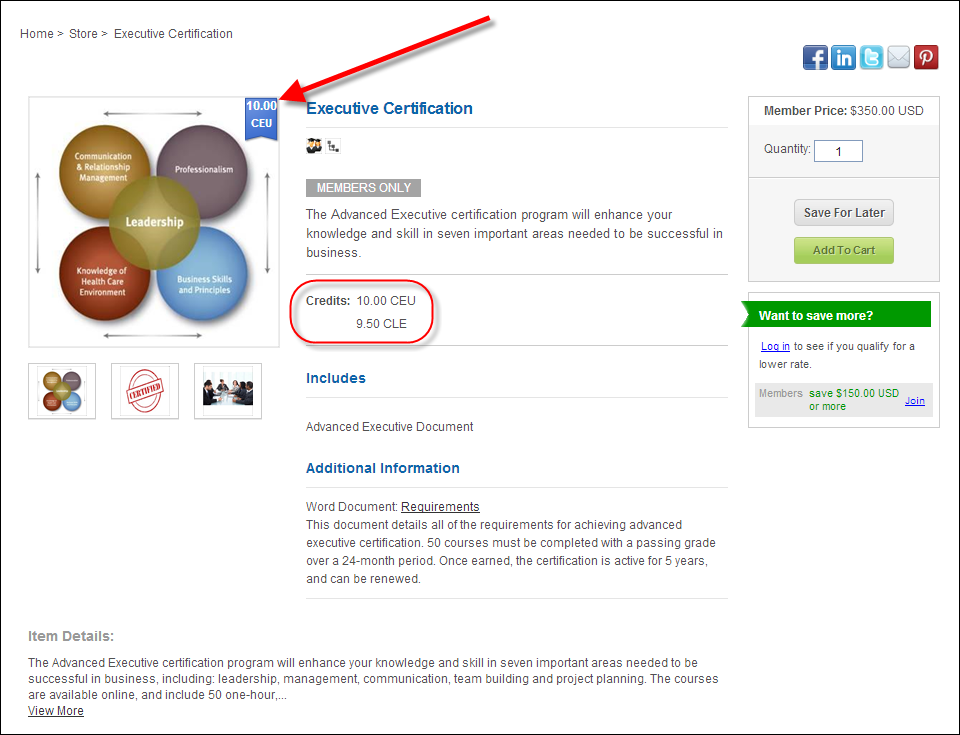
 Only codes defined for the "CE_CREDIT_TYPE"
system type with the Available
to Web checkbox will display in this section.
Only codes defined for the "CE_CREDIT_TYPE"
system type with the Available
to Web checkbox will display in this section.
N
Select the content type for the transcript program. For example, Credit, Exam, or Program. This field is located on the Transcript Link, Approved Transcript Program Definition, and Ad-Hoc Transcript Program Definition screens.
COURSE_STATUS
N
The status of the course within the State Regulatory Board or Association’s Board. Only an active course that is not expired can be linked to a product, transcript program, or certification program. For example, Active, Expired, or Pending. This field is located on the Course Code Definition screen.
COURSE_TYPE
N
The type of course. For example, Educational or Professional. This field is located on the Course Code Definition screen.
N
Identifies whether the credit should be given per program or exam. This is only relevant if more than one exam is assigned to the transcript program. Options include:
· Exam – customers receive the CE credit when earning a passing grade for each of the required exams. If the exam has subtests, the CE credit is only awarded when all subtests are completed.
· Program – customers receive the CE credit for the program, which may include passing a course or an exam.
This field is located on the Approved Transcript Program Definition screen.
CUSRELATION
N
The classification of the customer relationship. For example, Author, Co-Sponsor, Product Manager, Speaker, Sponsor, Staff, or Vendor. This field is located on the Product Maintenance > Related Customers screen.
Option 1 is used to create a product relationship between the product and the constituent. Enter "CUS001I-APPEARANCE" in this field in order for the code to be an option from the Relationship Type drop-down on the Related Customers screen.
Option 2 identifies whether order lines with the line status defined by the code should be included in invoices.
EVENT
Y
This is currently not used in Personify360.
EXAM_STATUS
N
Identifies whether an exam is active or not. Only an active exam that is not expired can be linked to a product, transcript program, or certification program. For example, Active, Expired, or Pending. This field is located on the Exam Code Definition screen.
EXAM_TYPE
N
The type of exam. This is useful for querying and reporting. For example, Final Exam or Continuing Education Exam. This field is located on the Exam Code Definition screen.
FULFILL_STATUS
Y
The status of the product within the order. The following code is delivered with base and cannot be changed:
· Active
The Fulfill Status field displays on the Line Item Details screen in Order Entry.
N
Drop-down. The passing grade for the transcript program. This value is used by the updated program to determine who should receive credit. If participation in the program is graded, the value entered here governs the grade that must be achieved for participation.
Option 1 indicates the passing grade for the transcript program. Numeric values assigned to grade codes in the Option 1 field are evaluated by the system to determine grades that are higher than the minimum required passing grade. For example, if in order to receive credit for a transcript, a user must get an "C", in Option 1, enter 70. All individuals who received a 70 or better would earn credit. This field is located on the Transcript Link screen.
LINE_STATUS
Y
The status of the line item in the order. For example, Active, Cancelled, or Proforma. This field is located on the Line Item Details screen.
Option 1 determines whether or not FAR670 will recognize the order line. Enter "RevenueRecognition" in Option 1 if you want FAR670 to process the transaction. In the base application, only line status codes of "A" have "REVRECOGNITION" in the Option 1 column. This was executed for organizations that customize order entry to use different line status codes.
N
Indicates whether or not the customer passed or failed. This field is located on the Customer Transcript Detail screen and Approved Transcript Program Definition.
Y
Determines where the related link will display on the Transcript Product Detail page on the web.
The following codes are delivered with base and cannot be changed:
· Additional Information
The Placement field displays on the Related Links screen.
N
Used to classify the transcript product
to distinguish between transcript and official transcript. This
field is located on the General
Setup screen in Product Maintenance.
As of Personify 7.5.0, unique icons can be defined for each PRODUCT_CLASS code to display in your online store, as shown below. These icons will display on the Product Listing, Product Detail, and Event Calendar pages in e-Business.
![]()
For more information, please see Configuring Categorical Iconography.
Y
A system-defined code that identifies the type of TRN product. The following codes are delivered with base and cannot be changed:
· Other
· Printed Transcript
· Subscription
· Personify Product
The Product Type field displays on the General Setup screen in Product Maintenance.
N
The established rate determines the pricing for the Rate Structure selected. This field is located on the Rates and Pricing screen in Product Maintenance.
N
Select the associated product, course, or exam for the transcript program. The program will automatically validate that the customer requesting credit has purchased the product. Options include:
· Course – click the Course Code link and search for an associated course.
· Exam – click the Exam Code link and search for an associated exam. Also select a Test Code.
· Product – click the Product link and search for an associated product. Also select the appropriate checkboxes.
· None – no product is associated with the transcript program.
This field is located on the Approved Transcript Program Definition screen.
REVENUE_RECOG_METHOD
Y
The codes defined for this system type control how revenue recognition for the order will be handled. The following codes are delivered with base and cannot be changed:
· On Invoice
· Monthly
· On Specific Date
· At Year End
The Recognition Method field displays on the GL Accounts screen in Product Maintenance.
TRANSCRIPT_STATUS
Y
The following codes are delivered with base and cannot be changed:
· Active
· Cancelled
· Repeat
TRN_LINKED_METHOD
Y
The method by which the transcript information will be updated.
The following codes are delivered with base and cannot be changed:
· Manual
· Passing Grade
· Purchase
· Upload
The Transcript Link field displays on the Transcript Link screen in Product Maintenance.
N
User-defined system type used to categorize related links on the Transcript Product Detail page on the web. The URL Type field displays on the Related Links screen.