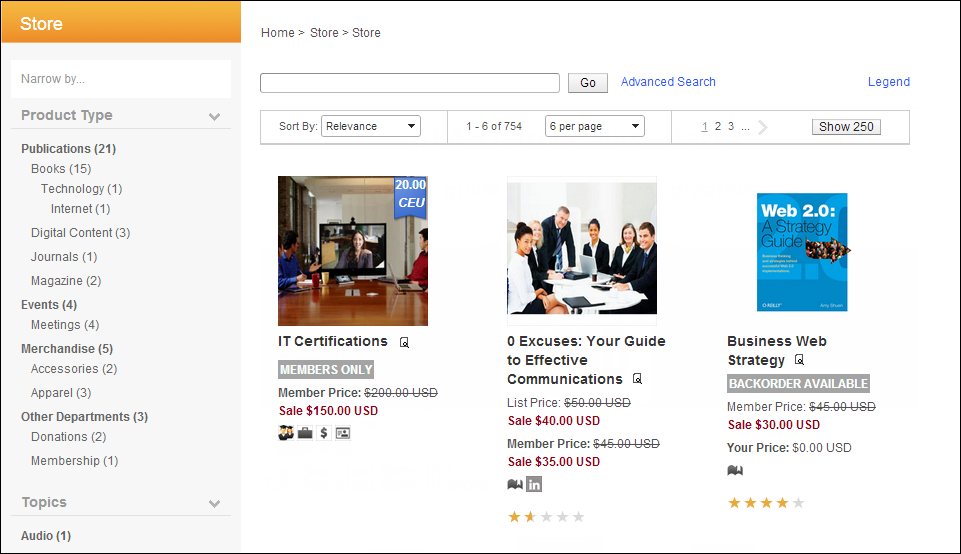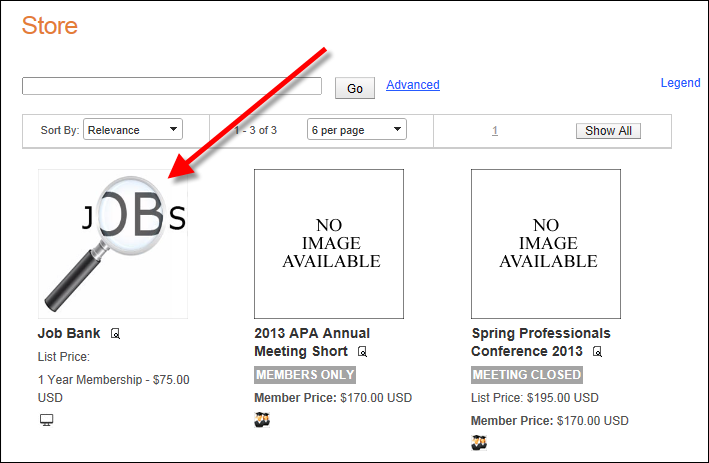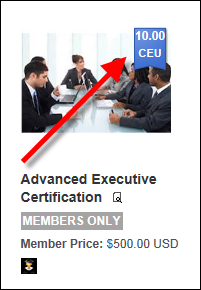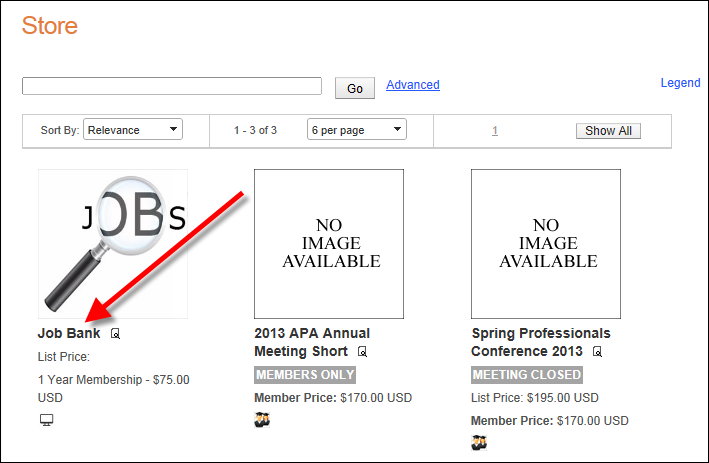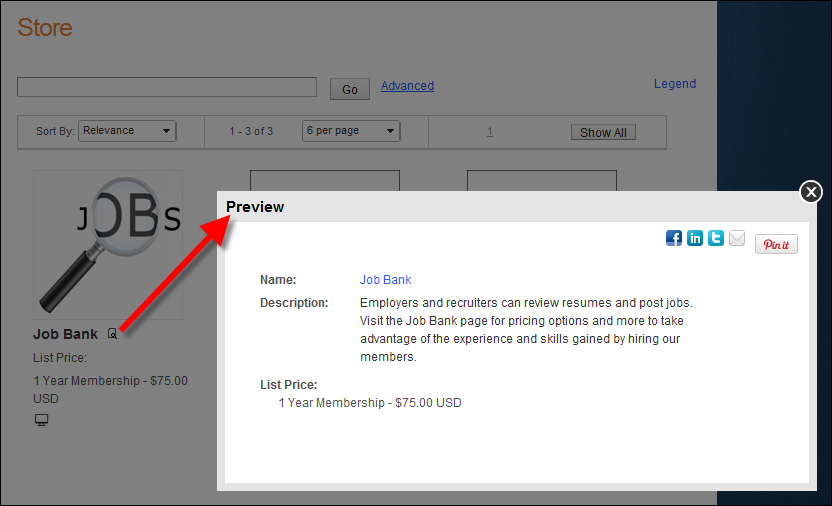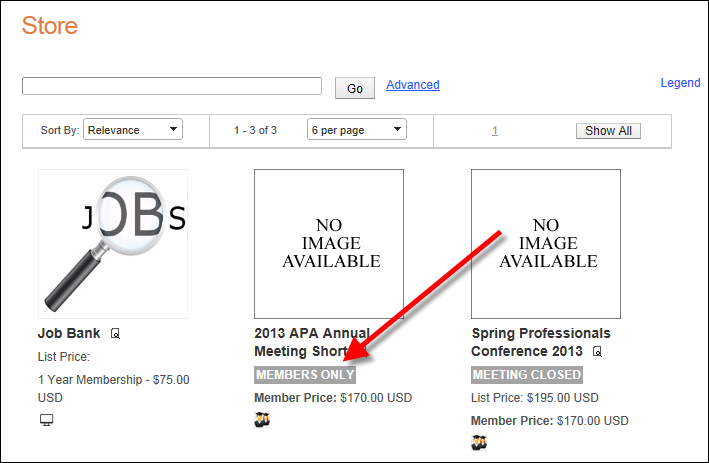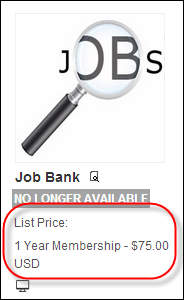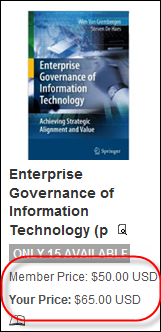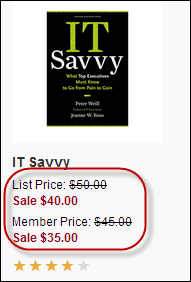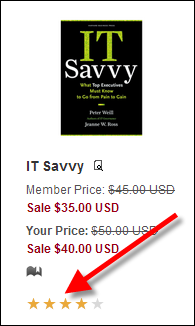Configuring the Back Office Settings for the Product Listing Control
On the product listing page in e-Business (example shown below), the
information that can be displayed depends on the setup in the back office.
The following is the standard selection criteria for the product listing
page:
Product_Web_Control. ECOMMERCE_BEGIN_DATE is
not null and is <= current date
and (Product_Web_Control. ECOMMERCE_END_DATE is
null or is >= current date)
and Product.VALID_FLAG = Y
and Product.MASTER_PRODUCT_FLAG = Y
and Product.AVAILABLE_TO_ORDERS_FLAG = Y
 The
system does NOT evaluate Product.AVAILABLE_DATE, Product.EXPIRATION_DATE,
or Product.PRODUCT_STATUS_CODE as part of the product listing criteria.
ECOMMERCE_BEGIN_DATE and ECOMMERCE_END_DATE determine whether the product
appears in the listing. This allows your organizations to display products
that are expired or are available in the future.
The
system does NOT evaluate Product.AVAILABLE_DATE, Product.EXPIRATION_DATE,
or Product.PRODUCT_STATUS_CODE as part of the product listing criteria.
ECOMMERCE_BEGIN_DATE and ECOMMERCE_END_DATE determine whether the product
appears in the listing. This allows your organizations to display products
that are expired or are available in the future.
 Event dates for
meeting products do not display on the product listing, so Personify recommends
that you put event dates into the name of the product. For more information,
please see Defining
General Meeting Product Information.
Event dates for
meeting products do not display on the product listing, so Personify recommends
that you put event dates into the name of the product. For more information,
please see Defining
General Meeting Product Information.
To setup a product for purchase on the web:
1. From the Personify360
main toolbar, select Products > Product Central.
The Product Maintenance search screen displays.
2. Create a new product
or search for an existing one.
The Product Maintenance screen displays.
 Refer to
the Creating a [Subsystem Name] Product for
more information in the online help. For example, if you want to create
an inventoried product for group purchase, refer to the Creating
Inventoried Product section.
Refer to
the Creating a [Subsystem Name] Product for
more information in the online help. For example, if you want to create
an inventoried product for group purchase, refer to the Creating
Inventoried Product section.
3. From the eBusiness
Links task category, click eBusiness Control.
The eBusiness Control screen displays.
4. Click Add
eBusiness Control.
5. From the Display
Settings section, make sure the following is defined in order for
the product to display on the web:
a. By default, when you click
"Add eBusiness Control", the Display
on Web checkbox is checked.
 In order
for the product to display on the web, it MUST be web enabled.
In order
for the product to display on the web, it MUST be web enabled.
b. Select the dates in which you want the
product to display on the web from the Web
Display Dates drop-down. From
the first drop-down, specify the date on which you would like the product
to begin displaying on the web. Optionally, from the second drop-down,
specify the date on which you would like the product to stop displaying
on the web.
6. Based on the product
setup, the following information may display on the product listing control:
· Default
product image
· CE
credit ribbon
· Product
title
· Product
preview
· Product
availability alert
· List
price
· Member/Your
price
· Categorical
Icons
· Star
Rating

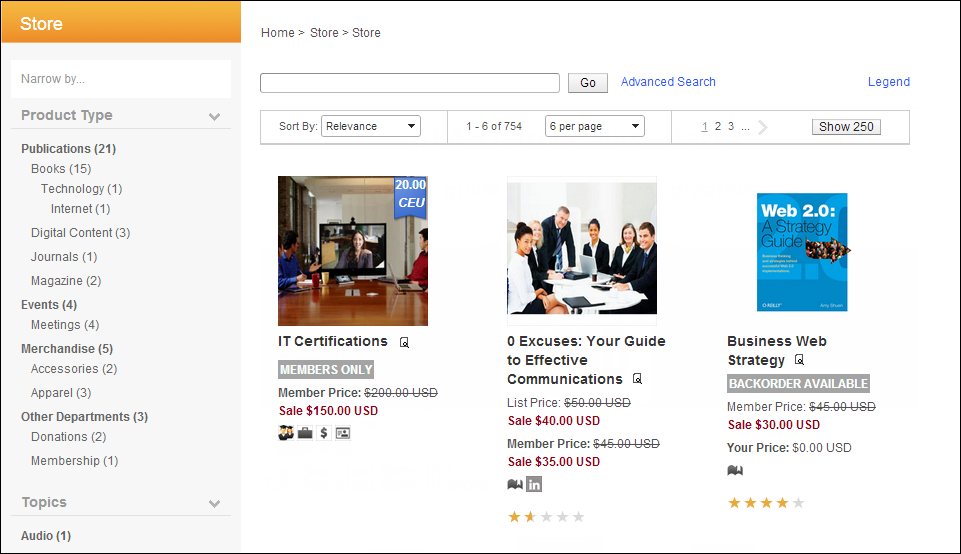
 Please
note that individual products contained in an umbrella
product will NOT be listed in the product listing; only the umbrella
product will display.
Please
note that individual products contained in an umbrella
product will NOT be listed in the product listing; only the umbrella
product will display.
Screen Element |
Description |
Default Product Image |
If
a default image has been defined for the product on the Online
Store Listing Images screen, the default image will display on
the product listing page, as shown below.
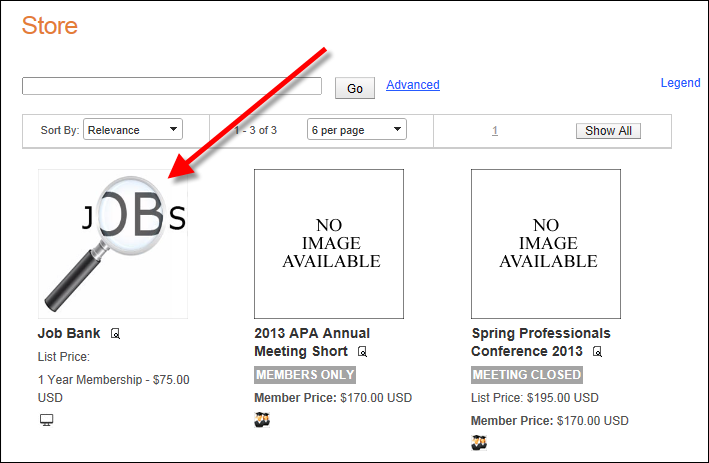
The default
is “not_available.gif", as shown below, and this ensures
that the image exists in the image directory. If you would like
to change this default image, replace the not_available.gif file in
the image folder with the default image file of your choice.

For more information, please see:
· Defining
Certification Product Online Store Listing Images
· Defining
Miscellaneous Product Online Store Listing Images
· Defining DCD Product
Online Store Listing Images
· Defining Fundraising
Gift Online Store Listing Images
· Defining
Inventoried Product Online Store Listing Images
· Defining
Subscription Product Online Store Listing Images
· Defining
Packages Online Store Listing Images
· Defining
Membership Product Online Store Listing Images
· Defining
Meeting Product Online Store Listing Images |
CE Credits |
If CE credits
have been defined for a product on the Transcript Link screen
in Product Maintenance, the CE credit ribbon will display on top
of the product image in the product listing, as highlighted below.
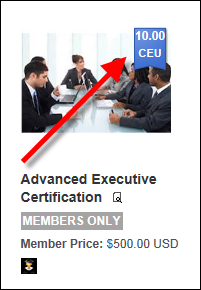
For more information, please see CE
Credit Ribbons. |
Product Title |
The product
Invoice Description defined on the General Setup screen displays
as the product title on the product listing page, as shown below.
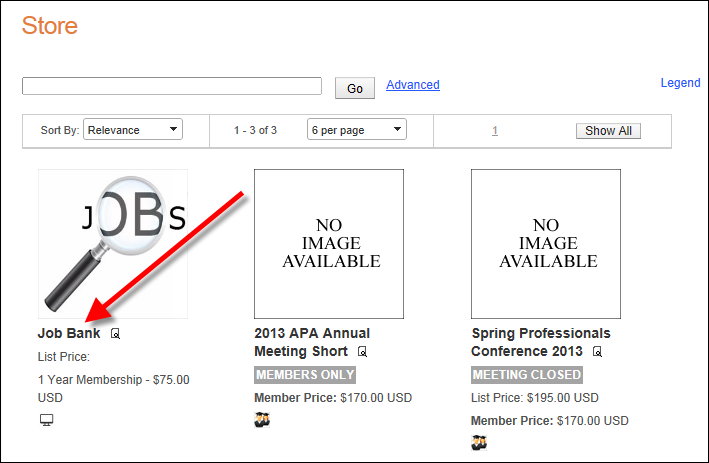
For more information, please see:
· Defining
General Certification Product Information
· Defining
General Miscellaneous Product Information
· Defining General
DCD Product Information
· Defining
General Fundraising Gift Information
· Defining
General Inventoried Product Information
· Defining
General Subscription Product Information
· Defining
General Package Information
· Defining
General Membership Product Information
· Defining
General Meeting Product Information |
Product Preview |
As of 7.5.0,
web users can click the magnifying glass icon on the product listing
to display a quick product preview, which provides additional
information about the product without having to click on the product
to open the product detail page, as shown below. For more information,
please see Configuring
Product Previews.
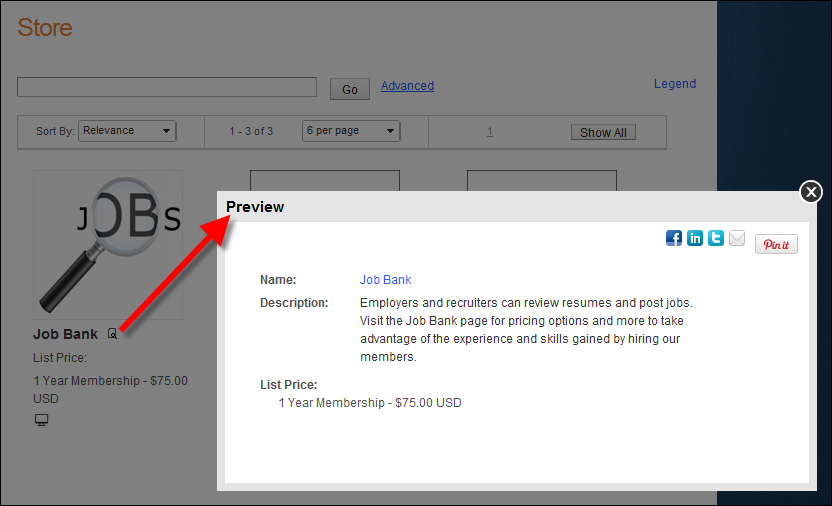
|
Product Alerts |
As of 7.5.0,
product alert messages will display on the product listing page
for products that qualify. For products that qualify for more
than one alert, the system will display the alerts based on priority.
For more information, please see Configuring
Product Alerts.
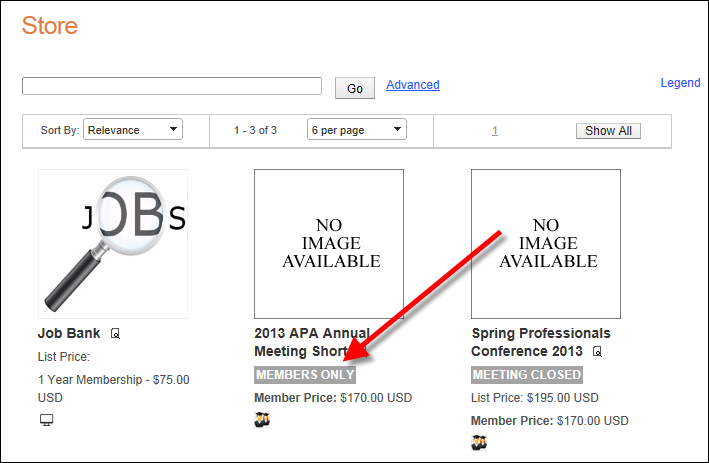
|
List Price |
If a rate structure
of "list" has been defined for the product, the "List
Price" will display on the product listing page, as shown
below.
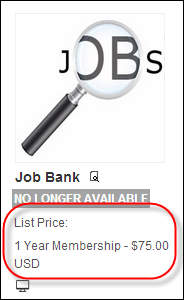
For more information, please see:
· Defining
Certification Product Rates and Pricing
· Defining
Miscellaneous Product Rates and Pricing
· Defining DCD
Product Rates and Pricing
· Defining
Fundraising Gift Amounts
· Defining
Inventoried Product Rates and Pricing
· Defining
Subscription Product Rates and Pricing
· Defining
Membership Product Rates and Pricing
· Defining
Meeting Product Rates and Pricing
 The price of PCK products is
defined at the product component level. For more information,
please see Packages
Overview. The price of PCK products is
defined at the product component level. For more information,
please see Packages
Overview.
|
Member/Your Price |
If a rate structure
of "member" has been defined for the product, the "Member
Price" will display on the product listing page. If the web
user is logged into the site and is a member, the price will display
as "Your Price", as shown below.
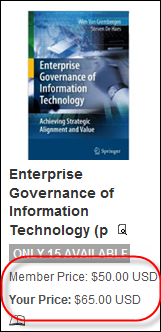
For more information, please see:
· Defining
Certification Product Rates and Pricing
· Defining
Miscellaneous Product Rates and Pricing
· Defining DCD
Product Rates and Pricing
· Defining
Fundraising Gift Amounts
· Defining
Inventoried Product Rates and Pricing
· Defining
Subscription Product Rates and Pricing
· Defining
Membership Product Rates and Pricing
· Defining
Meeting Product Rates and Pricing
 The price of PCK products is
defined at the product component level. For more information,
please see Packages
Overview. The price of PCK products is
defined at the product component level. For more information,
please see Packages
Overview.
|
Strikethrough Pricing |
Strikethrough
pricing is an effective way to display sales and promotions on
the web. For example, $20.00 $45.00.
In this example, the stricken price is the original price of the
product and $20.00 is the new price. The product listing and product detail controls
will display the strikethrough pricing for products in which strikethrough
pricing was setup.
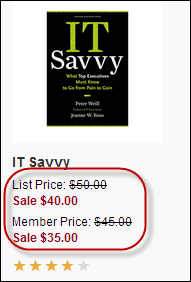
For more information, please see Configuring
the Back Office Settings for Strikethrough Pricing. |
Categorical Icons |
A product
may qualify for a number of unique icons can be defined for certain
categories of products. For more information, please see Configuring
Categorical Iconography.
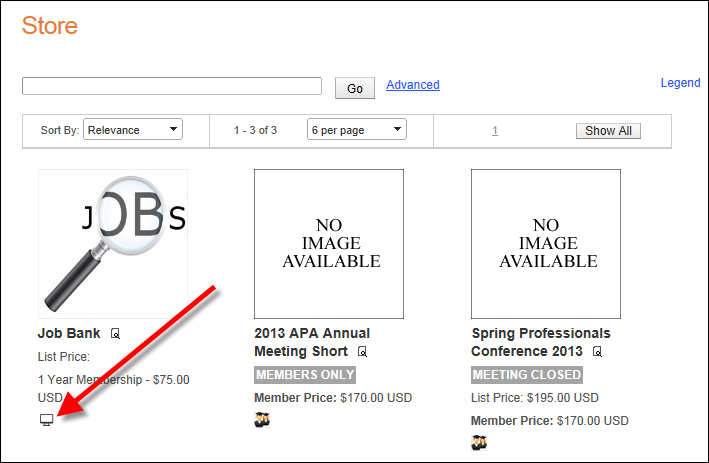
|
Star Rating |
If the Create
Product Review control has been added to the product detail
page and a web user(s) submit feedback on products by adding comments
and rating with stars, the product's star rating will display
on the product listing page, as shown below.
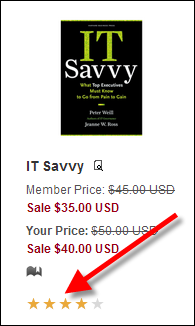
|
 The
system does NOT evaluate Product.AVAILABLE_DATE, Product.EXPIRATION_DATE,
or Product.PRODUCT_STATUS_CODE as part of the product listing criteria.
ECOMMERCE_BEGIN_DATE and ECOMMERCE_END_DATE determine whether the product
appears in the listing. This allows your organizations to display products
that are expired or are available in the future.
The
system does NOT evaluate Product.AVAILABLE_DATE, Product.EXPIRATION_DATE,
or Product.PRODUCT_STATUS_CODE as part of the product listing criteria.
ECOMMERCE_BEGIN_DATE and ECOMMERCE_END_DATE determine whether the product
appears in the listing. This allows your organizations to display products
that are expired or are available in the future. Refer to
the
Refer to
the