Configuring the Back Office Settings for Strikethrough Pricing
Follow the instructions below to configure strikethrough pricing in
the back office in order for it to display on the web.
To display strikethrough pricing on the web:
1. Web Enabled Rate
In order to display the product rate on the web, the Web
Enabled Rate checkbox must be checked on the Rates and Pricing
screen in Product Maintenance, as highlighted below. If this checkbox
is NOT checked, the product rate will NOT display on the web.
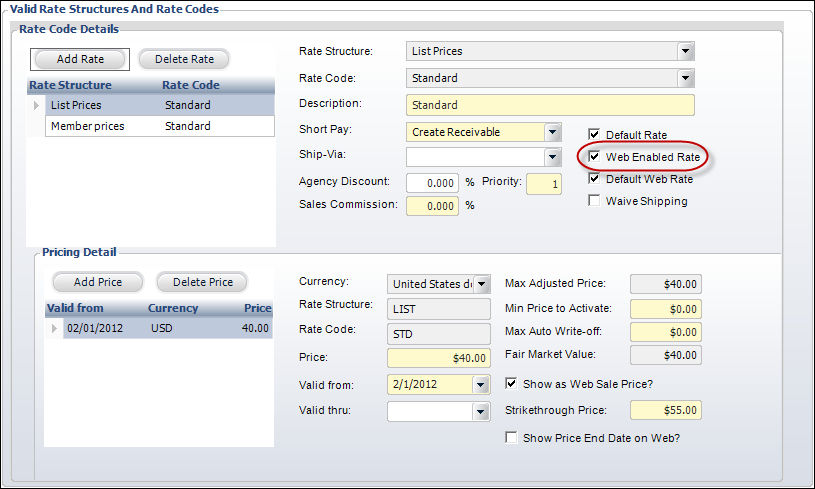
2. Show as Web Sale Price
In order to display the strikethrough price on the web, the Show
as Web Sale Price? checkbox must be checked on the Rates and Pricing
screen in Product Maintenance, as highlighted below. If this checkbox
is NOT checked, the strikethrough price will NOT display on the web.
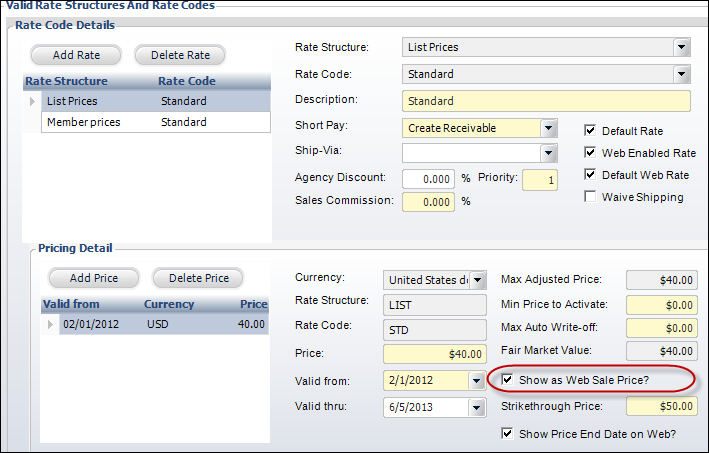
3. Strikethrough Price
In the Strikethrough Price field on the Rates
and Pricing screen in Product Maintenance, enter the amount of the price
that is strikethrough on the web, as highlighted below. For example, if
the sale price is $40.00, the original price (the strikethrough price)
might be $50.00 and will display like "$50.00"
on the web.
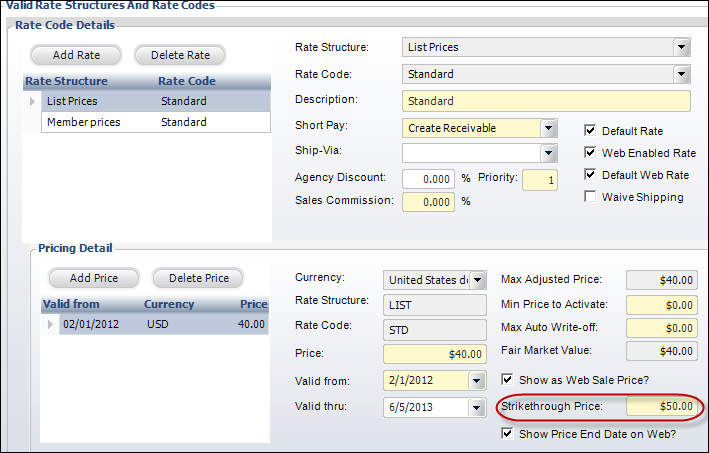
After entering a price in the Strikethrough field, the user will see it
as highlighted below on the web.
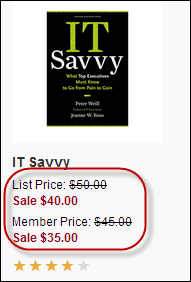
4. Show Price End Date on the Web
If you want to display when the sale price expires, check the Show
Price End Date checkbox on the Rates and Pricing screen in Product
Maintenance, as highlighted below, and define a Valid Thru date (discussed
below).
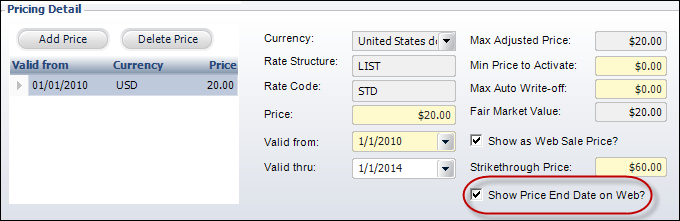
After checking the Show Price End Date checkbox, the user will see it display
as highlighted below on the web.
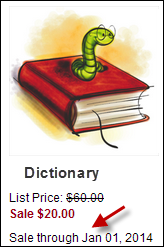
 You must
select a date for when the sale expires from the Valid thru drop-down.
You must
select a date for when the sale expires from the Valid thru drop-down.
5. Valid From
Select a date from the Valid From drop-down on
the Rates and Pricing screen in Product Maintenance to indicate what date
this rate becomes effective. It is based on the order date in the order
application. If a begin date is defined prior to an existing begin date,
a warning message appears. If entered, then the end date is automatically
set to the day prior to the next existing begin date.
 A pricing
record must equal the product’s Available Date.
A pricing
record must equal the product’s Available Date.
6. Valid Thru
Select a date from the Valid Thru drop-down on
the Rates and Pricing screen in Product Maintenance to indicate the last
date when this rate would be effective for this price.
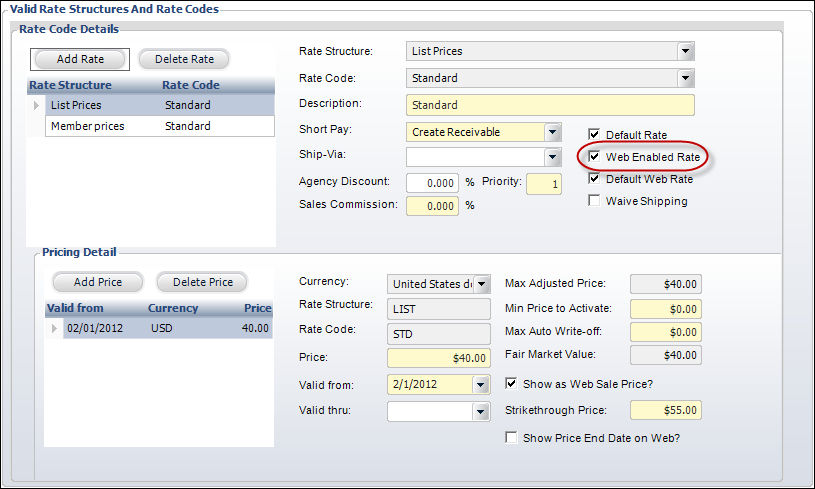
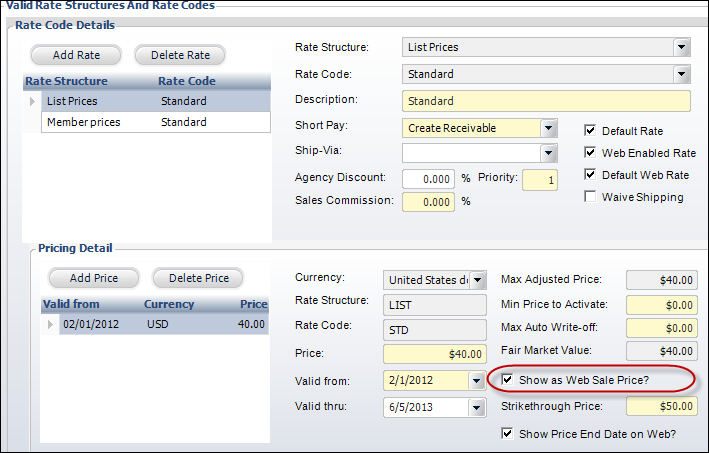
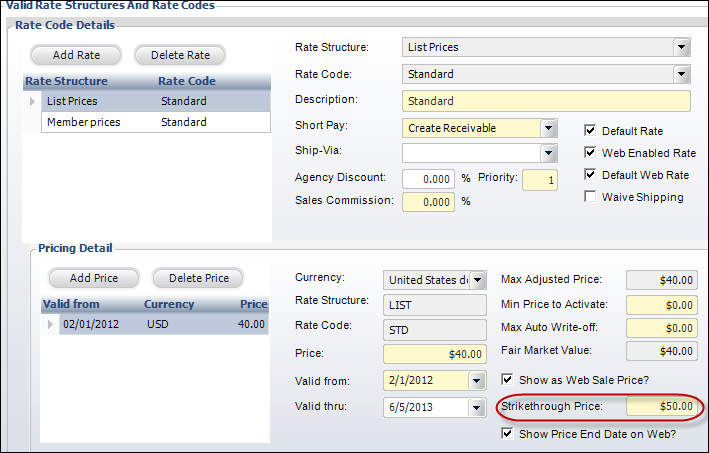
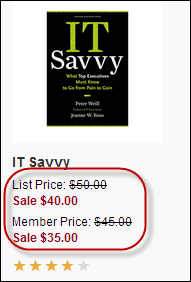
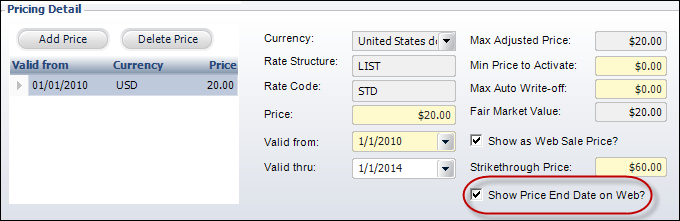
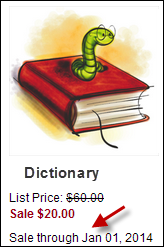
 You must
select a date for when the sale expires from the Valid thru drop-down.
You must
select a date for when the sale expires from the Valid thru drop-down.