 Gift
amounts should ONLY be defined for the LIST rate structure.
Gift
amounts should ONLY be defined for the LIST rate structure.The Rate Code Details section is used to create rate structures and rate codes upon which gift prices are based. Rate structures are typically used to segment constituents into logical buying groups.
The Default Gift Amounts section is used to associate a price with a given rate structure and code combination. Gifts can be priced by date (which facilitates the creation of early bird rates) or by different currencies. Accounting policies can be implemented here, including adjustments, write-off tolerances, and tax basis.
 Gift
amounts should ONLY be defined for the LIST rate structure.
Gift
amounts should ONLY be defined for the LIST rate structure.
To define the rates and pricing:
1. Using
the Fundraising Manager persona, from the Personify360 main toolbar, select
Fundraising Setup > Gift Setup.
The Gift Code Maintenance search screen displays.
2. Click Search to find a gift or click Create New Gift Code.
3. From the
Gift Code Definition task category, click Define Default
Gift Amounts.
The Default Gift Amounts screen displays, as shown below.
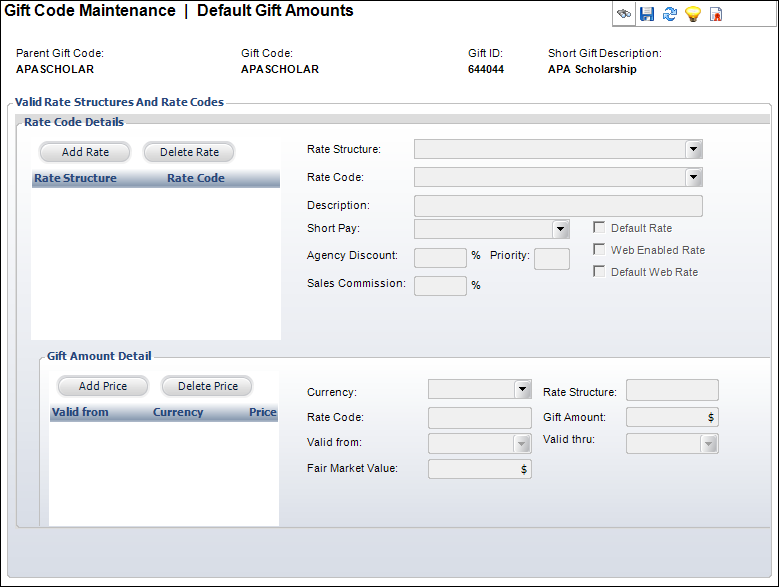
4. Click Add Rate.
5. Select a Rate Structure from the drop-down.
 Best
Practice: Gift amount should NOT be defined for the MEMBER rate
structure. Only rate codes defined for the LIST rate structure will display
on the online
donation control wizard.
Best
Practice: Gift amount should NOT be defined for the MEMBER rate
structure. Only rate codes defined for the LIST rate structure will display
on the online
donation control wizard.
6. Select
a Rate Code from the drop-down.
The Description defaults as the
Rate Code value.
7. Select the Short Pay from the drop-down.
 The short-pay
rule for all CASH fundraising rates should always be set to ADJUST.
The short-pay
rule for all CASH fundraising rates should always be set to ADJUST.
8. Enter the Agency Discount percentage, if necessary.
 Agency discount
is probably not used very often for FND products, but it's possible that
an organization might use a third-party fundraiser who gets a percentage
(i.e., the agency discount amount) as their cut. For example, an organization
could pay a fundraiser $1 for every $100 in contributions it raises. The
third-party fundraiser submits a check for $99, which is entered as $100.00
gift less the agency discount of $1.00.
Agency discount
is probably not used very often for FND products, but it's possible that
an organization might use a third-party fundraiser who gets a percentage
(i.e., the agency discount amount) as their cut. For example, an organization
could pay a fundraiser $1 for every $100 in contributions it raises. The
third-party fundraiser submits a check for $99, which is entered as $100.00
gift less the agency discount of $1.00.
9. Enter a Priority number.
10. Enter the Sales Commission.
11. Check the applicable checkboxes:
· Default Rate
· Web Enabled Rate
· Default Web Rate
12. Highlight the appropriate rate code and click Add Price.
13. Select the Currency from the drop-down.
14. Enter the Gift Amount for the gift as it relates to the rate code.
 For CASH
products to be used on the web, you must define a price greater than zero.
For CASH
products to be used on the web, you must define a price greater than zero.
15. Select a Valid from date from the drop-down.
16. Select the Valid thru date from the drop-down, if necessary.
17. Click Save.
Screen Element |
Description |
|---|---|
Rate Code Details |
|
Add Rate |
Button. When clicked, a row is added to the Rate Code Details table and the corresponding fields are enabled to add a rate code. |
Delete Rate |
Button. When clicked, the highlighted row from the table and the rate code are deleted. |
Rate Structure |
Drop-down. This is a structure that defines a donor.
After a rate structure has been defined for the product, this drop-down is disabled and cannot be edited. |
Rate Code |
Drop-down. The established rate determines the pricing for the Rate Structure selected. After a rate code has been defined for the product, this drop-down is disabled and cannot be edited. Values in the drop-down are populated based on the non-fixed codes defined for the FND "RATE" system type. |
Description |
Text box. A description of the rate code. |
Short Pay |
Drop-down. This fixed code indicates how the system handles short payment situations. Options include: · Adjust: Accept whatever is paid.
· AR: Create Receivable - Indicates that constituents purchasing the gift under the active rate code will be invoiced. A receivable amount for any balance due is created. · Reject: Do not activate Order unless fully paid.
Values in the drop-down are populated based on the non-fixed codes defined for the ORD "SHORT_PAY_PROC" system type. |
Agency Discount |
Text box. The percentage to be applied for an agency discount when creating a donation for this gift. |
Priority |
Text box. Determines the order the rate codes display in the product setup and Donation Entry screen. The rate code with the lowest display order displays first.
|
Sales Commission |
Text box. The percentage of sales commission the sales representative receives when this product is purchased. |
Default Rate |
Checkbox. Defaults the rate to the list price. For example, some organizations want to show member savings, but to do that the structure and price must be known to consider the “list price.” |
Web Enabled Rate |
Checkbox. When checked, indicates that this rate code is available for use through the Web.
As of 7.6.0, web-enabled rates defined for the LIST rate structure will display on the online donation control wizard, if the control has been defined to display the CASH or PLEDGE gift. |
Default Web Rate |
Checkbox. This checkbox is not currently being used on the web. |
Pricing Detail |
|
Add Price |
Button. When clicked, a row is added to the Pricing Detail table and the corresponding fields are enabled to add a pricing structure. |
Delete Price |
Button. When clicked, the highlighted row from the table and the pricing structure are deleted.
|
Currency |
Drop-down. The appropriate domestic or international currency to use in this subsystem, e.g., German Mark, Japanese Yen, US Dollar. |
Rate Structure |
Read-only. This is a structure that defines a constituent. They are defined during the system setup. Certain constituents, such as members vs. non-members, receive special rates. The rates for these structures are defined in the Rate Code. |
Rate Code |
Read-only. The established rate determines the pricing for the Rate Structure selected. |
Gift Amount |
Drop-down. The price charged for the gift prior to any applicable discounts. |
Valid from |
Drop-down. The pricing setup begins on this date. It is based on the system date in the application. If a begin date is defined prior to an existing begin date, a warning message appears. If entered, then the end date is automatically set to the day prior to the next existing begin date. |
Valid thru |
Drop-down. Indicates the last date when this rate would be effective for this gift detail. |
Fair Market Value |
Read-only text box. If a product is complimentary or sold at a discount, then you can add the actual amount of the product here. |