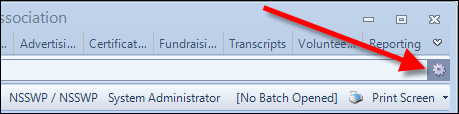
The command line allows you to open a screen without using the toolbar. Enter the short name of the screen (for example, ORD001 or APP005) and hit Enter on your keyboard. If you have security access to the screen, the appropriate screen will open automatically.
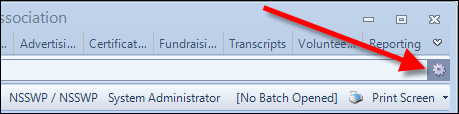
The command line can also open screens based on entries in the Command Builder. The Command Builder provides you with a list of parameters to help you in creating accurate command lines. To access the Command Builder, click the gear icon to the far right of the command line, as highlighted above.
For more information about setting up security for the command line, please see Command Line Security.
See Also:
· Overview: Understanding the Layout of Personify360
· Viewing and Accessing Recent Items
· Viewing Contact Tracking Alerts
· Changing the Organization-Organization Unit
· Using the Personify360 Home Page
· Workarounds for Screens not Meeting Minimum Resolution Requirements