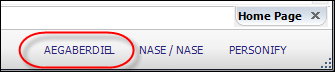
This text displays the user name of the current logged in user.
You can change the user name you are currently logged in as by clicking the logged-in user name and entering a different user’s credentials. In order to do so, you must close all open screens or you will receive an error message. The user name will appear in the bottom right of Personify360, as displayed in the image below:
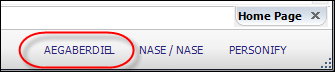
See Also:
· Overview: Understanding the Layout of Personify360
· Viewing and Accessing Recent Items
· Opening Screens from the Command Line
· Viewing Contact Tracking Alerts
· Changing the Organization-Organization Unit
· Using the Personify360 Home Page
· Workarounds for Screens not Meeting Minimum Resolution Requirements