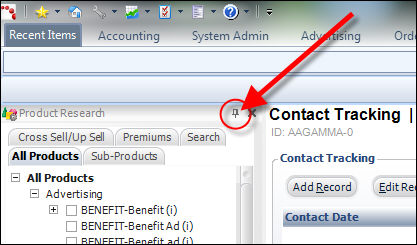
The task bar, which can be viewed from almost every screen in Personify360, consists of two tabs: Screen Tasks and Product Research.
If you want more room to work with the main screen in Personify360, click the pinpoint icon (next to the "X" called out in the image below) to dock or undock the task bar. Undocking the task bar automatically hides the task bar when not in use.
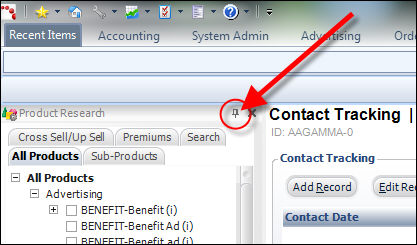
 If you accidentally click the "X" and close the task bar, you can view it again by clicking View Screen Tasks or View Product Research from the Windows and Views menu, as shown below.
If you accidentally click the "X" and close the task bar, you can view it again by clicking View Screen Tasks or View Product Research from the Windows and Views menu, as shown below.
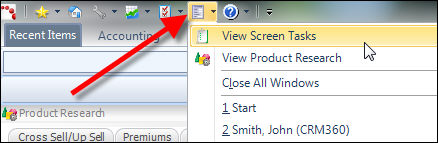
See Also:
· Overview: Understanding the Layout of Personify360
· Viewing and Accessing Recent Items
· Opening Screens from the Command Line
· Viewing Contact Tracking Alerts
· Changing the Organization-Organization Unit
· Using the Personify360 Home Page
· Workarounds for Screens not Meeting Minimum Resolution Requirements