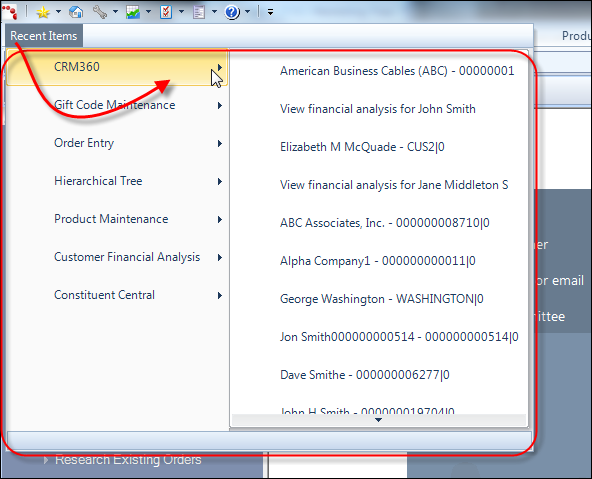
The Recent Items menu lists screens previously accessed by the logged-in user so he/she can easily navigate back to them. To access the list, click the “Recent Items” ribbon menu item in the top-left of the application. This file-menu displays the 10 most recent records opened by the user for seven (7) of the Personify360 screens (including customized screens). For example, in the graphic below, the recent records that the user opened in the Customer Central screen display. Clicking on a listed screen opens that record.
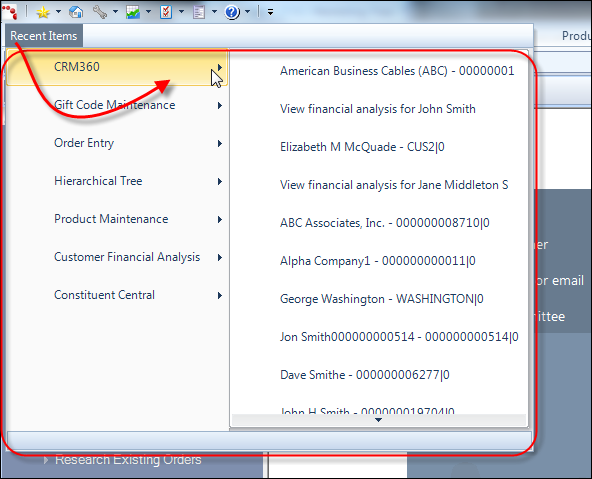
The seven screens listed can be configured by your system administrator for the organization. For more information, please see Setting Up Recent Items.
See Also:
· Overview: Understanding the Layout of Personify360
· Opening Screens from the Command Line
· Viewing Contact Tracking Alerts
· Changing the Organization-Organization Unit
· Using the Personify360 Home Page
· Workarounds for Screens not Meeting Minimum Resolution Requirements