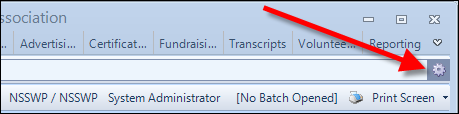
The command line allows you to open a screen without using the toolbar. Enter the short name of the screen (for example, ORD001 or APP005) and hit Enter on your keyboard. If you have security access to the screen, the appropriate screen will open automatically.
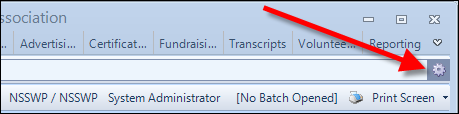
The command line can also open screens based on entries in the Command Builder. The Command Builder provides you with a list of parameters to help you in creating accurate command lines. To access the Command Builder, click the gear icon to the far right of the command line, as highlighted above.
There are two ways to hide command line:
1. To hide the command line from all users, including administrators and super users:
a. Open the container.xml.
b. Locate the following line:
<Toolbar Name ="Commandbar" Caption="" Visible ="True" GlobalPermission="CanUseDebugTools">
c. Change Visible to "False".
d. Save the container.xml.
2. To hide the command line for specific user:
a. From the Security Central screen, click Define User.
b. Search for and select the appropriate user.
c. Uncheck the Is Super User? checkbox, as highlighted below.
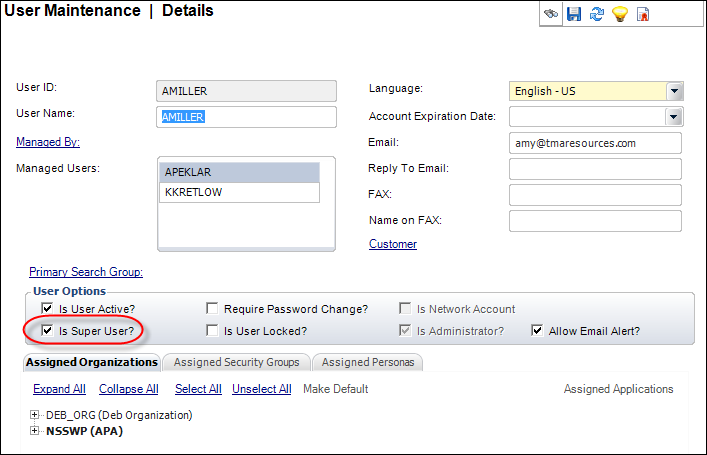
d. Access the Assigned Security Groups tab and take note of the security groups to which the user belongs.
e. Click Save.
f. From the Security Setup task category, click Define Security Groups.
g. Search for and select the security group to which the user belongs.
h. Uncheck the Can Use Debug Tools? checkbox, as highlighted below.
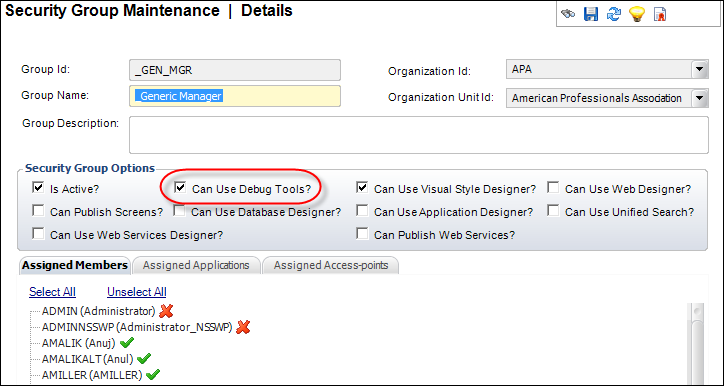
i. Click Save.
j. Repeat steps g - i for each security group to which the user belongs.