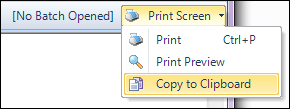
Personify360 provides back office staff the option to print an image of a screen from within the Personify360 application. From the Print Screen menu, you can select Print (Ctrl +P), Print Preview, or Copy to Clipboard, as displayed below.
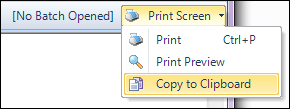
Clicking Print will display the Print dialog and allow you to select a printer. If you click Print Preview, your selected screen will display in a new window, as shown below.
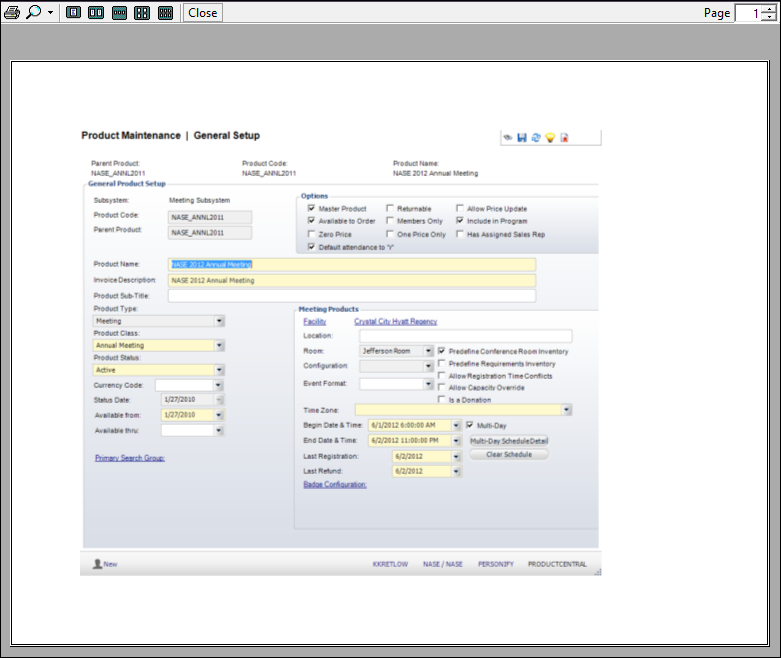
You can click Copy to Clipboard, and the following popup displays, as shown below.
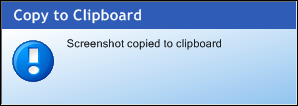
See Also:
· Overview: Understanding the Layout of Personify360
· Viewing and Accessing Recent Items
· Opening Screens from the Command Line
· Viewing Contact Tracking Alerts
· Changing the Organization-Organization Unit
· Using the Personify360 Home Page
· Workarounds for Screens not Meeting Minimum Resolution Requirements