The Subcodes Maintenance screen displays, as shown below.
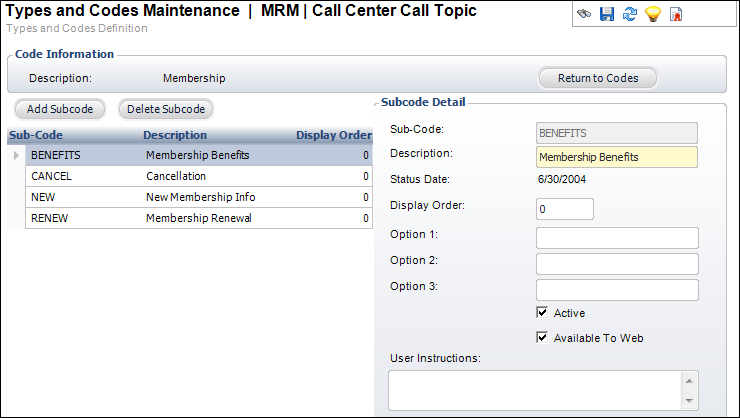
After the Type and Code is defined or selected, Subcode values can be defined, if necessary. These subcodes are used to further classify coded values and are only applicable on screens that use the major/minor code. For example, Contact Tracking or List Demographics.
To define subcodes:
1. Select System Admin > System Codes > System Types and Codes from the toolbar.
2. Search
for and select an existing system type code or create
a new system type code.
The Types and Codes Maintenance screen displays.
3. Click
Edit Codes from the Code Types task category
or click Edit Codes for this Type.
The Codes Maintenance screen displays.
4. From the
Code Detail section, click Edit Subcodes for this Code.
The Subcodes Maintenance screen displays, as shown below.
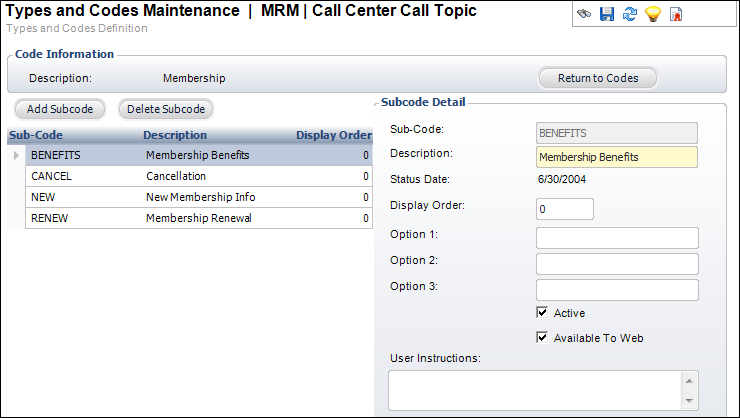
5. Click Add Subcode.
6. Enter the Sub-Code.
7. Enter the Description of the subcode.
8. Enter the Display Order.
9. If necessary, enter Option 1-3.
10. By default, the Active checkbox is selected. If necessary, uncheck this.
11. If necessary, select the Available To Web checkbox.
12. If necessary, enter User Instructions.
13. Click Save.
Screen Element |
Description |
|---|---|
Add Subcode |
Button. When clicked, a new row is added to the table and the Code Detail fields are enabled. |
Delete Subcode |
Button. When clicked, the highlighted subcode from the table is deleted. |
Return to Codes |
Button. When clicked, you are returned to the Codes Maintenance screen. |
Sub-Code |
Text box. A unique code for the subcode. |
Description |
Text box. The description of the subcode. |
Status Date |
Read-only. The date the active status was last updated. |
Display Order |
Text box. This determines the order of the subcodes. |
Options 1-3 |
Text boxes. Values entered in the option fields are used to perform special functions that vary from applying formatting to a field to automatically populating fields to reduce data entry. Options can always be changed, regardless of whether a code if fixed or not.
Some, all, or none of the option fields may be used for each system type and codes. If used, they will be called out accordingly. For more information, please see: · Abstracts System Types and Codes · Accounting System Types and Codes · Advertising System Types and Codes · Application System Types and Codes · Awards System Types and Codes · Certifications System Types and Codes · Committees System Types and Codes · Credit Card Processing System Types and Codes · Customers System Types and Codes · Discounts and Coupons System Types and Codes · Exhibitions System Types and Codes · Facilities System Types and Codes · Fundraising System Types and Codes · Inventoried Products System Types and Codes · Lockbox System Types and Codes · Marketing System Types and Codes · Meetings System Types and Codes · Membership System Types and Codes · Miscellaneous Invoices System Types and Codes · Notifications System Types and Codes · Order Entry System Types and Codes · Packages System Types and Codes · Reports System Types and Codes · Subscriptions System Types and Codes · Transcripts System Types and Codes |
Active |
Checkbox. When checked, indicates the subcode is active. When unchecked, indicates the subcode is inactive and will not display as an option on its related screen. |
Available To Web |
Checkbox. When checked, indicates the code is available on the Web. |
User Instructions |
Text box. This optional field allows you to enter any comments that might be helpful to staff. This is used for informational purposes only. |