The Ad-Hoc Transcript Program Definition screen displays, as shown below.
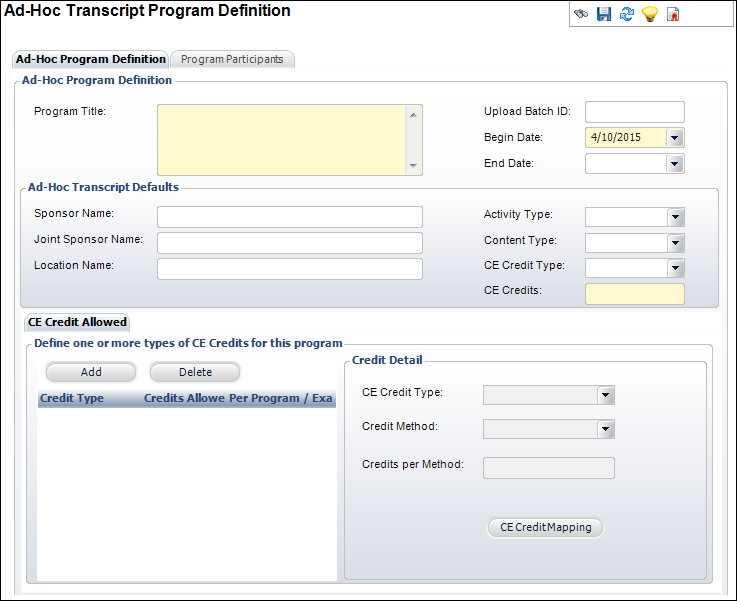
The Ad-Hoc Transcript Program Definition screen is used to enter an unapproved transcript program on-the-fly. This is used so credit can be given for transcript activities external to the system.
For example, medical societies need an entry saying that the member attended a course sponsored by another institution.
To define an ad-hoc transcript program:
1. From the
toolbar, select Transcripts > Ad-Hoc Transcript
Processing.
The Ad-Hoc Transcript Program Definition screen displays, as shown below.
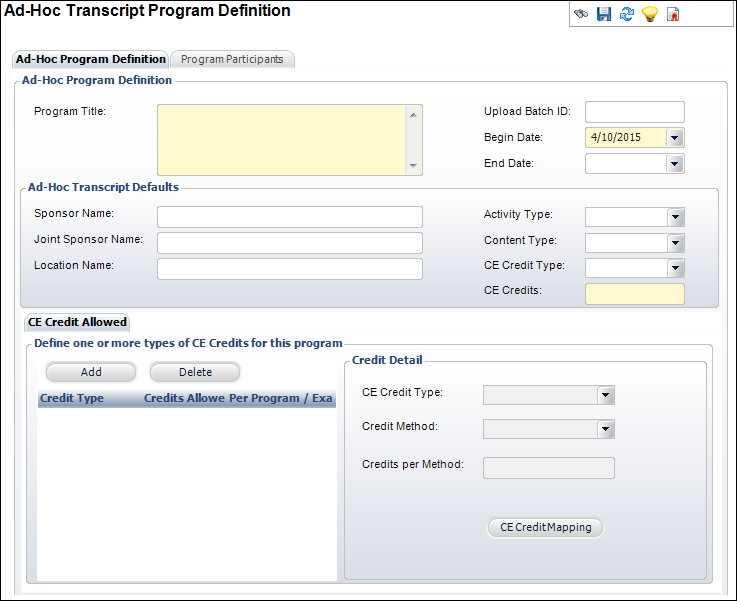
2. Enter the Program Title.
3. If necessary, change the Upload Batch ID.
4. Select the Begin Date and End Date for the transcript program.
5. In the Ad-Hoc Transcript Defaults section, enter the following defaults:
· Sponsor Name
· Joint Sponsor Name
· Location Name
· Activity Type
· Content Type
· CE Credit Type
· CE Credits
6. From the CE Credit Allowed tab, perform the following:
a. Click Add.
b. Select the CE Credit Type from the drop-down.
c. Select the Credit Method from the drop-down.
d. Enter the Credits per Method number.
7. Click Save.
8. From the Program Participants tab, perform the following:
a. Click
Add.
The Customer Chooser screen displays.
b. Search
for and select a customer.
The TRN002_Participants window displays, as shown below.
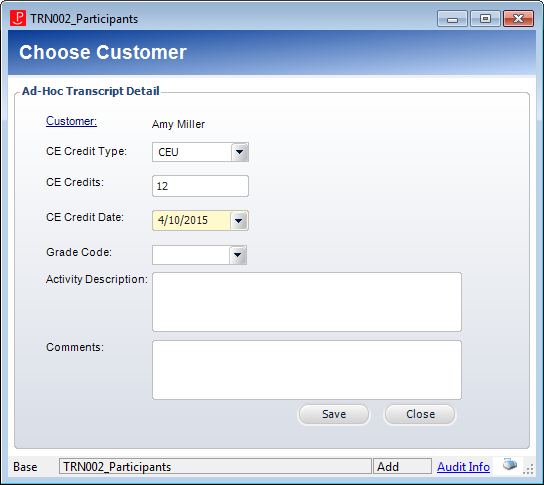
c. Select the CE Credit Type from the drop-down.
d. Enter the number of CE Credits that can be earned for this transcript.
e. Select the CE Credit Date from the drop-down.
f. Select the Grade Code from the drop-down.
g. Enter the Activity Description.
h. Enter any Comments.
i. Click Save.
Screen Element |
Description |
|---|---|
Ad-Hoc Program Definition |
|
Program Title |
Text box. The title of the transcript program. |
Upload Batch ID |
Text box. The system-generated ID of the upload batch. |
Begin Date |
Drop-down. The start date the transcript program is available. |
End Date |
Drop-down. The end date the transcript program is available. |
Ad-Hoc Transcript Defaults |
|
Sponsor Name |
Text box. A free-form field to enter the name of the default sponsor for the transcript program. Since an ad-hoc transcript is used for external activities, no lookup is provided. |
Joint Sponsor Name |
Text box. A free-form field to enter the name of the default joint sponsor for the transcript program. Since an ad-hoc transcript is used for external activities, no lookup is provided. |
Location Name |
Text box. A free-form field to enter the default location for the transcript program. Since an ad-hoc transcript is used for external activities, no lookup is provided. |
Activity Type |
Drop-down. The secondary classification code describing the transcript program. For example, Lecture or Meeting.
Values are populated based on the non-fixed codes defined for the TRN "ACTIVITY_TYPE" system type. |
Content Type |
Drop-down. An optional user-defined system code characterizing the content of the transcript program. For example, Credit, Exam, or Program.
Values are populated based on the non-fixed codes defined for the TRN "CONTENT_TYPE" system type. |
CE Credit Type |
Link. The default Continuing Education credit type for the transcript. For example, CLE, CME, or CEU.
Values are populated based on the non-fixed codes defined for the TRN "CE_CREDIT_TYPE" system type. |
CE Credits |
Text box. The default number of credits earned upon completion for the transcript. |
CE Credit Allowed |
|
Add |
Button. When clicked, the Credit Detail fields are enabled to add allowed CE credit information. |
Delete |
Button. When clicked, the highlighted row from the table is deleted. |
CE Credit Type |
Drop-down. The continuing education credit type. For example, CEU, CLE, or CME.
Values are populated based on the non-fixed codes defined for the TRN "CE_CREDIT_TYPE" system type. |
Credit Method |
Drop-down. Identifies whether the credit should be given per program or exam. This is only relevant if more than one exam is assigned to the transcript program. Options include: · Exam – customers receive the CE credit when earning a passing grade for each of the required exams. If the exam has subtests, the CE credit is only awarded when all subtests are completed. · Program – customers receive the CE credit for the program, which may include passing a course or an exam.
Values are populated based on the non-fixed codes defined for the TRN "CREDIT_METHOD" system type. |
Credits Per Method |
Text box. Enter the credits allowed per the Credit Method selected. The number entered here restricts the number of credits that can be assigned for the selected CE Credit Type. Changes made to this number only affect future transcript records. |
Program Participants |
|
Add |
Button. When clicked, the Customer Chooser screen displays. Search for and select a customer to add as a participant in the ad-hoc transcript. |
Delete |
Button. When clicked, the highlighted participant is deleted from the table and the transcript. |
CE Credit Type |
Drop-down. The Continuing Education credit type for the customer. For example, CLE, CME, or CEU.
Values are populated based on the non-fixed codes defined for the TRN "CE_CREDIT_TYPE" system type. |
CE Credits |
Text box. The number of credits earned upon completion for the customer. |
CE Credit Date |
Drop-down. The date the CE credit was achieved. |
Grade Code |
Drop-down. The grade the customer received that will display on the transcript.
Values are populated based on the non-fixed codes defined for the TRN "GRADE" system type. |
Activity Description |
Text box. The activity associated with the transcript. |
Comments |
Text box. A free-form field for additional comments. |