
The General Setup screen displays, as shown below.
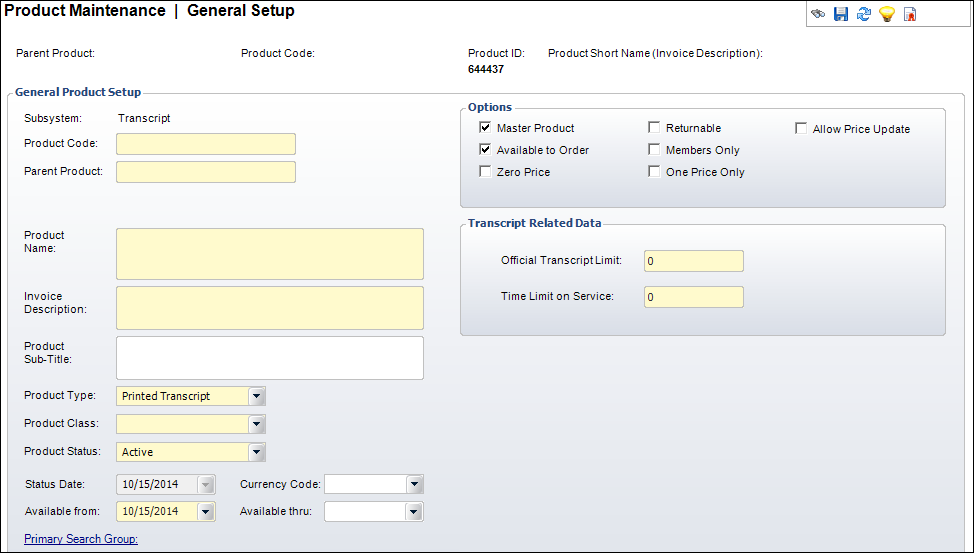
To define the general transcript product:
1. From the
Personify360 main toolbar, select Transcript Setup
> Transcript Product Definition.
Alternatively, from the Transcript Central screen, click Define
Products and link to Transcript Program.
2. Click Create New Product.
3. Click
Transcript Products, as highlighted below.

The General Setup screen displays, as shown below.
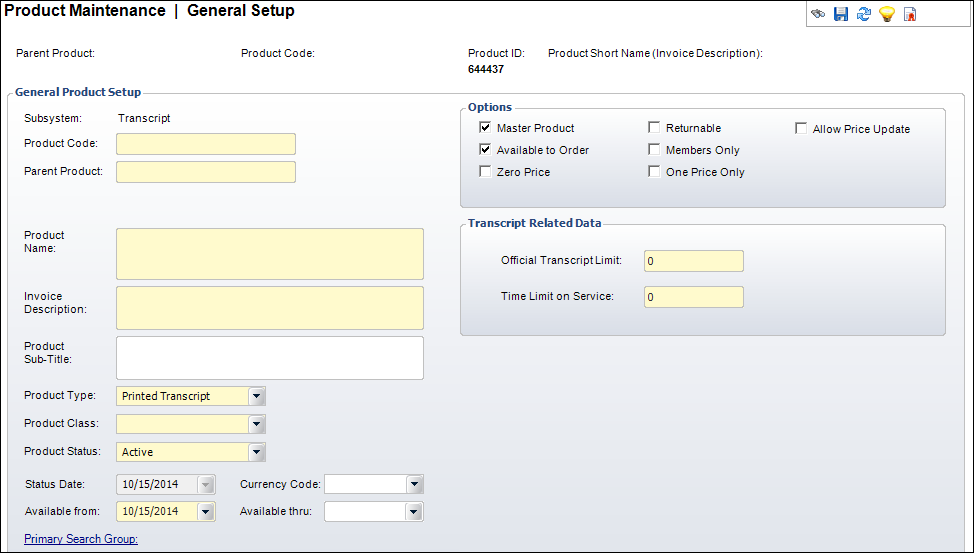
4. Enter
the Product Code.
The Parent Product defaults to the value entered as the Product Code.
5. Enter
the Product Name.
Invoice Description defaults to the same value.
6. Enter a Product Sub-Title.
7. Select the Product Type from the drop-down.
8. Select the Product Class from the drop-down.
9. Select the Product Status from the drop-down.
10. Select the Currency Code from the drop-down.
11. Select the Status Date from the drop-down.
12. Select the Available from date from the drop-down.
 The Available
From date cannot be changed if orders have already been created for it.
The Available
From date cannot be changed if orders have already been created for it.
13. If necessary, select the Available thru date from the drop-down.
14. If necessary, click the Primary Search Group link and search for a Primary Search Group to link to the product.
15. Check the applicable checkboxes in the Options section:
· Master Product
· Available To Order
· Zero Price
· Returnable
· Members Only
· One Price Only
· Allow Price Update
16. In the Transcript Related Data section, enter the Official Transcript Limit and the Time Limit on Service.
17. Click Save.
Screen Element |
Description |
|---|---|
Header |
|
Parent Product |
Read-only. Defaults to the value that you entered for in the Parent Code text box. |
Product Code |
Read-only. Defaults to the value that you entered for in the Product Code text box. |
Product ID |
Read-only. As of 7.6.0, the unique product ID number assigned to the product displays. You can use the Product ID to leverage oData queries in the Online Store, Shopping Cart, and Checkout pages. See SVC Clients for more information. |
Product Short Name (Invoice Description) |
Read-only. Defaults to the value that you entered for in the Invoice Description text box. |
General Product Setup |
|
Subsystem |
Read-only. The area, or subsystem, with which the product is associated. |
Product Code |
Text box. The transcript product name. |
Parent Product |
Text box. This is the master group to which the subscription product is being added. For a standalone product, the product code will be the same as the parent code. |
Product Name |
Text box. Describes the transcript product name. This is an alphanumeric field with approximately 120 characters. |
Invoice Description |
Text box. Defaults to the Product Name. If your Product Name is extraordinarily long, you can edit the Invoice Description to 50 characters. If the Invoice Description is longer than 50 characters, it will be cropped off the invoice. |
Product Sub-Title |
Text box. This is an optional field that allows you to enter in an additional description (sub-title) that can be used for reporting purposes. |
Product Type |
Drop-down. The type of product. Values in the drop-down are populated based on the codes defined for the fixed TRN "PRODUCT_TYPE" system type. |
Product Class |
Drop-down. Used to identify the class of product. Values in the drop-down are populated based on the codes defined for the non-fixed TRN "PRODUCT_CLASS" system type. |
Product Status |
Drop-down. The status of the transcript product. The status dictates whether it can be seen on the Order Entry screens. Values include Active, Cancelled, and Discontinued. |
Status Date |
Read-only. This is a read-only field that displays the date the product was created. Defaults to today’s date when creating a new product. |
Currency Code |
Drop-down. The appropriate domestic or international currency to use in this subsystem, e.g., German Mark, Japanese Yen, US Dollar. For more information on currency codes, please see Setting Up Currency Codes. |
Drop-down. Defaults to the system date, but it can be overridden. The date from which the transcript product is available for orders. |
|
Available thru |
Drop-down. This field is usually left blank unless there is a specific date on which transcript products will no longer be available. |
Primary Search Group |
Link. This is an optional feature that allows organizations to assign a search group code to products and customers, so that back office staff assigned to that primary search group can optionally pre-filter searches for customers or products by their assigned primary search group. Primary search group codes are defined on subgroup customer records and mapped to zip codes. An organization can have customers be automatically assigned to a primary search group based on the zip code of their primary address by setting the APP AUTOMATIC_SEARCH_GROUP_ASSIGNMENT application parameter to "Y". For more information on primary search groups, please see Creating a Primary Search Group Mapping. |
Options |
|
Master Product |
Checkbox. Indicates whether this product can stand alone. When unchecked, it implies that the product cannot be entered directly without already having another product with the same parent product but different product code. The checkbox defaults to checked when the product code and parent product code are identical. |
Available to Order |
Checkbox. When checked, sets this as an active transcript product for purchase by customers. |
Zero Price |
Checkbox. When checked, indicates this product is available for $0, so you can validate the product without entering pricing and GL account information. You still must enter a default rate code.
|
Returnable |
Checkbox. When checked, indicates this product can be returned. |
Members Only |
Checkbox. When checked, sets that only members can buy this transcript product. Only pertains to current active members.
|
One Price Only |
Checkbox. When checked, indicates pricing cannot be targeted solely to one rate structure and all rate structures receive the same price. Processing time is quicker when the product is available to all purchasers and this checkbox is checked. When unchecked, indicates the rate structures apply to the price of the product. |
Allow Price Update |
Checkbox. If this checkbox is selected, the Unit Price field is editable on the Order Entry screen and the Line Item Details screen.
If the price of the product is $0 and this checkbox is selected, the Line Status will default to Proforma regardless of the Org Unit Line Status default. The system assumes that the price will be manually changed. |
Transcript Related Data |
|
Official Transcript Limit |
Text box. When a customer purchases a transcript product, the customer is receiving the right to obtain a defined number of official transcripts. This identifies the number of official transcripts that can be obtained by the customer. If the value is changed, only future purchases are affected.
When a Printed Transcript of Subscription Transcript product is purchased, the OFFICIAL_TRANSCRIPTS_PURCHASED, OFFICIAL_TRANSCRIPTS_PRINTED, and TOTAL_TRANSCRIPTS_PRINTED in the TRN_Cus_Control table are incremented based on the order quantity times the number of transcripts defined for the transcript product here. If the order line is cancelled, the fields are decremented by order line quantity times the number of transcripts defined for the transcript product here. |
Time Limit on Service |
Text box. When a customer purchases a “Subscription” transcript product, the customer is purchasing the right to obtain official transcripts for a period of time. This field identifies the number of months over which the customer can obtain the official transcripts. |