The Customer Transcript Detail screen displays, as shown below.
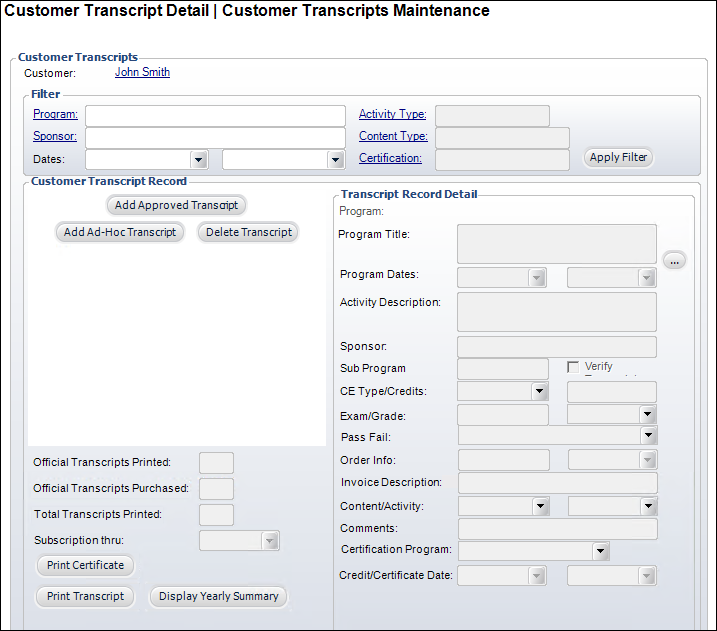
The Customer Transcript Detail screen displays the transcript application from the customer’s viewpoint. From this screen, you can perform the following:
· View an existing transcript program
· Print an unofficial or official transcript
· Print a certificate
· Display a yearly summary
To access the Customer Transcript Detail screen:
1. From the Approved Transcript Program Definition screen, click Maintain Customer Transcripts from the Customer Information task category.
2. Search
for and select a customer.
The Customer Transcript Detail screen displays, as shown below.
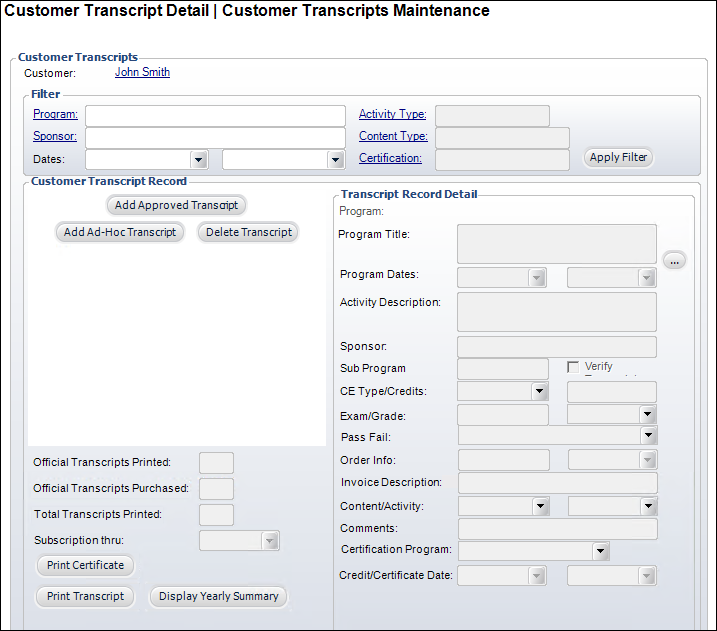
3. Enter
information in the Filter section and click Apply Filter.
The customer’s transcript programs display in the Customer Transcript Record
section.
4. Highlight a transcript program and perform any of the following:
· Click Print Transcript
· Click Print Certificate
· Click Print Official Transcript
· Click Display Yearly Summary
Screen Element |
Description |
|---|---|
Filter |
|
Program |
Link. When clicked, the Transcript Program Chooser screen displays. Search for and select a transcript program to filter by. |
Sponsor |
Link. When clicked, the Customer Chooser screen displays. Search for and select a sponsor to filter by. |
Dates |
Drop-downs. Enter begin and end dates to filter by. |
Activity Type |
Link. When clicked, the Generic Chooser screen displays. Search for and select an activity type to filter by. |
Content Type |
Link. When clicked, the Generic Chooser screen displays. Search for and select a content type to filter by. |
Certification |
Link. When clicked, the Generic Chooser screen displays. Search for and select a certification to filter by. |
Apply Filter |
Button. When the appropriate filters are set, click this button to apply the filter and search for the transcript programs which meet the filter requirements. |
Add Approved Transcript |
Button. When clicked, the Transcript Program Chooser screen opens. |
Add Ad-Hoc Transcript |
Button. When clicked from the Customer Transcript Detail screen, the Transcript Program Chooser screen will not open. |
Delete Transcript |
Button. When clicked, the selected transcript will be deleted. |