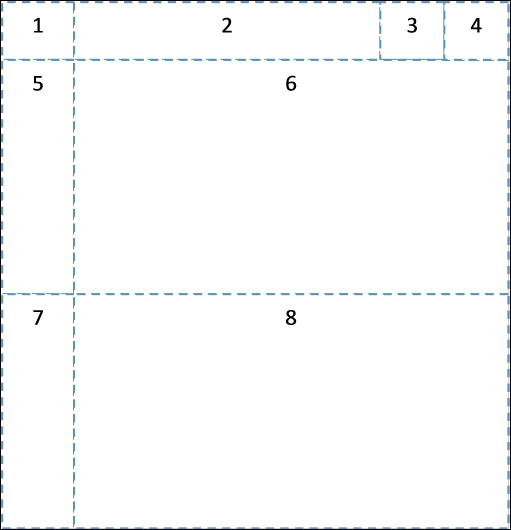
The Personify WSD allows you to perform the following:
· Create new entities, including read/write, read-only, views, service parameters, associations, and service operations.
· Compile and publish seamlessly
The fundamental responsibility of the Design Canvas is to provide the visual representation of the elements - Entities, Associations, and Service Operations. Each element has a unique shape, theme, and icons as described in the Designer Layout section.
Additionally, the Design Canvas also provides the following:
· Visual representation of the relationships among the entities themselves and between service operations and entities.
· Resizing of the elements.
· Repositioning of the elements.
· Expanding and Collapsing of Property Groups, wherever applicable.
· Expanding and Collapsing of Entities.
· Zooming of the entire canvas.
The primary purpose of the Personify WSD is not limited to providing the design surface for the developer to design web services. Additionally, it also:
· Ensures that the elements are strongly bound to Personify APIs.
· Honors the customizations done by customers by recognizing the Customer layer APIs.
· Provides ability to configure and handle the API validation issues automatically.
· Supports multi-level layering. With this, associations can extend base services (provided by TMA Resources).
· Provides seamless upgrade - eliminates the hassle of manual retrofitting and merging.
· Maintains the integrity among various layers – base, vendor, customer.
· Provides source controlling. With this, developers can check-in, check-out, and rollback the changes. Also, it preserves the historical data.
· Provides the ability to test the web services locally and publish on to the servers.
Entity layout:
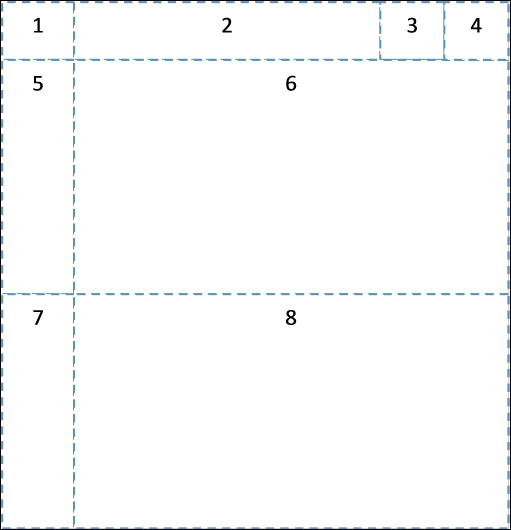
1. Entity Icon – indicates the type of entity.
2. Entity Name – displays the name of the entity.
3. Error icon – indicates that there is an error, warning or suggestion.
4. Expand/Collapse Button – expands and collapse the entity.
5. Property Icon – indicates the type of property.
6. Properties – displays the properties that belong to that entity.
7. Navigation Property Icon – indicates the Navigation property.
8. Navigation Properties – displays the Navigation properties that belong to that entity.
In this section:
· Starting the Web Services Designer
· Designing Service Elements
o Creating New Read/Write Entities
§ File Uploading via Read/Write Entities
o Creating New Read-Only Entities
o Creating New Service Parameters
o Creating New Service Operations
· Web Services Designer Filtering and Searching Elements
· Web Services Designer Error Handling
· Validating the Service Definitions
· Modifying the Layer Name and Namespace
· Utilizing the Visual Behaviors of the Canvas
· Working with the Element Attributes (Properties Pane)
· Configuring Personify API Validation Issues
· Refreshing the Service Definitions
· Enabling and Disabling Entities
· Exposing Data Services for Data Export / Import