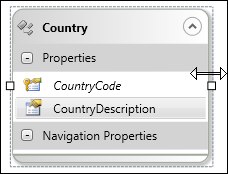
Elements on the Canvas can be resized horizontally using your mouse. In order to resize an element, select the element, hold down the left mouse button, stretch the edge as needed, and release the mouse button.
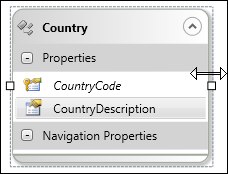
Elements on the Canvas can be repositioned using mouse. One or more elements can be moved at a time. In order to reposition the element, select the element, hold down the left mouse button on any one element, drag the mouse as needed, and release the mouse button. Please note that multiple elements can be selected by clicking on the element header, holding the Ctrl key down.
Entities can be collapsed to get a better overview, when looking at a complex model. Entities can be collapsed at root level or property level.
Entities can be collapsed at root level by clicking on the expander button on the header, as shown below.
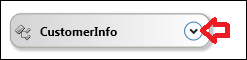
Entities can be collapsed at property level by clicking on the “+” button next to the property group header, as shown below.
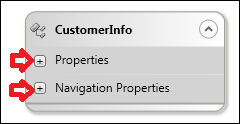
The Canvas can be zoomed in and out either by using the Zoom In  and Zoom Out
and Zoom Out  tools on the toolbar or by using the scroll
button in the mouse, holding down the Ctrl key.
tools on the toolbar or by using the scroll
button in the mouse, holding down the Ctrl key.
See also:
· Web Services Designer Behavior
· Starting the Web Services Designer
· Designing Service Elements
o Creating New Read/Write Entities
§ File Uploading via Read/Write Entities
o Creating New Read-Only Entities
o Creating New Service Parameters
o Creating New Service Operations
· Web Services Designer Filtering and Searching Elements
· Web Services Designer Error Handling
· Validating the Service Definitions
· Modifying the Layer Name and Namespace
· Working with the Element Attributes (Properties Pane)
· Configuring Personify API Validation Issues
· Refreshing the Service Definitions
· Enabling and Disabling Entities
· Exposing Data Services for Data Export / Import