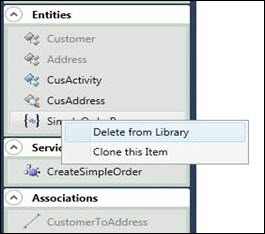
In order to modify an existing element, it should be checked out first. After checking out, that element should be brought on to the Design Canvas, if not it is already there.
There are two levels of modification – one is modifying the “Native Elements” (elements that are originated from your own layer) and the other is modifying the “Inherited Elements” (elements that are inherited from its parent layer). Depending on the origin of the element, the scope of modification varies. The Personify WSD handles all these validations automatically.
To delete an element (Entities, Associations and Service Operations)
from the library, right-click the item and select Delete
from Library, as shown below.
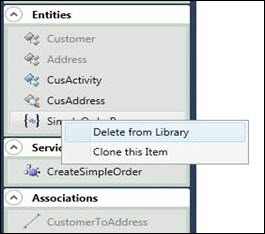
 The
element will NOT be permanently deleted from the database. Instead, it
will be updated with a status of "D" (Deleted). Therefore, once
a name is used and then deleted from the library, the same name cannot
be used again.
The
element will NOT be permanently deleted from the database. Instead, it
will be updated with a status of "D" (Deleted). Therefore, once
a name is used and then deleted from the library, the same name cannot
be used again.
Entities and Service Operations can be removed from the Design Canvas by right-clicking the item and selecting Remove from Canvas, as shown below.
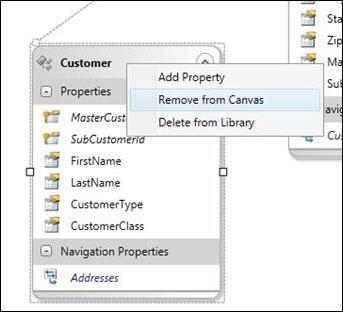
To clear all the elements from Canvas, click the Clear Canvas button on the toolbar.

 This
operation removes the element from canvas and not from the library.
This
operation removes the element from canvas and not from the library.
See also:
· Web Services Designer Behavior
· Starting the Web Services Designer
· Designing Service Elements
o Creating New Read/Write Entities
§ File Uploading via Read/Write Entities
o Creating New Read-Only Entities
o Creating New Service Parameters
o Creating New Service Operations
· Web Services Designer Filtering and Searching Elements
· Web Services Designer Error Handling
· Validating the Service Definitions
· Modifying the Layer Name and Namespace
· Utilizing the Visual Behaviors of the Canvas
· Working with the Element Attributes (Properties Pane)
· Configuring Personify API Validation Issues
· Refreshing the Service Definitions
· Enabling and Disabling Entities
· Exposing Data Services for Data Export / Import