Type
Fixed?
Description
APPOINTMENT_TYPE
Y
The following codes are delivered with base and cannot be changed:
· Personal
· Meeting
Y
Available fields to be chosen when defining a badge configuration. The following codes are delivered with base and cannot be changed:
· First Name
· Nickname
· Last Name
· Full Name
· Company Name
· City
· State
· Country
· Primary Job Title
· Rate Code
· Badge Type Code
The Badge Field displays on the Badge Configuration screen.
Y
Available badge sizes when defining badge configuration. The following codes are delivered with base and cannot be changed:
· Avery 5384 (4 X 3, 6 per page)
· Avery 5390 (3.5 X 2.25, 8 per page)
· Avery 8371 (3.5 X 2, 10 per page)
The Badge Size displays on the Badge Configuration screen.
N
Indicates the type of badge to be printed by the MTG681 process. The following codes are delivered with base and can be changed:
· Guest
· Self
The Badge Type field displays on the Badge Maintenance screen and as a parameter for the MTG681 batch process.
N
Classifies the customer relationship type. The following codes are delivered with base and can be modified:
· Author
· Product Manager
· Speaker
· Vendor
The Relationship Type field is located on the Related Customers screen.
The Option 1 field is used to create a product relationship between the product and the constituent. Enter "CUS001I-APPEARANCE" in this field in order for the code to be an option from the Relationship Type drop-down on the Related Customers screen.
N
Classifies the customer relationship category. The following code is delivered with base and can be modified:
· Sponsor
The Relationship Category field is located on the Related Customers screen.
As of 7.5.0, if the Option
1 value is set to "Sponsor", the customer defined
on the Related
Customers screen as web enabled with a Relationship Category
of Sponsor, will be listed on the Events
Calendar control in the Sponsor column on the web, as highlighted
below. See Displaying
Organizer and Sponsors for more information.
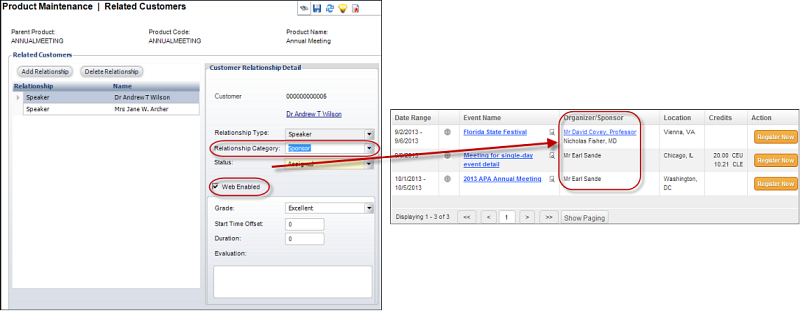
EVENT
Y
This is currently not being used in Personify360.
N
Indicates the type of event for the meeting. The following codes are delivered with base and can be changed:
· Meeting
· Conference
· Webinar
The Event Format field displays on the General Setup screen in Product Maintenance, and once defined, allows web users to filter the Events Calendar on the web by event format.
FACILITY_TYPE
N
Common examples include conference center, hotel, etc.
Y
Indicates the font size to be used on the badge configuration. The following codes are delivered with base and cannot be changed:
· 16pt
· 20pt
· 22pt
· 24pt
· 26pt
· 28pt
· 30pt
The Font Size field displays on the Badge Configuration screen.
Y
Indicates the font type to be used on the badge configuration. The following codes are delivered with base and cannot be changed:
· Arial
· Tahoma
· Times New Roman
· Trebuchet MS
· Verdana
The Font Type field displays on the Badge Configuration screen.
FULFILL_STATUS
Y
The status of the product within the order. The following codes are delivered with base and cannot be changed:
· Active
· Prowait
 This
is to differentiate between active waitlisted and Proforma waitlisted
registrations. This is particularly important since you can capture
capacity for Proforma registrations (via Commit
Meeting Inventory for Proforma Orders checkbox on
the org
unit setup). If the registration is part of the waitlist and
is also Proforma, then the fulfill status is set to “Prowait”.
Please note that an active waitlisted registration has its line
status set to “W”aitlist. In this case, the order is Proforma
(P) and the fulfill status is “PROWAIT”.
This
is to differentiate between active waitlisted and Proforma waitlisted
registrations. This is particularly important since you can capture
capacity for Proforma registrations (via Commit
Meeting Inventory for Proforma Orders checkbox on
the org
unit setup). If the registration is part of the waitlist and
is also Proforma, then the fulfill status is set to “Prowait”.
Please note that an active waitlisted registration has its line
status set to “W”aitlist. In this case, the order is Proforma
(P) and the fulfill status is “PROWAIT”.
· Transfer (for more information, please see Transferring a Meeting Registration)
The Fulfill Status field displays on the Line Item Details screen.
N
Used to grade the speakers/instructors. This can be a numeric grade or an alpha grade. Common examples include excellent, fair, or poor. The Grade field displays on the Related Customers screen.
HOTEL_INTERFACE
Y
Indicates the interface used for booking hotels. Currently, the only available code is “Passkey” and cannot be changed.
Y
Indicates the line you want the badge field to display on the badge configuration. The following codes are delivered with base and cannot be changed:
· 1
· 2
· 3
· 4
· 5
· 6
· 7
The Line Number field displays on the Badge Configuration screen.
LINE_STATUS
The status of the line item on the order. The Line Status field displays on the Line Item Details screen. The following codes are delivered with base and cannot be changed:
· Active (A)
· Cancelled (C)
· Proforma (P)
· Held (H)
· Waitlisted (W)
The Option 1 field determines whether or not FAR670 will recognize the order line. Enter "RevRecognition" in Option 1 if you want FAR670 to process the transaction. In the base application, this has only been implemented for the "Active" line status code. This option was made available for organizations that customize order entry to use different line status codes.
The Enter I to include in Invoice field (Option 3) identifies whether order lines with the line status defined by the code should be included in invoices.
MTG_BLOCK_TYPE
Used to describe hotel blocks. Used to segment a block of hotel rooms for a specific group. Common examples include staff, speakers, corporate, attendees, etc.
Y
Determines where the related link will display on the Meeting Detail page on the web. Determines the order a badge field will display on a line on the badge configuration. The following codes are delivered with base and cannot be changed:
· Additional Information
· Left Navigation
The Placement field displays on the Related Links screen.
Y
Determines the order a badge field will display on a line on the badge configuration. The following codes are delivered with base and cannot be changed:
· 1
· 2
· 3
· 4
· 5
The Position field displays on the Badge Configuration screen.
N
Used to classify any meeting product (master or sub-product) to distinguish between break-out sessions and social events from general sessions. It can also be used to give a discount to a certain class of products. For example, Annual Meeting, Badge, Breakout, Course, Reception, Session, Sponsorship, or Training. The Product Class field displays on the General Setup screen.
As of 7.5.0, unique icons can be defined for each PRODUCT_CLASS code to display in your online store, as shown below. These icons will display on the Product Listing, Product Detail, and Event Calendar pages in e-Business.
![]()
 As of 7.5.2, if an icon has NOT
been defined for the Product Class assigned to a meeting product,
the system will check to see if a default image has been defined
at the org unit level to be displayed on the Events
Calendar. If not, a blank, transparent box will display. For
more information on defining the default image at the org unit
level, please see Defining
Organization Unit Meeting Parameters.
As of 7.5.2, if an icon has NOT
been defined for the Product Class assigned to a meeting product,
the system will check to see if a default image has been defined
at the org unit level to be displayed on the Events
Calendar. If not, a blank, transparent box will display. For
more information on defining the default image at the org unit
level, please see Defining
Organization Unit Meeting Parameters.
The Option 1 field serves as a way to filter product class codes by product type. For example, if a product class code has "M", this means that this product is only available for any product code with a meeting. For more information, please see Configuring Categorical Iconography.
Option 2 identifies a second level of search category for the product class that is used in faceted search on the web.
Y
A system-defined code that identifies the type of MTG product. The following codes are delivered with base and cannot be changed:
· Badges
· Course
· Exam Proctored
· Exam Product
· Sponsorship/Other Fees
· Meeting
· Break-out Session
The Product Type field displays on the General Setup screen.
N
As of 7.5.0, the subcodes defined for the codes of this system type designate the type of answer for the question in the meeting product questionnaire. The following codes are delivered with base and can be changed:
· Yes/No Answer
· 1-5 Answer
· Drive or Fly
· Motivation
· CEU Type
The Answer Type field displays on the Application Question Definition screen.
 As of 7.6.0, back office staff
can enter and/or change responses to meeting questionnaires. Therefore,
your organization can set up answer codes for scenarios where
staff may not have an answer to a required question. For instance,
there may be an option to mark a response received on paper as
‘Unreadable’. It is recommended you set up a code for issues you
have faced repeatedly in the past (e.g., missing or illegible
information when they are working with paper registration forms
or even callers that may be difficult to understand). For these
types of codes, leave the Available
to Web checkbox unchecked, so they do not appear to online
registrants, who should choose between the more meaningful answer
choices.
As of 7.6.0, back office staff
can enter and/or change responses to meeting questionnaires. Therefore,
your organization can set up answer codes for scenarios where
staff may not have an answer to a required question. For instance,
there may be an option to mark a response received on paper as
‘Unreadable’. It is recommended you set up a code for issues you
have faced repeatedly in the past (e.g., missing or illegible
information when they are working with paper registration forms
or even callers that may be difficult to understand). For these
types of codes, leave the Available
to Web checkbox unchecked, so they do not appear to online
registrants, who should choose between the more meaningful answer
choices.
 As of 7.6.0, web users have the
option of registering someone else for a meeting. Therefore, it
is NOT recommended that you require questions for meeting that
have been enabled for the register
someone else functionality. If the required question is necessary,
it is best practice to provide an answer validation choice such
as "unknown".
As of 7.6.0, web users have the
option of registering someone else for a meeting. Therefore, it
is NOT recommended that you require questions for meeting that
have been enabled for the register
someone else functionality. If the required question is necessary,
it is best practice to provide an answer validation choice such
as "unknown".
N
As of 7.5.0, the codes defined for this system type designate the category for the question in the meeting product questionnaire. Questions will the same category will be grouped together on the web. For more information on product questionnaires, please see Defining Product Questionnaire Questions. The following codes are delivered with base and can be changed:
· Dietary Needs
· Special Needs
The Question Category field displays on the Application Question Definition screen.
 Codes defined for this system
type must have the Available
to Web checkbox checked in order for the category
to properly display on the web.
Codes defined for this system
type must have the Available
to Web checkbox checked in order for the category
to properly display on the web.
N
Used to setup meeting rates. If an individual can register online for meetings and you want the system to default the member rate, verify your member types are defined as products in the membership setup. For example, Additional Rate, Family Rate, Group Rate, Guest Rate, or Standard Rate. The Rate Code field displays on the Rate and Pricing screen in Product Maintenance.
As of 7.5.0, if the Option 1 value is set to "DAILY" and the registrant selects the daily rate, choices available to registrants are only those sessions on the meeting date selected and it displays in the meeting registration workflow. When you select a daily rate, you must make daily session products and attach it to the meeting product. See Defining Rates and Pricing for more information.
N
Meeting-specific relationships for speakers, facilitators, instructors, moderators, etc. For example, Assigned, Confirmed, or Invited. The Status field displays on the Related Customers screen.
 These are different from the
relationships defined on Customer Demographics.
These are different from the
relationships defined on Customer Demographics.
N
Meeting-specific logistical requirements like microphone, flipchart, podium, dinner, lunch, breakfast, etc. You can define codes and subcodes for this type to further describe the requirement. For example, the type could be “Lunch,” with a code of “Audio” and a subcode of “Microphone". The Requirement field displays on the Requirement Inventory screen.
 The Sub-Requirement
field on the Requirement
Inventory screen is populated based on the subcodes defined
for these codes.
The Sub-Requirement
field on the Requirement
Inventory screen is populated based on the subcodes defined
for these codes.
N
Used to describe the status of a requirement. For example, Requested or Reserved. This value is used for reporting purposes and is not enforced. The Requirement Status field displays on the Requirement Inventory screen.
RESERVATION_STATUS
N
Used to describe the status of a hotel room reservation. Common examples include pending, reported, confirmed, changed, cancelled, etc. The Room Reservation Status field display son the Facility Room Reservation Information screen.
Y
The codes defined for this system type control how revenue recognition for the order will be handled. The following codes are delivered with base and cannot be changed:
· Begin Date:
· End Date
· On Invoice
· On Specific Date
· At Year End
The Recognition Method field is located on the GL Accounts screen in Product Maintenance.
N
Used to describe the setup of a meeting room. Common examples include classroom, lecture, theater, horseshoe, rounds, etc. The Configuration field displays on the Meetings Facility Maintenance screen.
N
Used to describe room types. For example, Ballroom, Classroom, Conference Room, or Golf Course. The Room Type field is located on the Meetings Facility Maintenance screen.
N
Used to describe session tracks for larger meetings with multiple sessions. Related sessions are linked to a track. For example, Executive, Finance, or Tech. The Track field displays on the Tracks screen.
N
User-defined system type used to define time zones. There are already over 100 time zones pre-defined for this code in Personify360. The Time Zone field displays on the General Setup screen in Product Maintenance.
 It is recommended that you add
a code in the Primary Code
field. The Add to Calendar functionality on the web will not work
properly if a time zone is not defined on the meeting product.
Since the Time Zone field
is not required on the General Setup screen in Product Maintenance,
the default code ensures that a value will be selected by default.
It is recommended that you add
a code in the Primary Code
field. The Add to Calendar functionality on the web will not work
properly if a time zone is not defined on the meeting product.
Since the Time Zone field
is not required on the General Setup screen in Product Maintenance,
the default code ensures that a value will be selected by default.
The Time Zone Offset field (Option 1) is used to track the offset number of hours in relation to Greenwich Mean Time (GMT). For example, Eastern Standard Time (EST) is minus 5 hours from GMT.
The Web Friendly Description field (Option 2) is used to display the description of the time zone to your users on the web.
The Time Zone Code field (Option 3) is the commonly used abbreviation for the Time Zone identified by the code. This code displays along with the meeting time on the My Meetings control and the Registration Information step of the Meeting Registration control.
The Time Zone Unique Id field (Option 4) is a description (which serves as a unique ID) of the Time Zone identified by the code.
 In order for the Add to Calendar
functionality to display the correct date and time, the Time Zone Unique Id field (Option
4) should not be NULL.
In order for the Add to Calendar
functionality to display the correct date and time, the Time Zone Unique Id field (Option
4) should not be NULL.
N
User-defined system type used to categorize related links on the Meeting Detail page. The URL Type field displays on the Related Links screen.