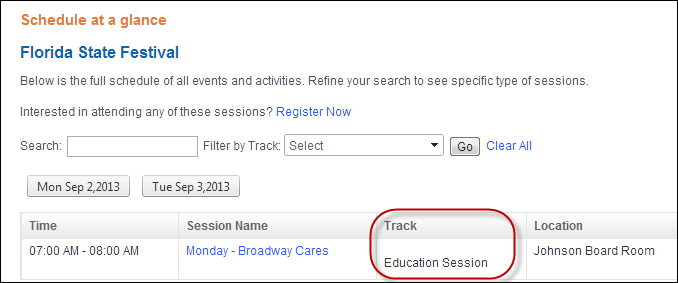
You can define tracks to categorize meetings and sessions. If configured, they will display on the Meeting Details control on the Event Schedule page, as displayed below.
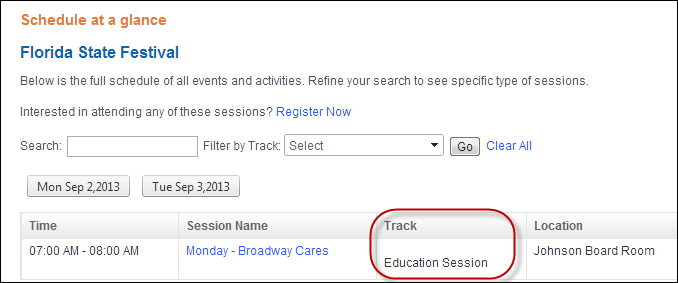
To maintain meeting/session tracks:
1. From the
Personify360 main toolbar, select Products > Product
Central.
The Product Maintenance search screen displays.
2. Click Search to find a product or click Create New Product.
3. From the Subsystem
Specific task category, click Maintain Tracks.
The Tracks screen displays, as shown below.
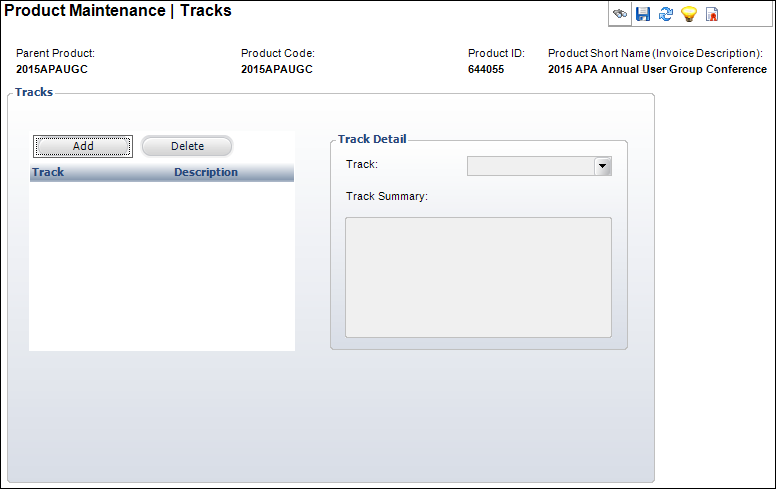
 You must
define general
product information and save the meeting before the Maintain
Tracks task appears.
You must
define general
product information and save the meeting before the Maintain
Tracks task appears.
4. Click Add.
A new line appears in the Tracks table and the Track Detail options are
enabled.
5. Select the Track
from the drop-down.
Values in the drop-down are populated based on the codes defined for the
non-fixed MTG "SESSION_TRACK"
system type.
6. The Track Summary field is automatically populated based on the selected track.
7. Click Save.
 Add
each track you want to assign to associated sessions. The Track
drop-down for subproducts is populated by the tracks assigned at the master
product level.
Add
each track you want to assign to associated sessions. The Track
drop-down for subproducts is populated by the tracks assigned at the master
product level.
See Also:
· Assigning a Room to a Meeting/Session
· Defining the Product Manager's Email