 In
order for the fundraising cash and/or pledge gift to display properly
on the online donation control, the gift MUST be web-enabled. For more
information, please see Defining
a Fundraising Gift to Display on the Web.
In
order for the fundraising cash and/or pledge gift to display properly
on the online donation control, the gift MUST be web-enabled. For more
information, please see Defining
a Fundraising Gift to Display on the Web.The sections below detail the back office setup required in order for gifts to display properly in the online donation wizard control:
 In
order for the fundraising cash and/or pledge gift to display properly
on the online donation control, the gift MUST be web-enabled. For more
information, please see Defining
a Fundraising Gift to Display on the Web.
In
order for the fundraising cash and/or pledge gift to display properly
on the online donation control, the gift MUST be web-enabled. For more
information, please see Defining
a Fundraising Gift to Display on the Web.
The Short Gift Description defined on the General Setup screen in Gift Code Maintenance for the gift displays in the header of the donation wizard, as highlighted below. For more information, please see Defining General Fundraising Gift Information.
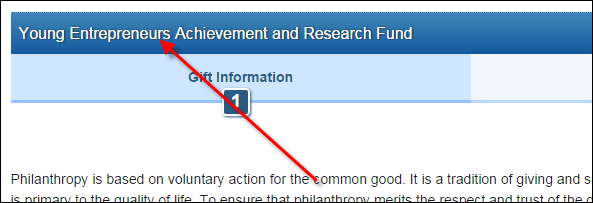
 If
BOTH a cash and pledge gift have been defined to display in the control,
the CASH gift name will display in the header.
If
BOTH a cash and pledge gift have been defined to display in the control,
the CASH gift name will display in the header.
 In
order for the fundraising cash and/or pledge gift to display on the online
donation control, the gift MUST be web-enabled. For more information,
please see Defining
a Fundraising Gift to Display on the Web.
In
order for the fundraising cash and/or pledge gift to display on the online
donation control, the gift MUST be web-enabled. For more information,
please see Defining
a Fundraising Gift to Display on the Web.
The brief web description defined on the Brief Description screen in Gift Code Maintenance for the gift displays on the Gift Information step of the donation wizard, as highlighted below. From our research, it is a best practice to include a mailing address and instructions in this description, for donors that are not comfortable providing payment information online. For more information, please see Adding a Fundraising Gift Brief Web Description.
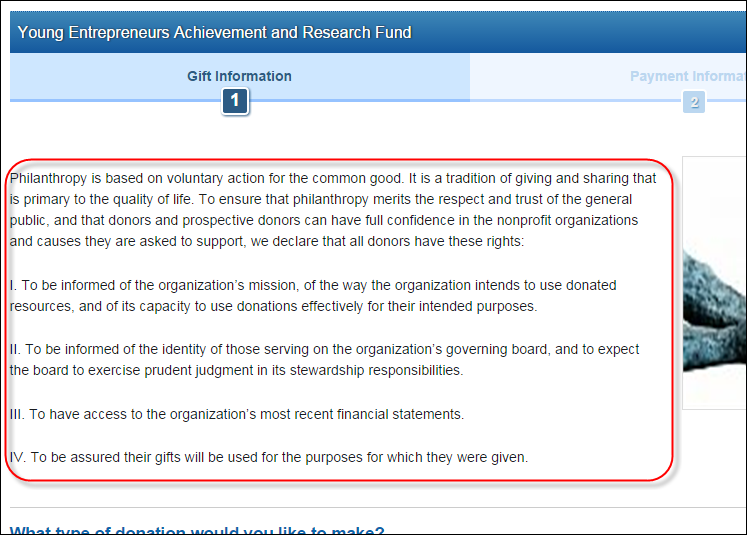
 If
BOTH a cash and pledge gift have been defined to display in the control,
the CASH gift description will display.
If
BOTH a cash and pledge gift have been defined to display in the control,
the CASH gift description will display.
The default image defined on the Gift Images screen in Gift Code Maintenance for the gift displays on the Gift Information step of the donation wizard, as highlighted below. For more information, please see Adding Fundraising Gift Images. Although gift images are not required, images tend to resonate with donors and are recommended.
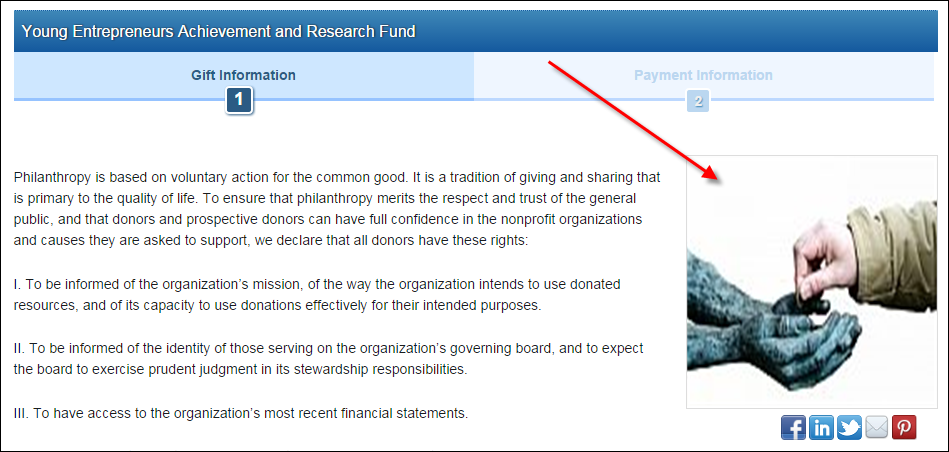
 If
BOTH a cash and pledge gift have been defined to display in the control,
the CASH gift image will display.
If
BOTH a cash and pledge gift have been defined to display in the control,
the CASH gift image will display.
 Only
rate codes defined for the LIST rate structure with the Web
Enabled Rate checkbox checked will display on this control. It
is not expected that different suggested rates would be displayed for
different users for the same gift; different price points can be set up
to appeal to students, professionals, retirees, etc. within the LIST rate
structure. For more information, please see Defining
Fundraising Gift Amounts.
Only
rate codes defined for the LIST rate structure with the Web
Enabled Rate checkbox checked will display on this control. It
is not expected that different suggested rates would be displayed for
different users for the same gift; different price points can be set up
to appeal to students, professionals, retirees, etc. within the LIST rate
structure. For more information, please see Defining
Fundraising Gift Amounts.
If the control has been defined to display a CASH gift ONLY, a donation option for each rate code defined for the LIST rate structure will display, as shown below. Only rate codes defined for the LIST rate structure with the Web Enabled Rate checkbox checked will display on this control. Additionally, this control respect the Priority defined for the rate codes (for instance, to suggest amounts in ascending rather than descending order). For more information, please see Defining Fundraising Gift Amounts.
In order for the control to display ONLY a cash gift product, you must only define the Cash Gift Id parameter and leave the Pledge Gift Id parameter blank in the web settings. Alternatively, you can pass ONLY the cash gift ID in the URL. For more information, please see Configuring the Online Donation Control for Multiple Giving Opportunities.
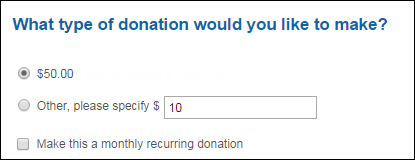
If the Allow Price Update checkbox is checked on the General Setup screen in Gift Code Maintenance for the CASH, the "Other, please specify" option displays. It is generally a good idea to provide this option to donors. The amount that displays in this field is defined in the Minimum Donation amount parameter in the web settings.
For CASH gifts, if the Allow Recurring Gift checkbox is checked on the General Setup screen in Gift Code Maintenance for the gift, the "Make this a monthly recurring donation" option displays. Please note only monthly recurring gifts are currently supported.
 If
the Make this a monthly recurring donation
checkbox is checked, the messages highlighted below will display on the
Payment Information step, as a reminder to the donor.
If
the Make this a monthly recurring donation
checkbox is checked, the messages highlighted below will display on the
Payment Information step, as a reminder to the donor.
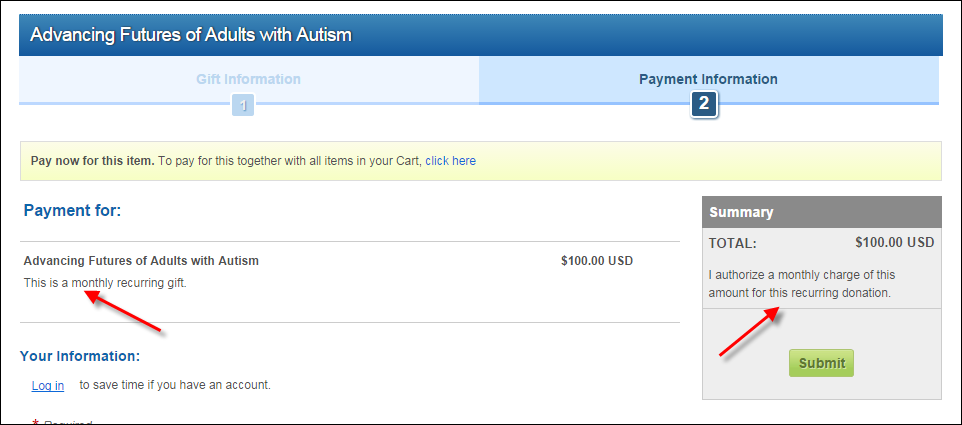
If the control has been defined to display a PLEDGE gift ONLY, a donation option for each rate code defined for the LIST rate structure will display, as shown below. Only rate codes defined for the LIST rate structure with the Web Enabled Rate checkbox checked will display on this control. Additionally, this control respect the Priority defined for the rate codes. For more information, please see Defining Fundraising Gift Amounts.
In order for the control to display ONLY a pledge gift product, you must only define the Pledge Gift Id parameter and leave the Cash Gift Id parameter blank in the web settings. Alternatively, you can pass ONLY the pledge gift ID in the URL. For more information, please see Configuring the Online Donation Control for Multiple Giving Opportunities.
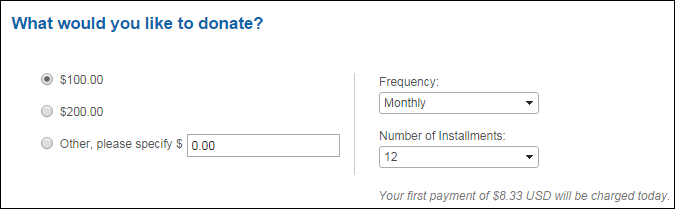
If the Allow Price Update checkbox is checked on the General Setup screen in Gift Code Maintenance for the CASH or PLEDGE gift, the "Other, please specify" option displays. The amount that displays in this field is defined in the Minimum Donation amount parameter in the web settings.
The options that display in the Frequency drop-down are populated based on the web-enabled codes defined for the FND "PAY_FREQUENCY" system type. The value that is defaulted in this drop-down is based on the Pay Frequency selected on the Rate Code Extensions screen. For more information, please see Defining Fundraising Gift Rate Code Extensions.
 The
Available to Web checkbox MUST
be checked in order for the code to display in this drop-down on the web.
The
Available to Web checkbox MUST
be checked in order for the code to display in this drop-down on the web.
The default Number of Installments selected is based on the "Frequency" selected.
· MONTHLY = 12
· QUARTERLY = 4
· SEMI_ANNUAL = 2
· WEEKLY = 2
· YEARLY = 1
The message that displays below the "Number of Installments" field indicates how much will be paid today, for the first installment of this pledge. For example, "Your first payment of [calculated amount] will be charged today." Where [calculated amount] = total pledge amount divided by the number of payments. This message refreshes when a different frequency or number of payments is selected.
If the control has been defined to display BOTH a CASH and a PLEDGE gift, the donation options will display, as shown below. In order for the control to display BOTH a cash gift and a pledge gift, you must define the Cash Gift Id and Pledge Gift Id parameters in the web settings. Alternatively, you can pass BOTH the cash gift ID and pledge gift ID in the URL. For more information, please see Configuring the Online Donation Control for Multiple Giving Opportunities.
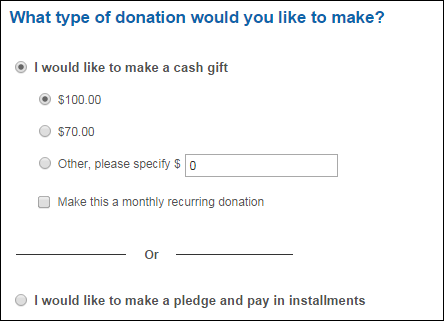
 If
BOTH a cash gift and pledge gift display on the control, this section
will be titled "What type of donation would you like to make?".
If ONLY a cash OR pledge gift displays on the control, this section will
be titled "What would you like to donate?". Please note that
the titles of this section are NOT configurable and would require a customization
to change.
If
BOTH a cash gift and pledge gift display on the control, this section
will be titled "What type of donation would you like to make?".
If ONLY a cash OR pledge gift displays on the control, this section will
be titled "What would you like to donate?". Please note that
the titles of this section are NOT configurable and would require a customization
to change.
If the web settings of the control have been defined to Collect Tributes, the "Would you like to dedicate this gift" section will display, as shown below.
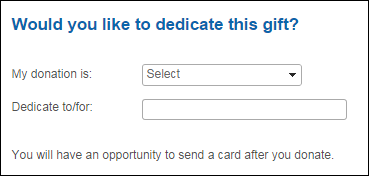
The options that display in the My donation is drop-down are populated based on the web-enabled codes defined for the FND "TRIBUTE_TYPE" system type.
 It
is NOT recommended that you add a code in the Primary
Code field because doing so will default the code into the "My
donation is" field. Because a value will be selected from this drop-down
by default, the "Dedicate to/for" field becomes required and
the donor cannot submit the donation without entering a value in this
field. Although the online donor can then change the "My donation
is" field to blank and proceed, it will still interrupt their donation
process.
It
is NOT recommended that you add a code in the Primary
Code field because doing so will default the code into the "My
donation is" field. Because a value will be selected from this drop-down
by default, the "Dedicate to/for" field becomes required and
the donor cannot submit the donation without entering a value in this
field. Although the online donor can then change the "My donation
is" field to blank and proceed, it will still interrupt their donation
process.
 The
Available to Web checkbox MUST
be checked in order for the code to display in this drop-down on the web.
The
Available to Web checkbox MUST
be checked in order for the code to display in this drop-down on the web.
 The value entered in the Dedicate
to/for field is saved to the IN_TRIBUTE_TO_DESCR field in the Order_Fnd_Detail
table. No customer record will be created.
The value entered in the Dedicate
to/for field is saved to the IN_TRIBUTE_TO_DESCR field in the Order_Fnd_Detail
table. No customer record will be created.
 If
a value is entered in the Dedicate to/for
field, the Donation
Thank You page will display an option to send a card via the Tribute
Card Information control.
If
a value is entered in the Dedicate to/for
field, the Donation
Thank You page will display an option to send a card via the Tribute
Card Information control.
If the web settings of the control have been defined to Collect Acknowledge As, the "How can we acknowledge this gift?" section will display, as shown below. Please note that there is NO additional back office setup in order for this section to display properly.
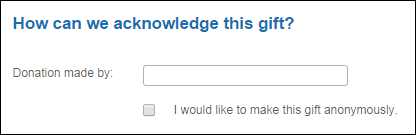
 If
the web user checks the I would like
to make this gift anonymously checkbox, the donor's name
will not be included in donor listings and reports only. The donor's name
and contact information entered on the Payment Information step will still
be associated with the order in the database.
If
the web user checks the I would like
to make this gift anonymously checkbox, the donor's name
will not be included in donor listings and reports only. The donor's name
and contact information entered on the Payment Information step will still
be associated with the order in the database.
If the web settings of the control have been defined to Collect Employer for Matching Gift, the "Does your employer match gifts?" section will display, as shown below. Please note that there is NO additional back office setup in order for this section to display properly.
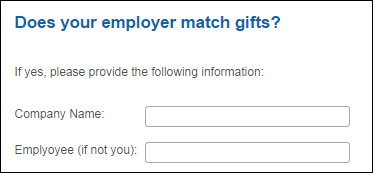
 Information
entered in this section will NOT automatically trigger the system to create
the matching gift. It is the responsible of the back office staff to find
donations in which a matching gift employer name was provided and to create
the matching gift donation. Please note that information entered in this
section will display in the Matching
Gift Employer and Matching Gift
Employee fields on the Matching Gift Info tab in Donation Entry,
as highlighted below.
Information
entered in this section will NOT automatically trigger the system to create
the matching gift. It is the responsible of the back office staff to find
donations in which a matching gift employer name was provided and to create
the matching gift donation. Please note that information entered in this
section will display in the Matching
Gift Employer and Matching Gift
Employee fields on the Matching Gift Info tab in Donation Entry,
as highlighted below.
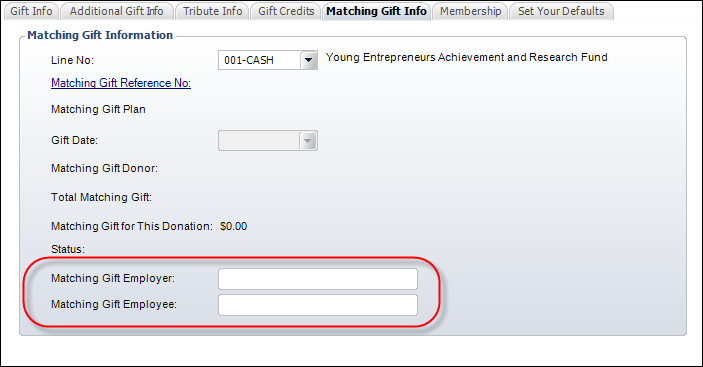
 This information is stored in the MATCHING_GIFT_COMPANY_NAME and MATCHING_GIFT_EMPLOYEE_NAME columns
in the ORDER_FND_DETAIL table.
This information is stored in the MATCHING_GIFT_COMPANY_NAME and MATCHING_GIFT_EMPLOYEE_NAME columns
in the ORDER_FND_DETAIL table.
If the web settings of the control have been defined to Display Add to Cart Button and/or Display Donate Now Button, the corresponding buttons will display. Please note that the name of these buttons is also defined in the web settings (Add to Cart Button Caption and Donate Now Button Caption). Please note that there is NO additional back office setup in order for these buttons to display properly.
It is expected that the Donate Now option will be provided, so donors that have no other business on your site can quickly complete their gift. Add to Cart is also provided if it is likely that donors will also wish to donate to another cause, or perform another transaction such as a purchase, registration, or member join while on the site.
If the Display Shipping Options at Checkout checkbox is checked on the eBusiness Control screen in Gift Code Maintenance, if the web user is logged in, the web user's shipping address information will display on the Payment Information step of the wizard, as shown below.
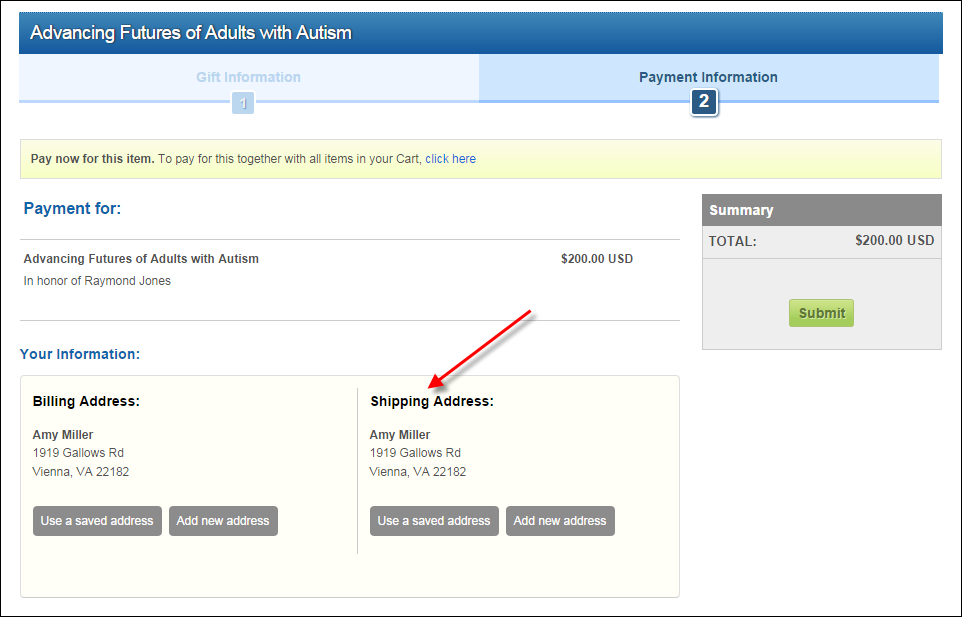
 If
the donor does NOT log in and chooses to enter his/her contact information
on the Payment Information step, the system will check for a 100% match
based on the duplicate check rules defined on the Duplicate
Customer Maintenance (CUS101) screen. If a 100% match is found, the
system will create the donation for the donor found without alerting the
web user. If no duplicate match is found, the system will create a customer
record in the system using the address and email used on the donation
with a customer class of "TRIBUTE_DONOR". Please note that since
this control does not give the donor the option of selecting an email
location type (e.g., HOME, WORK, etc.), the system will assign the email
location code (COMM_LOCATION) that matches the selected Address Type.
If no match exists, the system will assign the Primary Code defined for
the COMM_LOCATION system type. If a primary code has not been defined,
the system will assign "HOME".
If
the donor does NOT log in and chooses to enter his/her contact information
on the Payment Information step, the system will check for a 100% match
based on the duplicate check rules defined on the Duplicate
Customer Maintenance (CUS101) screen. If a 100% match is found, the
system will create the donation for the donor found without alerting the
web user. If no duplicate match is found, the system will create a customer
record in the system using the address and email used on the donation
with a customer class of "TRIBUTE_DONOR". Please note that since
this control does not give the donor the option of selecting an email
location type (e.g., HOME, WORK, etc.), the system will assign the email
location code (COMM_LOCATION) that matches the selected Address Type.
If no match exists, the system will assign the Primary Code defined for
the COMM_LOCATION system type. If a primary code has not been defined,
the system will assign "HOME".