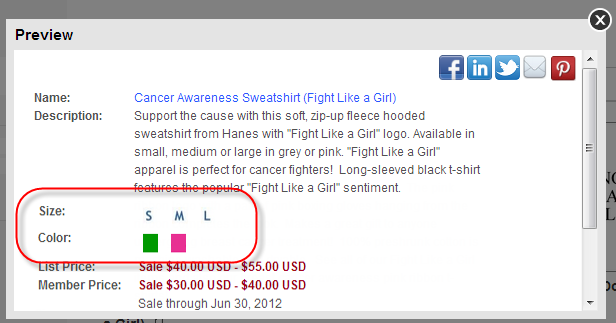The
information below is the basic information delivered with base as of 7.5.0.
If you want additional details to display on the product preview window,
you would need to make a customization.
The
information below is the basic information delivered with base as of 7.5.0.
If you want additional details to display on the product preview window,
you would need to make a customization. On the product preview window, the following information will display if applicable (discussed in detail below):
Please note that some information displayed is specific to the subsystem of the product being displayed.
 The
information below is the basic information delivered with base as of 7.5.0.
If you want additional details to display on the product preview window,
you would need to make a customization.
The
information below is the basic information delivered with base as of 7.5.0.
If you want additional details to display on the product preview window,
you would need to make a customization.
The product Invoice Description defined on the General Setup screen in Product Maintenance displays as the product name on the product Preview window, as highlighted below. The product name will display as hyperlink so that when clicked, the product detail page opens. For more information on the product detail page, please see Configuring the Product Detail Control.
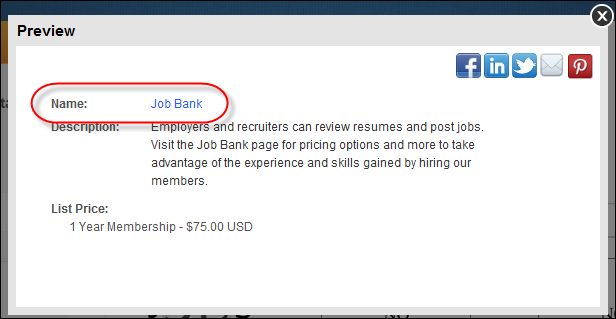
For more information on defining a product name, please see:
· Defining General Certification Product Information
· Defining General Miscellaneous Product Information
· Defining General DCD Product Information
· Defining General Fundraising Gift Information
· Defining General Inventoried Product Information
· Defining General Subscription Product Information
· Defining General Package Information
· Defining General Membership Product Information
· Defining General Meeting Product Information
If a brief description has been defined for the product on the Brief Description screen in Product Maintenance, the description will display below the product name on the product Preview window, as highlighted below.
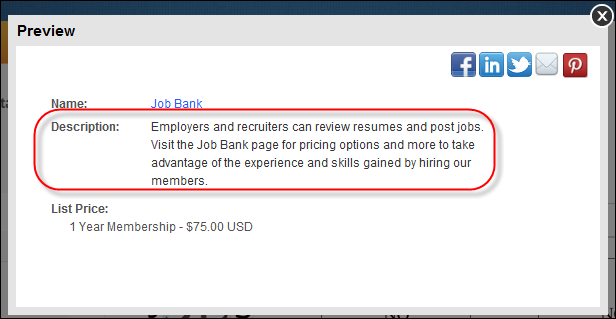
For more information on adding a brief web description to a product, please see:
· Adding a Certification Product Brief Description
· Adding a Miscellaneous Product Brief Description
· Adding a DCD Brief Description
· Adding a Fundraising Gift Brief Description
· Adding an Inventoried Product Brief Description
· Adding a Subscription Product Brief Description
· Adding a Package Brief Description
· Adding a Membership Product Brief Description
· Adding a Meeting Product Brief Description
If in the Product Listing web control settings, you indicated to show Facebook, LinkedIn, Mail, Pinterest, and Twitter icons, the corresponding icon will display on the product Preview window, as highlighted below.
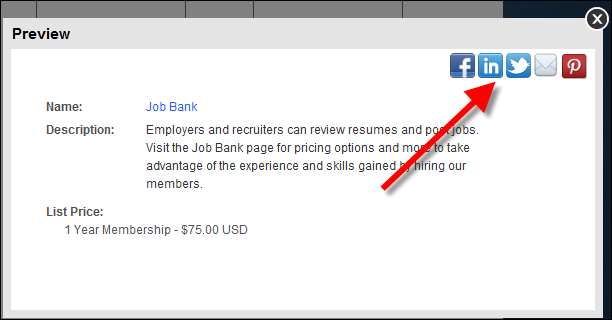
For more information, please see Configuring the Web Settings for the Full Product List Control.
If a rate structure of "list" has been defined for the product, the "List Price" will display on the product preview window, as highlighted below.
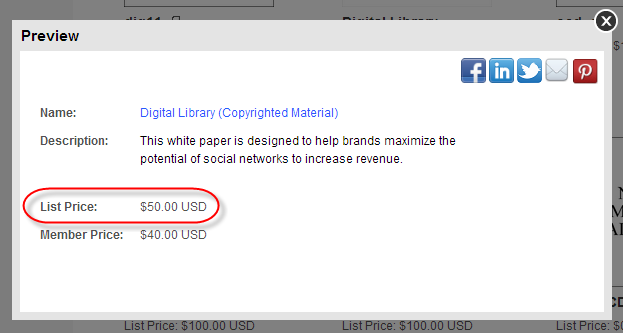
 On
the Product Listing page,
Product Preview screen, and Product
Detail page, free products will display with the text "Free"
instead of "$0.00".
On
the Product Listing page,
Product Preview screen, and Product
Detail page, free products will display with the text "Free"
instead of "$0.00".
If the Show as Web Sale Price?
checkbox is checked and a value is entered in the Strikethrough
Price field on the Rates and Pricing screen in Product Maintenance,
the price entered in the Strikethrough Price field will display as a strikethrough
($45.00) and the list rate will display as a red sale price, as
highlighted below.
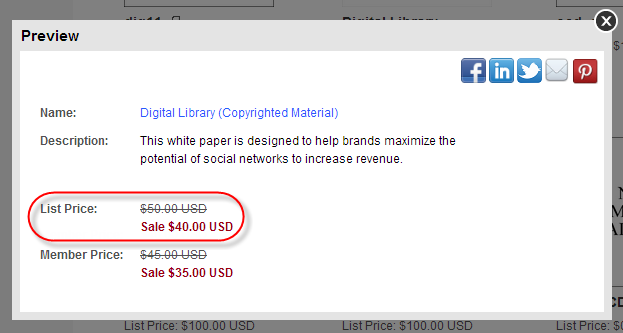
For more information on defining a list price for a product, please see:
· Defining Certification Product Rates and Pricing
· Defining Miscellaneous Product Rates and Pricing
· Defining DCD Product Rates and Pricing
· Defining Inventoried Product Rates and Pricing
· Defining Subscription Product Rates and Pricing
· Defining Meeting Product Rates and Pricing
· Defining Membership Product Rates and Pricing
 The
price of PCK products is defined at the product component level. For more
information, please see Packages
Overview. "List Price Savings" is the sum of the price for
all products in the package minus the package price, which is the sum
of the price for all products in the package minus the package discount
defined on the General Setup screen.
The
price of PCK products is defined at the product component level. For more
information, please see Packages
Overview. "List Price Savings" is the sum of the price for
all products in the package minus the package price, which is the sum
of the price for all products in the package minus the package discount
defined on the General Setup screen.
 No
pricing information will display for FND products.
No
pricing information will display for FND products.
If a rate structure of "member" has been defined for the product, the "Member Price" will display on the product preview window, as highlighted below. If the web user is logged into the site and is a member, the price will display as "Your Price".
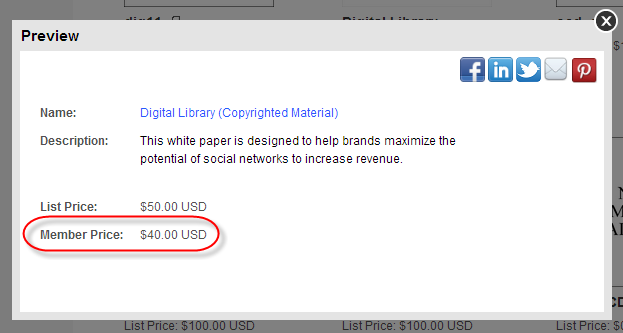
If the Show as Web Sale Price?
checkbox is checked and a value is entered in the Strikethrough
Price field on the Rates and Pricing screen in Product Maintenance,
the price entered in the Strikethrough Price field will display as a strikethrough
($45.00) and the list rate will display as a red sale price, as
highlighted below.
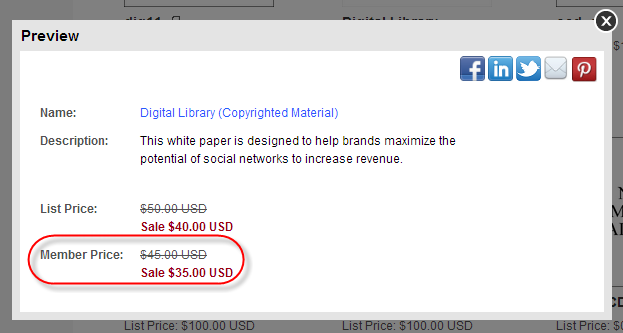
For more information, please see:
· Defining Certification Product Rates and Pricing
· Defining Miscellaneous Product Rates and Pricing
· Defining DCD Product Rates and Pricing
· Defining Inventoried Product Rates and Pricing
· Defining Subscription Product Rates and Pricing
· Defining Meeting Product Rates and Pricing
· Defining Membership Product Rates and Pricing
 The
price of PCK products is defined at the product component level. For more
information, please see Packages
Overview. Member Price Savings is the sum of the price for all products
in the package minus the package price, which is the sum of the price
for all products in the package minus the package discount defined on
the General Setup screen.
The
price of PCK products is defined at the product component level. For more
information, please see Packages
Overview. Member Price Savings is the sum of the price for all products
in the package minus the package price, which is the sum of the price
for all products in the package minus the package discount defined on
the General Setup screen.
 No
pricing information will display for FND products.
No
pricing information will display for FND products.
The list of components defined for the package product on the Components screen in the back office will display on the PCK product preview window, as highlighted below. For more information, please see Defining Package Components.

The subcode defined for the umbrella product options will display on the product preview window. For example, if color and size options have been defined for inventoried products under an umbrella product, the color and size options available will display on the product preview window, as shown below. For more information, please see Setting up Product Options and Choices for Umbrella Products.