 Updating the name on the primary address will NOT update the name on the constituent. Formal changes to a name should be made via the Individual Name Edit or Company Name Edit screen in CRM360.
Updating the name on the primary address will NOT update the name on the constituent. Formal changes to a name should be made via the Individual Name Edit or Company Name Edit screen in CRM360.Occasionally, you may need to change the name information for a constituent record. Examples of this may be correcting a typo or adding “Inc.” to the company record name.
Changing name of an individual or company will also update the name on the primary address ONLY if the names matched to begin with. For example, if the Formatted Label Name of a customer is John H. Smith and the name on the primary address of the constituent is also John H. Smith, if you update the constituent's label name to John Smith, the name on the primary address will also update to John Smith. However, if the constituent's label name is John H. Smith and the name on the primary address is John Smith, if you update the constituent's label name to Mr. John Smith, the name on the primary address will stay as John Smith.
 Updating the name on the primary address will NOT update the name on the constituent. Formal changes to a name should be made via the Individual Name Edit or Company Name Edit screen in CRM360.
Updating the name on the primary address will NOT update the name on the constituent. Formal changes to a name should be made via the Individual Name Edit or Company Name Edit screen in CRM360.
 As of the 7.3.1SP1 release, a user-level parameter has been added to the config.xml file controlling automatic correction of capitalization for proper nouns. The AutomaticCapitalization setting is part of the “UserInterface” and controls how proper cases conversions are handled in name fields, such as first name, last name, nickname, company name, and etc. If this setting is “True”, there will be automatic conversion to proper case of the text entered in the above fields. For example, if “sMith” is entered as the last name of a customer, it will be automatically corrected to “Smith”. If this setting is “False”, the text entered will remain as is and there will not be any automatic proper case conversion. For example, if “iResearch” is entered as a company name, it will NOT be converted to “Iresearch”.
As of the 7.3.1SP1 release, a user-level parameter has been added to the config.xml file controlling automatic correction of capitalization for proper nouns. The AutomaticCapitalization setting is part of the “UserInterface” and controls how proper cases conversions are handled in name fields, such as first name, last name, nickname, company name, and etc. If this setting is “True”, there will be automatic conversion to proper case of the text entered in the above fields. For example, if “sMith” is entered as the last name of a customer, it will be automatically corrected to “Smith”. If this setting is “False”, the text entered will remain as is and there will not be any automatic proper case conversion. For example, if “iResearch” is entered as a company name, it will NOT be converted to “Iresearch”.
 You can not update the Nickname field from the Badge Maintenance screen(ORD001P); however, you can update it from the web using the Meeting Registration control. In addition, the Nickname field is the only field where a change will result in the nickname being updated on the customer's record. Any other field that is edited is only stored with the badge and does not update the customer's record.
You can not update the Nickname field from the Badge Maintenance screen(ORD001P); however, you can update it from the web using the Meeting Registration control. In addition, the Nickname field is the only field where a change will result in the nickname being updated on the customer's record. Any other field that is edited is only stored with the badge and does not update the customer's record.
The Formatted Label Name that displays at the top of the Individual Name Edit screen is comprised of the First Name, Middle Name, and Last Name. Additionally, it may also include Credentials and/or Prefix if the CUS USE_CREDENTIALS_IN_LABELNAME and/or INCLUDE_PREFIX_IN_LABELNAME application parameters are set to "Y". This label name displays in the header in CRM360 and on the Add/Edit Address screen.
To define an individual's name edits:
1. From the Background Information task category in CRM360, click Name Details.
The Individual Name Edit screen displays, as shown below.
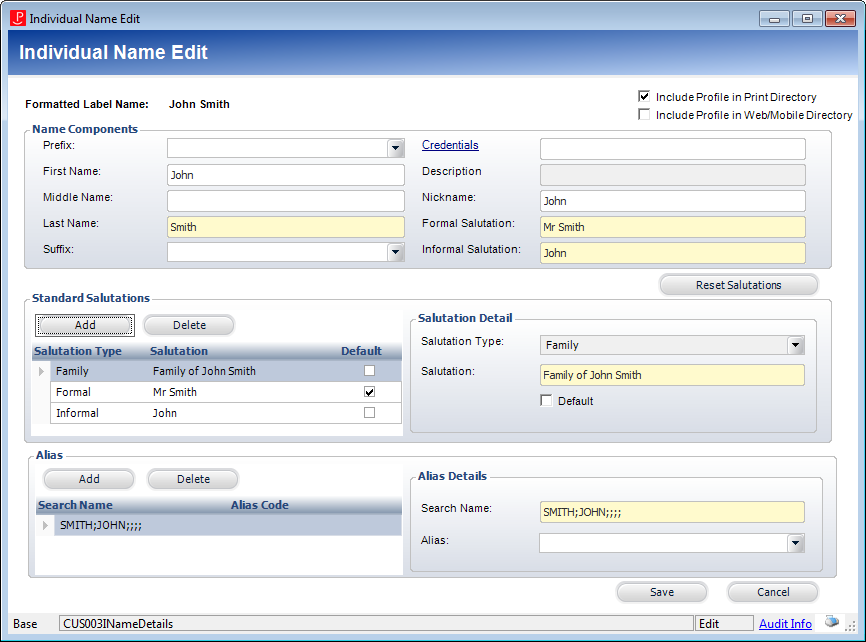
2. As of 7.5.0, select whether or not to Include Profile in Print Directory and/or Include Profile in Web/Mobile Directory.
 If the Include Profile in Web/Mobile Directory checkbox is NOT checked, the customer will not display on the product detail page on the web if the customer is related to the product. For more information, please see Configuring the Back Office Settings for the Product Detail Control. Additionally, this checkbox must be checked in order for a presenter's biographical information to display in the mobile application in the Presenters menu option.
If the Include Profile in Web/Mobile Directory checkbox is NOT checked, the customer will not display on the product detail page on the web if the customer is related to the product. For more information, please see Configuring the Back Office Settings for the Product Detail Control. Additionally, this checkbox must be checked in order for a presenter's biographical information to display in the mobile application in the Presenters menu option.
3. From the Name Components section, perform the following:
a. Select the Prefix from the drop-down, if necessary.
Options in the drop-down are populated based on the non-fixed codes defined for the CUS "NAME_PREFIX" system type.
b. The First Name, Middle Name, and Last Name defaults to whatever was entered when the constituent was created. Changes these names as necessary.
c. Select the Suffix from the drop-down, if necessary.
Options in the drop-down are populated based on the non-fixed codes defined for the CUS "NAME_SUFFIX" system type.
d. Click the Credentials link to open the Credentials Chooser to select the constituent's credentials. Check the checkbox next the appropriate credential(s) and click Select.
Options in the grid are populated based on the codes defined for the non-fixed CUS "CREDENTIALS" system type.
e. The Description field automatically populates based on the selected credential(s) and cannot be changed.
f. The constituent's Nickname defaults to the First Name. Change this if necessary.
 The constituent's nickname will display in the CRM360 header in parentheses after the constituent's formatted label name, as highlighted below.
The constituent's nickname will display in the CRM360 header in parentheses after the constituent's formatted label name, as highlighted below.
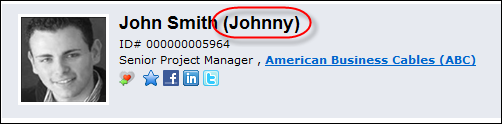
4. The Formal Salutation defaults to the constituent's First Name and Last Name. Change this if necessary.
The formal salutation also displays in the Standard Salutations section below.
5. The Informal Salutation defaults to the constituent's First Name. Change this if necessary.
The informal salutation also displays in the Standard Salutations section below.
6. If you made any changes to the Formal Salutation or Informal Salutation fields, click Reset Salutations to reset those fields based on the First Name and Last Name fields.
Please note that clicking this button will NOT update the salutations in the Standard Salutations section until you click Save.
7. Click Save.
For more information on the Standard Salutations section, please see Defining a Constituent's Salutations in CRM360. For more information on the Alias section, please see Defining a Constituent's Aliases in CRM360.
The Formatted Label Name that displays at the top of the Company Name Edit screen is comprised of the Company and Prefix fields. This label name displays in the header in CRM360 and on the Add/Edit Address screen.
To define a company’s name details:
1. From the Background Information task category in CRM360, click Name Details.
The Company Name Edit screen displays, as shown below.
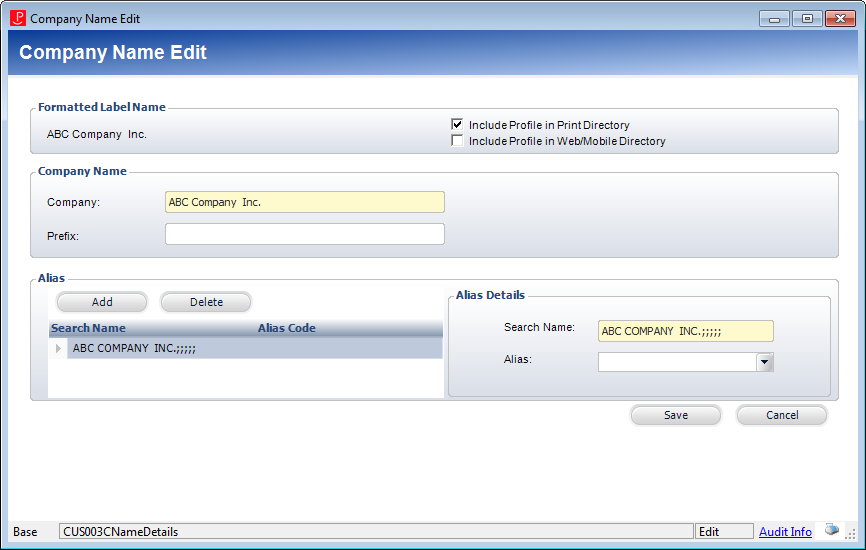
2. If necessary, change the Company name.
3. Enter a Prefix, if necessary.
4. Click Save.
For more information on the Alias section, please see Defining a Constituent's Aliases in CRM360.