 If you have
a previous version of the Personify360 Outlook Plug-In installed on your
machine, you need to uninstall it before installing the 1.4.0 version
of the plug-in.
If you have
a previous version of the Personify360 Outlook Plug-In installed on your
machine, you need to uninstall it before installing the 1.4.0 version
of the plug-in.You only need to prepare the PersonifyOutlookAddin1.xml" configuration file once and then you can install this file on either one machine or for a group of machines.
To prepare the "PersonifyOutlookAddin1.xml" configuration file:
1. Install the Personify360 Outlook Plug-in on a single machine. For more information on how to install the plug-in, refer to Installing the Personify360 Outlook Plug-In.
 If you have
a previous version of the Personify360 Outlook Plug-In installed on your
machine, you need to uninstall it before installing the 1.4.0 version
of the plug-in.
If you have
a previous version of the Personify360 Outlook Plug-In installed on your
machine, you need to uninstall it before installing the 1.4.0 version
of the plug-in.
2. Open Outlook.
3. From the Personify360
Outlook Plug-in, select the drop-down arrow, as highlighted below.
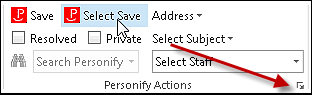
The Account Settings screen displays, as shown below.
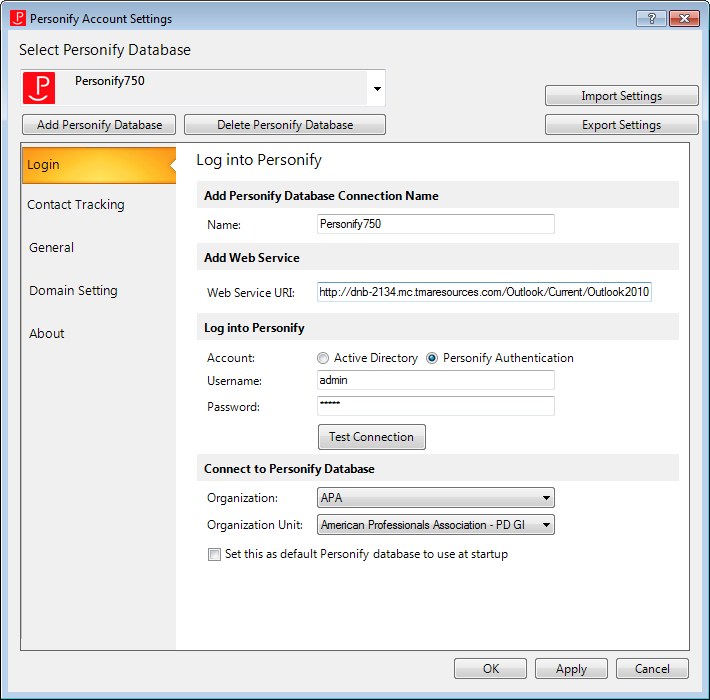
4. Configure the default settings for the following tabs:
· Login
· General
5. Click
the Export Settings button.
The Save As window displays.
6. Navigate to where the PersonifyOutlookAddin1.xml configuration file is located.
7. Save the configuration
file as "PersonifyOutlookAddin1.xml" and click Save.
The configuration file must be saved as PersonifyOutlookAddin1.xml; do
not change the name.
A configuration message displays similar to what is shown below.
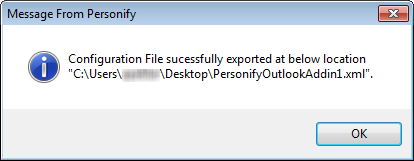
8. Click OK.
Your settings are now saved.