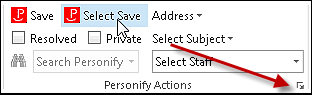
The Account Settings screen displays, as shown below.
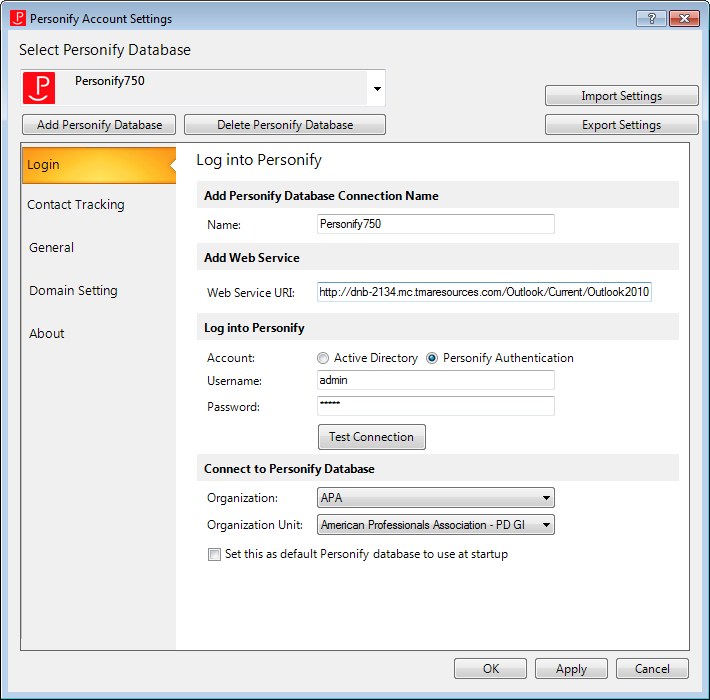
As of the Outlook Plug-in 1.4.0, you now can configure the Outlook Plug-in to exclude certain domains by default, which helps reduce the number of unwanted contact tracking records being created in your database. For instance, if your organization has set up customer records for every staff user, and they generally do not wish to create contact tracking records for those staff customer records, then the organization's domain can be excluded from automatic saves.
The ability to exclude domains/specific email addresses is useful, because it reduces the number of redundant contact records that could be potentially created. For example, you are the Marketing Manager in the marketing department for the APA organization. You are planning your annual conference. You emailed three potential vendors, CCed the Marketing department, and selected to create a contact tracking record. However, since your organization added the domain "APA.org" to be ignored when creating a contact tracking record on this screen, it was not created for your staff members.
Depending on the way each workstation is configured, a message can display warning the user that a contact record will not be created for that email address or a user can choose to suppress this sort of alert. Please note that "Select Save" always gives users a chance to override default settings, such as the domain exclusion, and manually select the email addresses to create a contact tracking record for on a case-by-case basis as special circumstances arise. See the General Tab for more information.
To configure the options on the Domain Settings tab:
1. From the Personify360
Outlook Plug-in, select the drop-down arrow, as highlighted below.
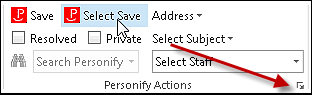
The Account Settings screen displays, as shown below.
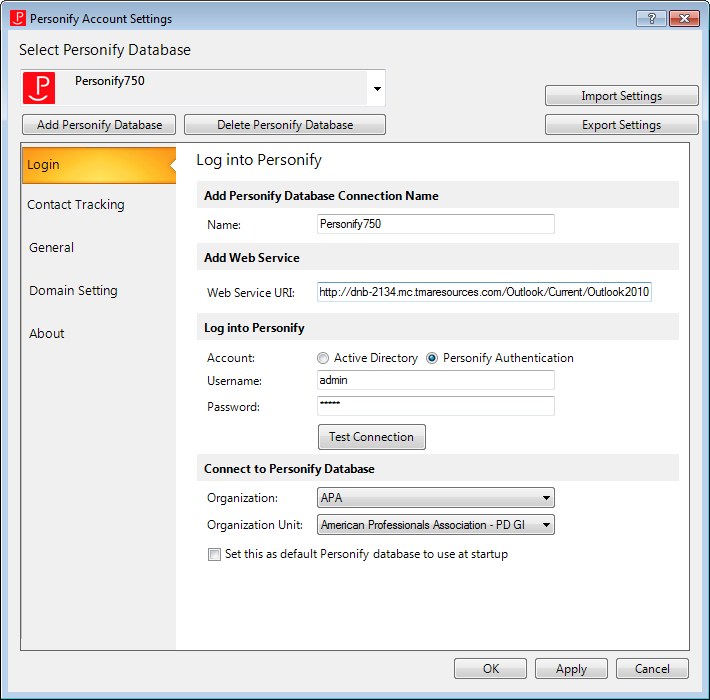
2. From the Personify
Account Settings screen, click the Domain
Settings tab.
The Domain Settings screen displays, as shown below.
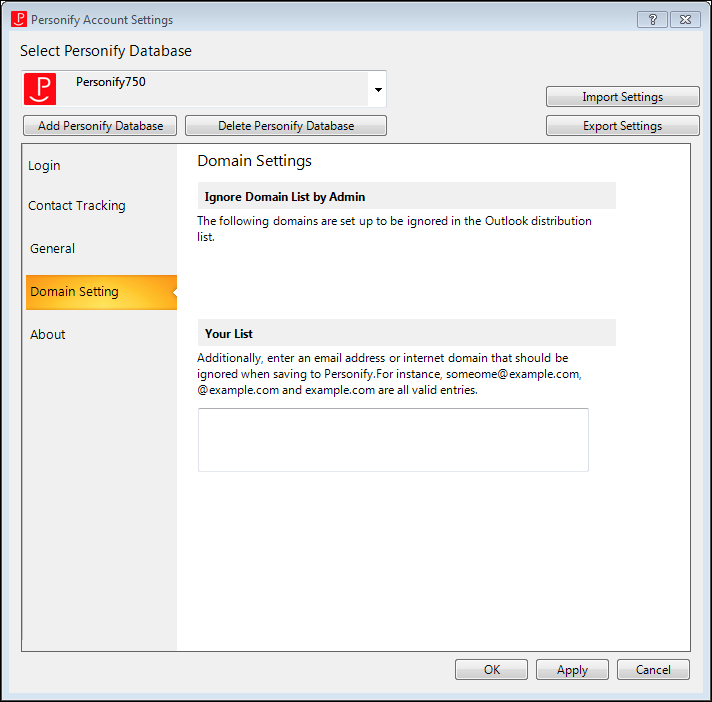
3. In the Ignore
Domain List by Admin section, if your administrator set up domains
and/or email addresses to be ignored when creating a contact record they
will display here, as shown below.
Values in this field are configured by administrators via the OUTLOOK_IGNORE_DOMAIN_LIST
application parameter.
This is a new application parameter with the Outlook Plug-In 1.4.0 release.
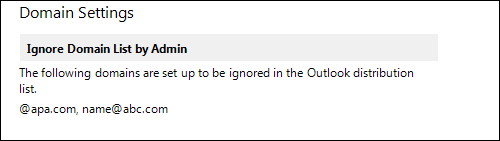
 If you are
not seeing values populate the Ignore Domain List by Admin field, you
need to restart the Outlook application twice. The settings for the first
restart are from the cache to improve performance. The settings for the
second restart pull the Personify360 based settings from the web services.
If you are
not seeing values populate the Ignore Domain List by Admin field, you
need to restart the Outlook application twice. The settings for the first
restart are from the cache to improve performance. The settings for the
second restart pull the Personify360 based settings from the web services.
4. In the Your
List field, enter the internet domain(s) and/or email address(es),
comma separated, that should be excluded when saving an email, sending
a meeting invite, or assigning a task in Personify360.
Enter individual email addresses in this format in this field: name@domain.com.
The following are the two valid ways you can enter internet domains in
this field: "@domain.com" or "domain.com".
For example, if you enter "@personifycorp.com" or "personifycorp.com",
when saving an email, users with this domain would not get a contact tracking
record created for them in Personify360.
 Staff members
that do a lot of automatic saving can also choose to exclude the domains
of their family and other contacts that may email them but should never
result in a contact tracking record being created. As a best practice,
you do not want to enter domains, such as "gmail.com, yahoo.com,
etc." in this field, because it would exclude all email addresses
with that domain. However, if you send personal emails to individuals,
you can enter the specific email address in this field, so a contact tracking
record does NOT get accidentally created (e.g., johnsmith@gmail.com).
Staff members
that do a lot of automatic saving can also choose to exclude the domains
of their family and other contacts that may email them but should never
result in a contact tracking record being created. As a best practice,
you do not want to enter domains, such as "gmail.com, yahoo.com,
etc." in this field, because it would exclude all email addresses
with that domain. However, if you send personal emails to individuals,
you can enter the specific email address in this field, so a contact tracking
record does NOT get accidentally created (e.g., johnsmith@gmail.com).
5. Click Apply.
6. To close the Domain Setting screen, click OK.
See Also: