Creating Free-Shipping Market Code
As of 7.5.2, you can define a market code that qualifies for free
shipping and link the market code to a free-shipping rule. If the
market code is defined with products, all products must be defined as
eligible for free shipping (i.e., the Eligible
For Free Shipping checkbox must be checked on the General
Setup screen in Product Maintenance).
For a market code to be defined as qualifying for free shipping and to
be linked to a free-shipping rule, the market code begin date must fall
within the free-shipping rule begin and end dates. If your organization
wants to give free shipping to any customer who uses the market code,
regardless of order amount, the market code should be linked to a free-shipping
rule where the order qualifying amount is $0.
If a market code is defined as qualifying for free shipping, when that
market code is used in an order that has order lines with shipping fees
and products eligible for free shipping, if the order meets free-shipping
qualifications defined for the linked free-shipping rule, the order will
qualify for free shipping.
Market code valid from and valid through dates must fall within the
free-shipping valid from and valid through dates. For example, assume
a free-shipping rule called HOLIDAY2014 is valid from November 1, 2014
through December 24, 2014. The cart below illustrates how market code
dates must fall within the free-shipping rule dates:
Free Shipping Rule (HOLIDAY
2014: November 1, 2014 through December 24, 2014) |
Market Code |
Valid From |
Valid Through |
Can It Be Linked to HOLIDAY2014 Free-Shipping
Rule? |
NEWMEMBER |
June 1, 2014 |
December 31, 2014 |
Yes, the market code end date falls within
the free-shipping rule dates |
VA_PROSPECTS_2014 |
December 1, 2014 |
December 31, 2014 |
Yes, the market code begin date falls
within the free-shipping rule dates |
NEWYEAR2015 |
January 1, 2015 |
January 31, 2015 |
No, neither the market code begin date
nor the market code end date fall within the free-shipping rule
dates |
 If
the web user applies BOTH a free
shipping coupon AND a free shipping market code to his/her order from
the checkout
control or pay
now control on the web, if he/she removes the market code, the system
will remove the free shipping even though the coupon is still applicable.
This is a known issue. The web user must remove the coupon and re-add
it in order for the free shipping to be applied.
If
the web user applies BOTH a free
shipping coupon AND a free shipping market code to his/her order from
the checkout
control or pay
now control on the web, if he/she removes the market code, the system
will remove the free shipping even though the coupon is still applicable.
This is a known issue. The web user must remove the coupon and re-add
it in order for the free shipping to be applied.
To define a market code:
1. From the
Personify360 main toolbar, select Marketing & Communication
> Market Code Definition.
The Market Code Maintenance search screen displays.
 You can also
access this screen from the Marketing Launch screen by clicking “Define
Market Codes.”
You can also
access this screen from the Marketing Launch screen by clicking “Define
Market Codes.”
2. Click
Create New Market Code.
The Market Code Maintenance screen displays, as shown below.
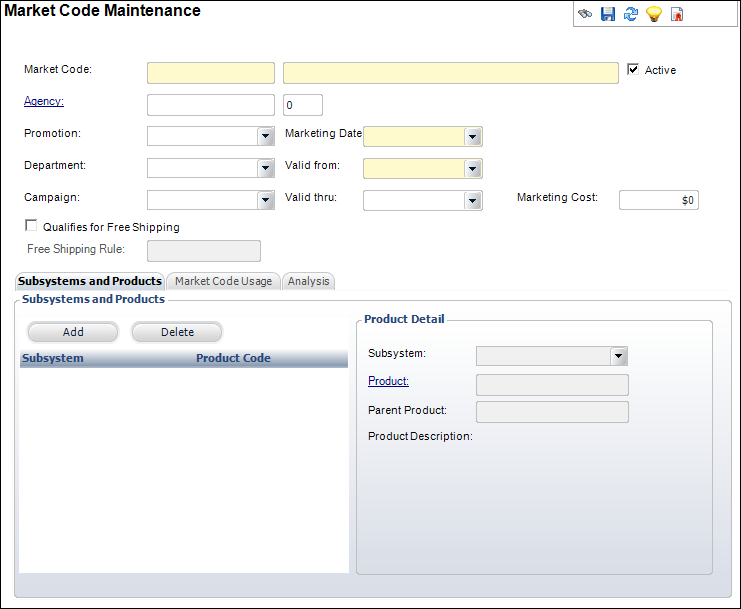
3. Enter
the Market Code and description.
4. The Active checkbox is checked by default. If necessary,
uncheck this checkbox.
Inactive market codes cannot be referenced on the Order Entry screen.
5. Click
the Agency link and search for the appropriate
agency that created the promotional or marketing piece, if bought from
a particular company.
6. Select
a Promotion from the drop-down.
This information is for your own grouping and reporting purposes. No current
report exists that uses this field, so you would need to create your own.
Values in the drop-down are populated based on the non-fixed codes defined
for the MKT "PROMOTION"
system type.
7. If necessary,
select the Department from the drop-down.
The optional department code for the department initiating the marketing
promotion. This information is for your own grouping and reporting purposes.
No current report exists that uses this field, so you would need to create
your own. Values in the drop-down are populated based on the non-fixed
codes defined for the MKT "DEPARTMENT"
system type.
8. If necessary,
select the Campaign from the drop-down.
This is the name of the fundraising campaign associated with the marketing
promotion. This information is for your own grouping and reporting purposes.
Values in the drop-down are populated based on the non-fixed codes defined
for the MKT "CAMPAIGN"
system type.
9. Select
the Marketing Date from the drop-down.
This allows you to know the relative age of various marketing pieces.
10. Select
the Valid From and Valid
Thru dates.
If you enter a thru date, you will not need to deactivate the code in the
future.
 Market
code valid from and valid through dates must fall within the free-shipping
valid from and valid through dates.
Market
code valid from and valid through dates must fall within the free-shipping
valid from and valid through dates.
11. Enter
the Marketing Cost.
This is the cost of the marketing effort or venture.
12. As of 7.5.2, if necessary, check the Qualifies
for Free Shipping checkbox.
This identifies that if this market code is applied to an order line, the
order qualifies for free shipping if the order meets the conditions defined
in the free shipping rule. Checking this checkbox will enable the Free Shipping Rule link.
a. If you
checked the "Qualifies for Free Shipping" checkbox, click the
Free Shipping Rule link to select
the appropriate free shipping rule.
Please note that the chooser automatically filter the available rules based
on the Valid from and Valid thru dates selected for the market code. The
selected free shipping rule displays as a link to the right of the field.
Click this link to open the Free Shipping Rules screen. For more information,
please see Defining
Free Shipping Rules.
13. Click
Save.
14. If necessary, add
products to the market code.
 Because free
shipping only applies to INV products, you should only add INV products
that are marked as eligible for free shipping to free-shipping market
codes. Products are marked as eligible for free-shipping via the Eligible For Free Shipping checkbox
on the General
Setup screen in Product Maintenance.
Because free
shipping only applies to INV products, you should only add INV products
that are marked as eligible for free shipping to free-shipping market
codes. Products are marked as eligible for free-shipping via the Eligible For Free Shipping checkbox
on the General
Setup screen in Product Maintenance.
15. View
Market Code Usage.
16. View Market Code Analysis.
 If
the web user applies BOTH a free
shipping coupon AND a free shipping market code to his/her order from
the checkout
control or pay
now control on the web, if he/she removes the market code, the system
will remove the free shipping even though the coupon is still applicable.
This is a known issue. The web user must remove the coupon and re-add
it in order for the free shipping to be applied.
If
the web user applies BOTH a free
shipping coupon AND a free shipping market code to his/her order from
the checkout
control or pay
now control on the web, if he/she removes the market code, the system
will remove the free shipping even though the coupon is still applicable.
This is a known issue. The web user must remove the coupon and re-add
it in order for the free shipping to be applied. You can also
access this screen from the Marketing Launch screen by clicking “Define
Market Codes.”
You can also
access this screen from the Marketing Launch screen by clicking “Define
Market Codes.”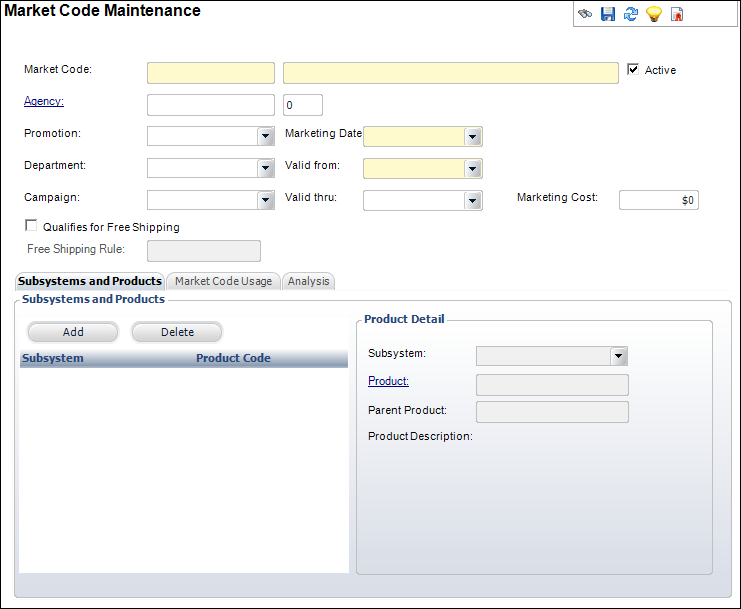
 M
M