The Related Files screen displays, as shown below.
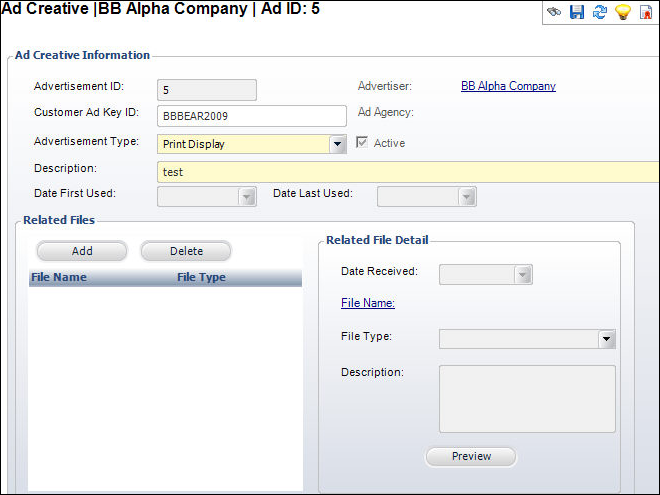
Often advertisers submit advertising materials via electronic files. The path to the electronic files can be captured in the Related Files screen. From this screen, you can view a thumbnail image of graphic files.
To maintain related files:
1. From the Ad Creative Detail task category, click Maintain Related Files.
The Related Files screen displays, as shown below.
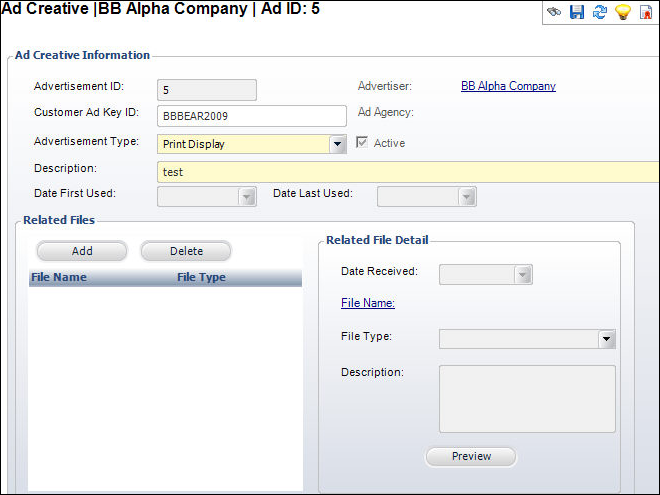
2. Click Add.
A new row is added to the grid and the Related File Detail fields become active.
3. Select the Date Received from the drop-down.
4. Click the File Name link
The Open window displays. Search for and select the related file from your database.
5. Select the File Type from the drop-down.
Values in the drop-down are populated based on the non-fixed codes defined for the ADV "FILE_TYPE" system type.
6. Enter a Description of the file.
7. If necessary, click Preview to see the thumbnail of the file.
8. Click Save.
See Also:
· Accessing Ad Creative Maintenance
· Maintaining Ad Creative Classifications
· Tracking Ad Creative Material
· Reviewing Insertion Orders that use this Ad Creative