 e-Business
does NOT support "Select" or "Open" packages.
e-Business
does NOT support "Select" or "Open" packages. e-Business
does NOT support "Select" or "Open" packages.
e-Business
does NOT support "Select" or "Open" packages.
 If
a package product is being sold on the web, you MUST web-enable each package
component in order for the product name and image to be displayed as hyperlinks
on the Order
Summary page to open the associated product detail pages.
If
a package product is being sold on the web, you MUST web-enable each package
component in order for the product name and image to be displayed as hyperlinks
on the Order
Summary page to open the associated product detail pages.
The e-Business Links section of the task bar includes the following screens for configuring package products for purchase from your e-Business site:
 Currently,
Mobile Control has only been implemented for INV, MTG, and FND products.
For more information, please see Back
Office Configuration Options for Mobile.
Currently,
Mobile Control has only been implemented for INV, MTG, and FND products.
For more information, please see Back
Office Configuration Options for Mobile.
After setting up a package product to display on the web, your users will see the product detail page similar to the one displayed below.
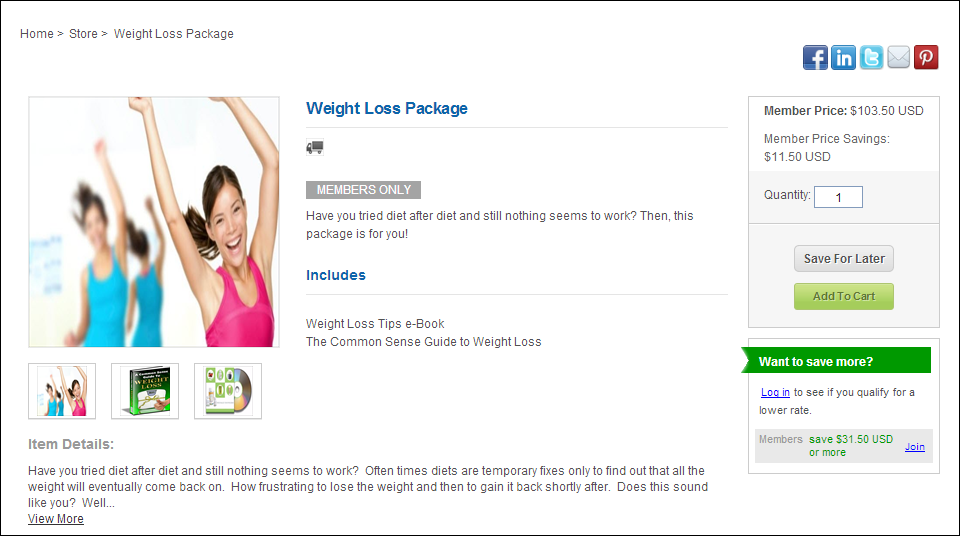
On the package product detail page in e-Business, the information that can be displayed if setup is listed in the chart below.
Screen Element |
Description |
|---|---|
Images |
If images have been defined for the product on the Online Store Listing Images screen, the product images will display on the PCK product detail page, as shown below. For more information, please see Defining Package Product Online Store Listing Images.
|
PCK Product Title |
The product Invoice Description defined on the General Setup screen displays as the product title on the PCK product detail page, as shown below.
|
Categorical Icons |
The individual products in a package may qualify for a number of categorical icons. Categorical icon images are defined at the product class and product category level in System Types and Codes. A product can only have one product class, defined on the General Setup screen in Product Maintenance. A product can have many product categories, defined on the Search Categories screen in Product Maintenance. For more information, please see Configuring Categorical Iconography.
|
Product Alerts |
If the PCK product qualifies for one or more of the following, the appropriate product alert(s) will display on the product listing and product detail pages: · MEMBERS ONLY – displays if the "Members Only" checkbox is checked on the General Setup screen. · NO LONGER AVAILABLE – displays if the Product Status on the General Setup screen is set to "Cancelled" (C) or "Discontinued" (D).
|
Description |
If a brief description has been defined for the product on the Brief Description screen, the description will display below the product name on the PCK product detail page, as shown below. For more information, please see Adding a Package Brief Description.
|
Includes |
The list of components defined for the product on the Components screen will display on the PCK product detail page, as shown below. For more information, please see Defining Package Components.
|
Details |
If a long description has been defined for the product on the Long Description screen, the description will display below the product name on the PCK product detail page. The control will display 300 character of the long description and a link to "View More" if necessary, as shown below. For more information, please see Adding a Package Long Description.
|
Right Navigation |
|
Share |
If the appropriate options are selected when configuring the Product Detail control, the corresponding "share" icons will display on the PCK product detail page, as shown below. For more information, please see Configuring the Web Settings for the Product Detail Control.
|
List Price |
If a rate structure of "list" has been defined for the products in the package, the sum of the package component product "List Price" will display on the PCK product detail page, as shown below. If the "Show as Web Sale Price?" checkbox is checked and a value is entered in the "Strikethrough Price" field on the Rates and Pricing screen, that price will display as a strikethrough and the list rate will display as a red sale price, as shown below. For more information, please see Defining Package Rates and Pricing.
|
Member Price |
If a rate structure of "member" has been defined for the products in the package, the sum of the package components product "Member Price" will display on the PCK product detail page, as shown below. If the web user is logged into the site and is a member, the price will display as "Your Price". If the "Show as Web Sale Price?" checkbox is checked and a value is entered in the "Strikethrough Price" field on the Rates and Pricing screen, that price will display as a strikethrough and the member/your rate will display as a red sale price, as shown below. For more information, please see Defining Package Rates and Pricing.
|
Savings |
List Price and Member Price Savings is the sum of the price for all products in the package minus the package price, which is the sum of the price for all products in the package minus the package discount defined on the General Setup screen, as shown below.
|
Quantity |
The quantity field allows web users to enter the number of products they want to receive, as shown below. This update edits the Order_Detail.ORDER_QTY.
|
Add to Cart |
If the "Allow Purchase from the Web" checkbox is checked on the eBusiness Control screen, the "Add to Cart" button will display on the PCK product detail page, as shown below.
|
Save for Later |
The "Save for Later" button on the product detail page allows the web user to add a product to their shopping cart in the Saved for Later section, as shown below.
|
Member savings message |
For a web user who is logged into your website but is NOT member of your organization, the control displays how much money he/she could save by becoming a member, as shown below. Additionally, a link displays that redirects web users to the membership join page. From there, the web user can proceed through the membership join process in order to become a member of your organization.
For a web user who is NOT logged into your website, the control displays how much money he/she could save by becoming a member AND offers the web user the option of logging into your website to see if he/she qualifies for a lower rate. If not, he/she is able to click the "Join" link and proceed through the membership join process.
For more information, please see the Configuring the Shopping Cart Savings Control. |
In this section:
· Defining a Package to Display on the Web
· Adding a Package Brief Web Description
· Adding a Package Long Web Description
· Defining Package Product Online Store Listing Images
· Defining Package Related Roles
See also:
· Creating an Order for a Package