
When you first enter the Personify360 application, the home page that displays in the main workspace of the application will depend on the default persona of the logged-in user and the default home page set for that persona.
Your persona’s home page can be any of the following:
· Quick Start Personify360 home pages delivered in 7.3.1
· Default Home Page
· Fundraising Home Page
· Dashboard created through Personify360 Data Analyzer
· Website URL
· Command created through the Personify360 Command Builder
System administrators can set up the default home page for a persona on the Persona Maintenance (PSM004) screen. For more information, please see Defining Personas.
With the release of 7.3.1, Personify delivered two new home page options referred to as Quick Start Personify Home Pages. The Default Home Page (shown below) offers you quick access to a variety of common tasks often done in the application. Each text box on the screen is a link to the associated screen.

Users can customize what image appears in each panel of the Personify360 Home Pages by hovering their mouse over a section title, such as “Customers,” and clicking the Browse button that appears.
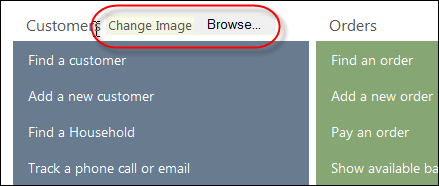
Images must be less than 4MB and will be saved to the Web server. Any changes made to the images only save for that particular user ID. Users must refresh the application (press F5) to apply the uploaded images to the home page.
Only your system administrator can modify the size and number of Quick Start sections that display on the home page, what links display in each section, and what text displays for each link. For more information, please see Defining Home Pages.
See Also:
· Overview: Understanding the Layout of Personify360
· Viewing and Accessing Recent Items
· Opening Screens from the Command Line
· Viewing Contact Tracking Alerts
· Changing the Organization-Organization Unit
· Workarounds for Screens not Meeting Minimum Resolution Requirements