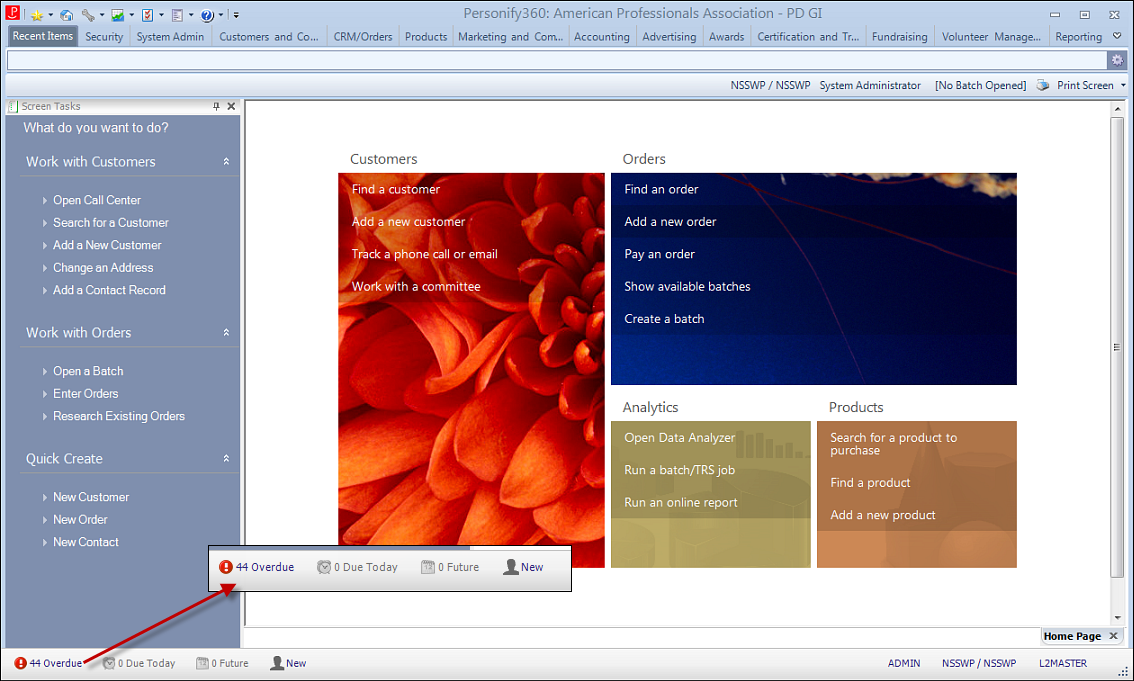
The Alerts section shows you how many open/unresolved tasks are assigned to you. Clicking Overdue, Due Today, or Future will open the Contact Tracking screen to view the corresponding contact tracking record(s) assigned to the logged in user. For more information, please see Viewing Contact Tracking.
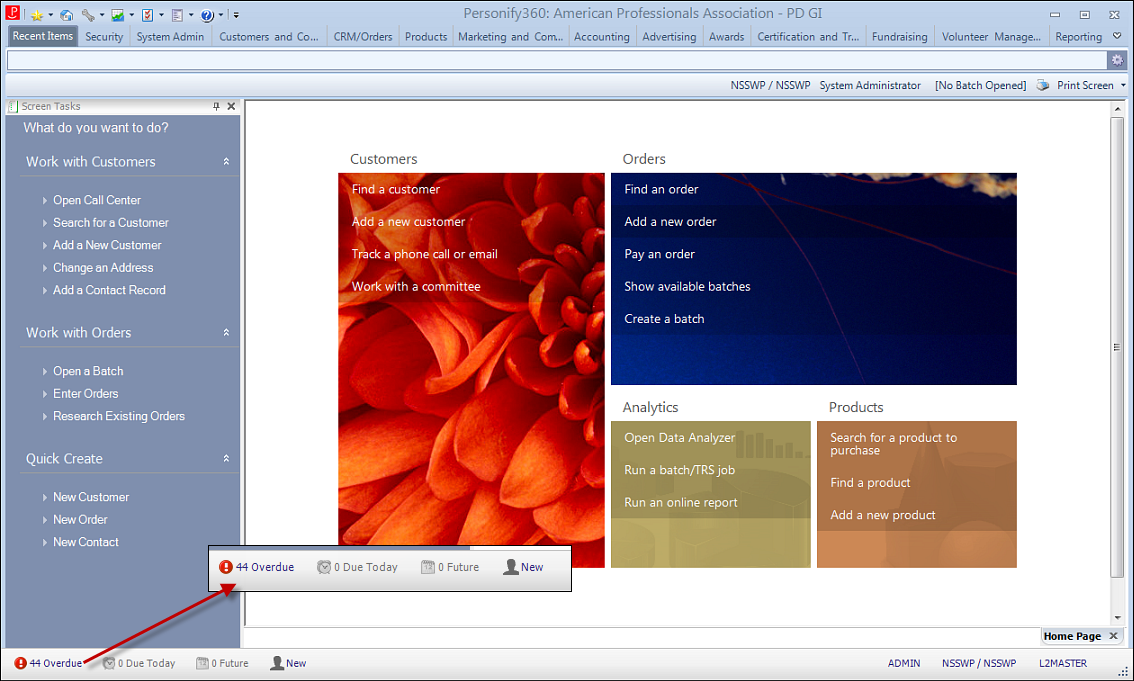
To enable alerts:
1. From the Personify360 menu bar, select My Preferences > Configure Email Alerts, as shown below.
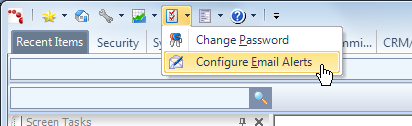
The Configure Email Alerts message displays, as shown below.
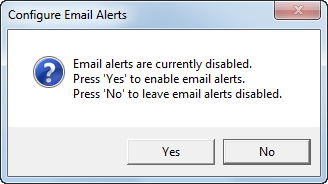
2. If email alerts are currently disabled, click Yes to enable email alerts.
To disable alerts:
1. From the Personify360 menu bar, select My Preferences > Configure Email Alerts, as shown below.
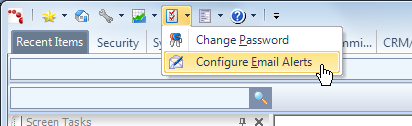
The Configure Email Alerts message displays, as shown below.
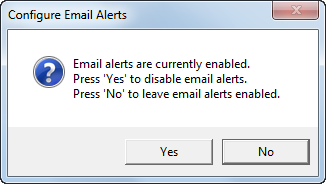
2. If email alerts are currently enabled, click Yes to disable email alerts.
See Also:
· Overview: Understanding the Layout of Personify360
· Viewing and Accessing Recent Items
· Opening Screens from the Command Line
· Changing the Organization-Organization Unit
· Using the Personify360 Home Page
· Workarounds for Screens not Meeting Minimum Resolution Requirements