 As
of 7.6.0, this new .NET control replaced the old DNN one-click donation
web module. Also, please note that the existing Product
Detail control has not been enhanced to include the new online features,
such as tributes.
As
of 7.6.0, this new .NET control replaced the old DNN one-click donation
web module. Also, please note that the existing Product
Detail control has not been enhanced to include the new online features,
such as tributes.Web users can access the donation wizard control from the Donation Listing page or via a direct link. A direct link may be provided on a content page, in an email solicitation, within a news article, on a social networking site post, or anywhere else that makes sense to your organization.
The donation wizard is a two-step process that allows web users select gift information for a CASH and/or PLEDGE gift and then apply payment to the donation without having to go through the checkout process. Your organization also has the option to include an Add to Cart button in this process, so online users complete their gift choices then checkout later, perhaps with other items or gifts.
When the online donation is submitted, the web user will then be taken to a special Donation Thank You page, which includes information for tax purpose (URL is configured in the web settings).
 As
of 7.6.0, this new .NET control replaced the old DNN one-click donation
web module. Also, please note that the existing Product
Detail control has not been enhanced to include the new online features,
such as tributes.
As
of 7.6.0, this new .NET control replaced the old DNN one-click donation
web module. Also, please note that the existing Product
Detail control has not been enhanced to include the new online features,
such as tributes.
When the web user submits the donation, if he/she is NOT logged in, the system will create a customer record in the system using the address and email used on the donation with a customer class of "TRIBUTE_DONOR". This will allow your organization to filter these donors from future solicitations. Please note that since this control does not give the donor the option of selecting an email location type (e.g., HOME, WORK, etc.), the system will assign the email location code (COMM_LOCATION) that matches the selected Address Type. If no match exists, the system will assign the Primary Code defined for the COMM_LOCATION system type. If a primary code has not been defined, the system will assign "HOME".
 The
system will NOT create a record in SSO for the web user. Therefore, if
the donor returns to the site later, he/she will still be able to register
using the email address on the donation (rather than going through the
forgot password workflow).
The
system will NOT create a record in SSO for the web user. Therefore, if
the donor returns to the site later, he/she will still be able to register
using the email address on the donation (rather than going through the
forgot password workflow).
See also:
· For more information on the back office setup required in order for FND gifts to display properly in this control, please see Configuring the Back Office Settings for the Online Donation Wizard Control.
· For more information on the control settings, please see Configuring the Web Settings for the Online Donation Control.
After setting up your gifts in the back office and configuring the appropriate web settings, an online donation control that has been configured to include all sections will display similar to what is shown below.
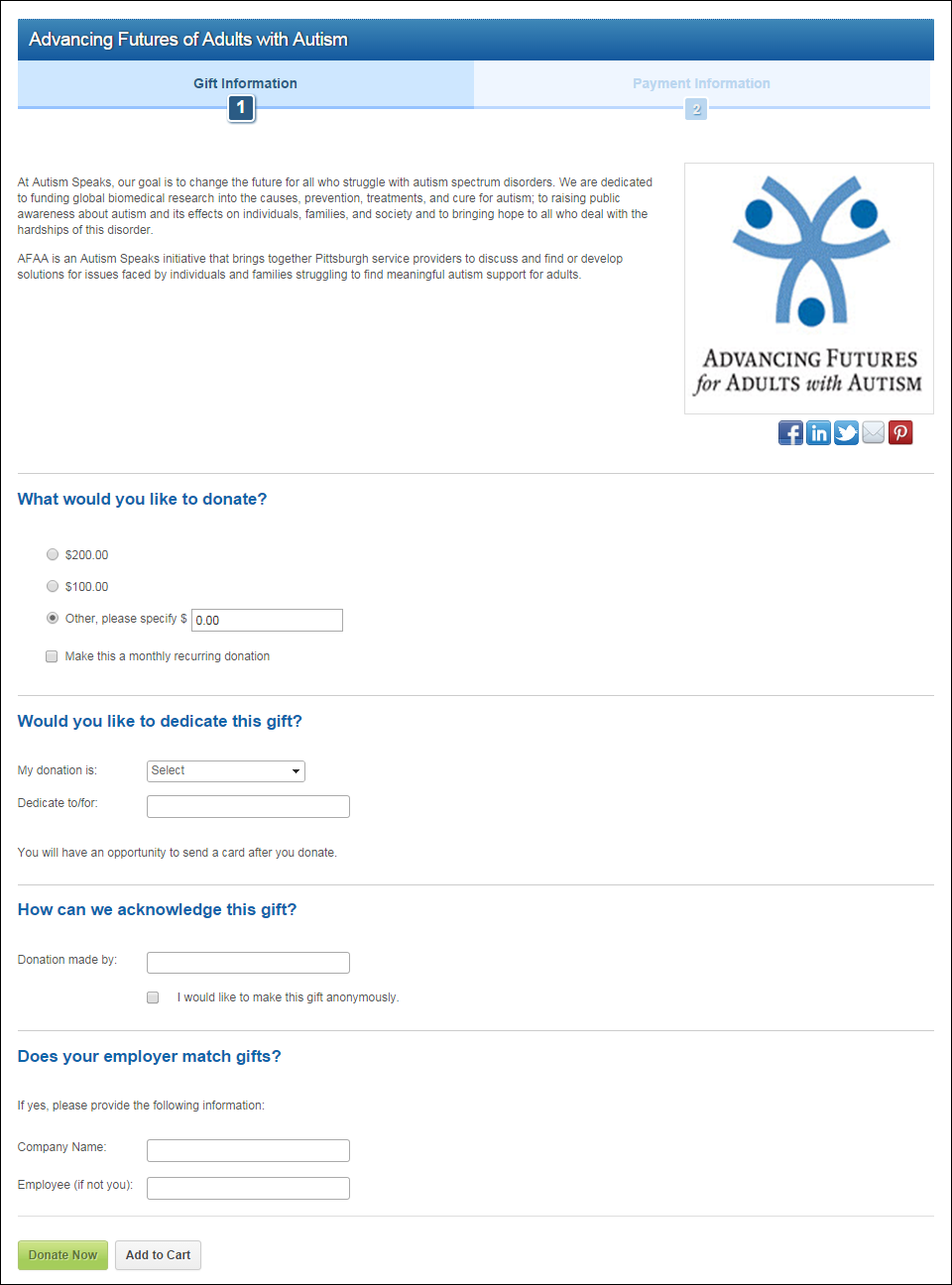
It is expected that the control will be configured to display the Donate Now button (please note that the name of this button is configurable in the control settings), and when clicked, the web user will be taken to the Payment Information step, as shown below. Optionally, if the control has been configured to display the Add to Cart button (please note that the name of this button is configurable in the control settings), when clicked, the web user will be taken to the shopping cart page (which is also defined in the control settings).
 The
Payment Information step functions identically to the Pay Now control.
For more information, please see the Pay
Now Control Overview.
The
Payment Information step functions identically to the Pay Now control.
For more information, please see the Pay
Now Control Overview.
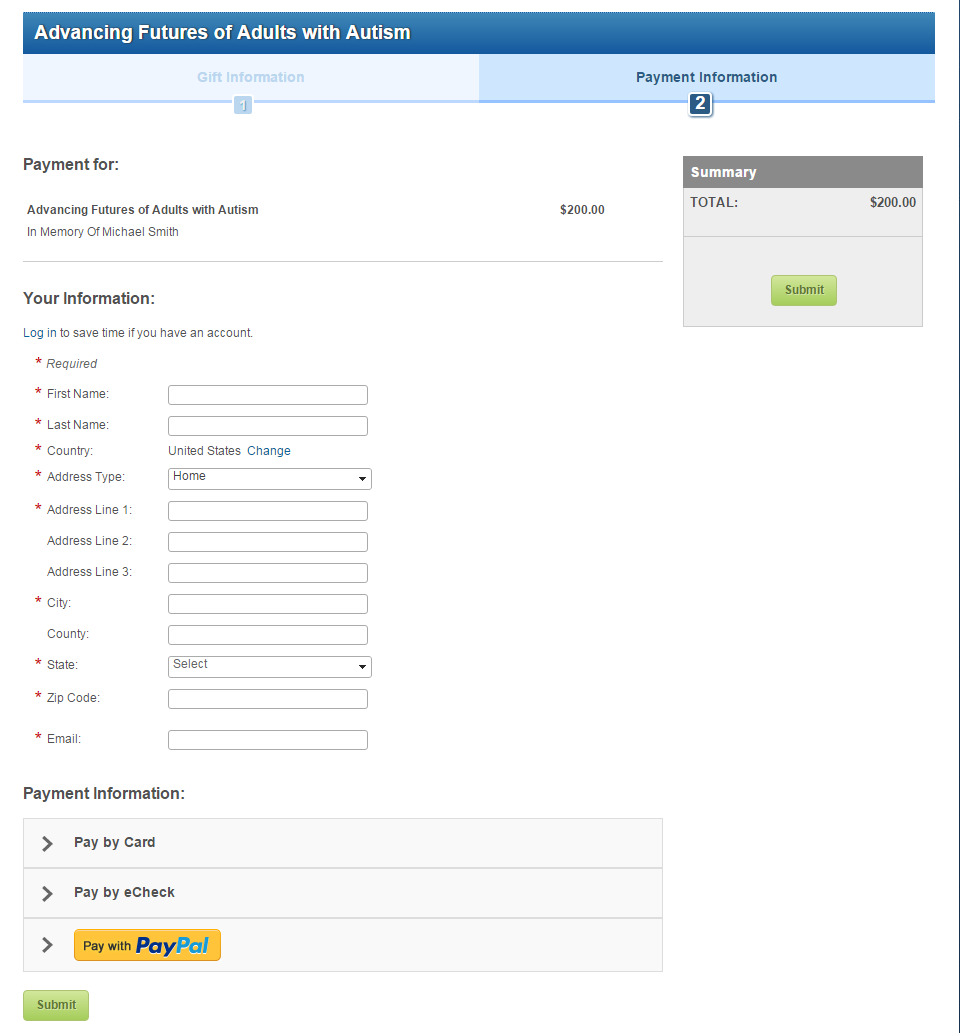
 If
the donation is a pledge OR recurring gift, the Pay
by eCheck and Pay by PayPal
(new as of 7.6.1) options will be suppressed.
If
the donation is a pledge OR recurring gift, the Pay
by eCheck and Pay by PayPal
(new as of 7.6.1) options will be suppressed.