 This
control is different from the FULL product listing control. For more information,
please see the Full Product Listing
Control Overview.
This
control is different from the FULL product listing control. For more information,
please see the Full Product Listing
Control Overview. This
control is different from the FULL product listing control. For more information,
please see the Full Product Listing
Control Overview.
This
control is different from the FULL product listing control. For more information,
please see the Full Product Listing
Control Overview.
The Product Listing control allows you to display a full list of products on your site. It differs from the Full Product Listing in that it does not allow for paging. As is noted in the Full Product List Control topic, you will need to ensure that you have performed the proper settings in back office Personify. For more information, please see Configuring the Full Product List Control.
 As
of 7.5.0, you can now filter the product listing by default using the
new filter options in the product listing web settings. For more information,
please see Filtering
the Online Store Listing by Default.
As
of 7.5.0, you can now filter the product listing by default using the
new filter options in the product listing web settings. For more information,
please see Filtering
the Online Store Listing by Default.
See Configuring the Web Settings for the Product List Control for more information on how to drop this control onto a page on your e-Business website.
 Event
dates do not display on the Product Listing. It is recommended that you
put event dates into the title of a Meeting/Course/Webinar.
Event
dates do not display on the Product Listing. It is recommended that you
put event dates into the title of a Meeting/Course/Webinar.
After configuring the appropriate back office and web settings for the Product List control, your customers will see the control similar to the one displayed below. These products can be individual or umbrella products that you will need to set up in the back office. Please note that individual products contained in an umbrella product will NOT be listed in the product listing; only the umbrella product will display.
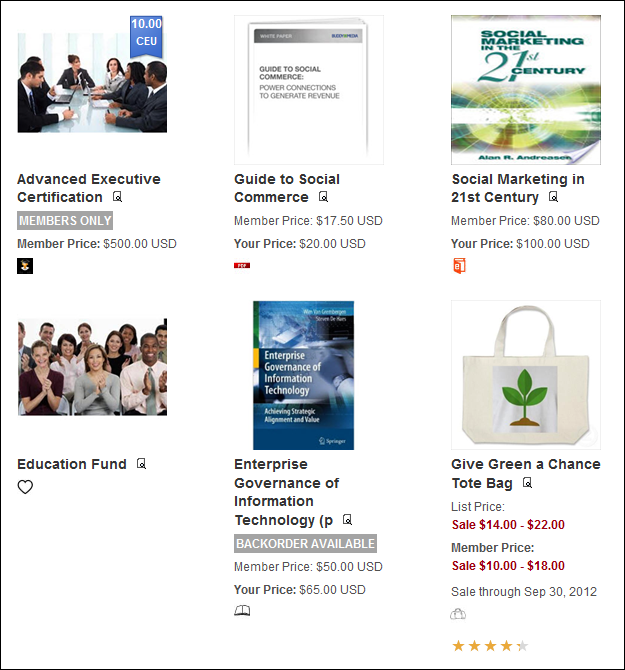
The rates that are displayed in the product listing vary based on whether the web user is logged in or not. For web users who are not logged in, the system will show the LIST rate, where Rate_Structure.DEFAULT_STRUCTURE_FLAG = Y, and the MEMBER rate, where Rate_Structure.Product_Rate_Code.MEMBER_PRICE_FLAG = Y, and Product_Rate_Code.ECOMMERCE_FLAG = Y and Product_Rate_Code.ACTIVE_FLAG = Y. If a web user is logged in and is NOT a member, the system will show the MEMBER price and "Your" price. Additionally, the customer will still be allowed to add member-only products to their shopping cart. If the web user does not go through the member join process, before they check out, they will get a message informing them that they are not eligible to purchase the product.
Only MBR and SUB products allow the user to select a product rate code; for all other products, the default rate code, where Product_Rate_Code.DEFAULT_RATE_WEB_FLAG = ‘Y’, is displayed.
 Products
in the listing can be configured to display a strikethrough price. For
more information, please see Configuring
Strikethrough Pricing.
Products
in the listing can be configured to display a strikethrough price. For
more information, please see Configuring
Strikethrough Pricing.
As of 7.5.0, unique icons can be defined for certain categories of products to display in your online store, as highlighted below. For more information, please see Configuring Categorical Iconography.
![]()
As of 7.5.0, product alert messages will display on the Product Listing, Product Detail, and Event Calendar pages in e-Business for products that qualify. For products that qualify for more than one alert, the system will display the alerts based on priority. For more information, please see Configuring Product Alerts.
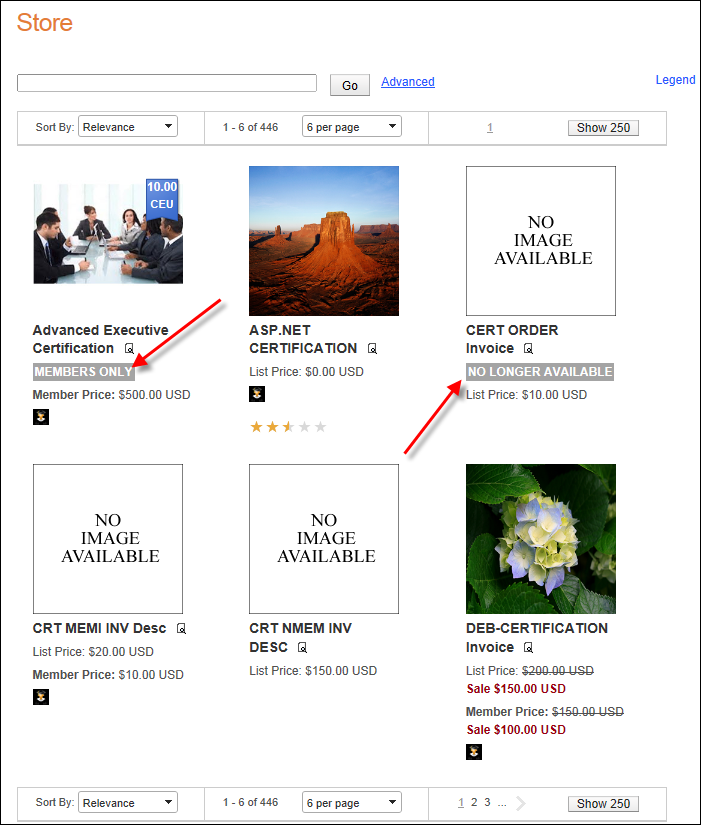
If CE credits have been defined for a product on the Transcript Link screen in Product Maintenance, the CE credit ribbon will display on top of the product image on the product listing and product detail pages, as highlighted below. For more information, please see CE Credit Ribbons.
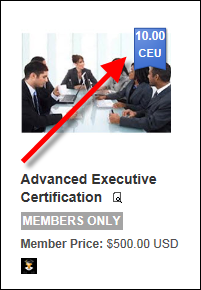
As of 7.5.0, web users can click the magnifying glass icon on the product listing to display a quick product preview, which provides additional information about the product without having to click on the product to open the product detail page, as shown below. For more information, please see Configuring Product Previews.
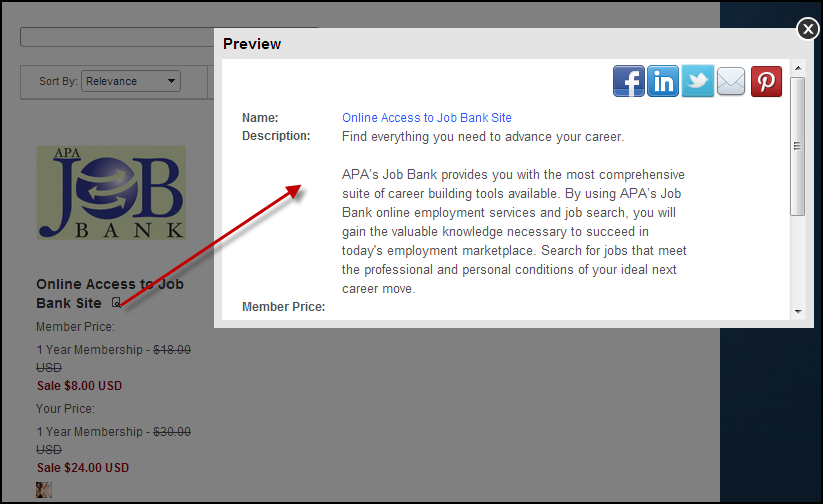
If you define a URL for a product in the Product URL field on the eBusiness
Control screen in Product Maintenance in the back office, as highlighted
below, when the web user clicks a product from the Product Listing page,
he/she is redirected to the Product
Detail page and a new tab opens in the web user's browser with the
URL defined in the Product URL field in the back office. If a URL is NOT
defined and the web user clicks a product from the Product Listing page,
he/she is redirected to the Product
Detail page.