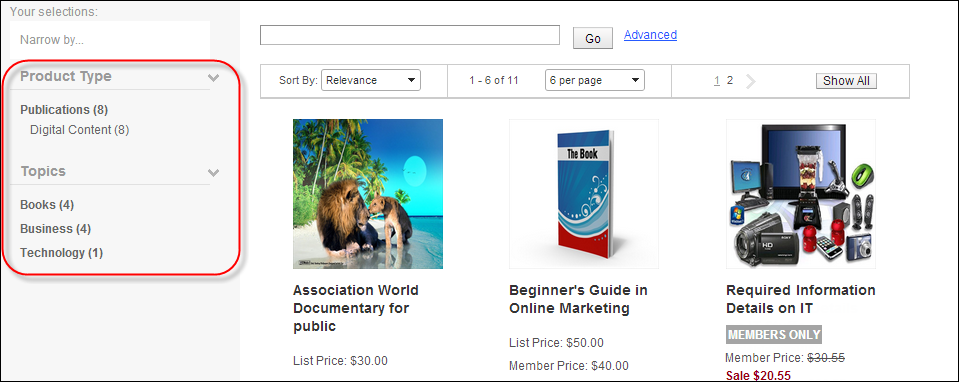Predefined filters must be setup by the site administrator. For more information, please see Configuring the Web Settings for Predefined Filters.
Predefined filters must be setup by the site administrator. For more information, please see Configuring the Web Settings for Predefined Filters.The navigation bar control allows web users to manually narrow down products displayed in online store. As of 7.5.0, the online store product listing and navigation bar controls can be configured to filter a particular set of products automatically that the consumer cannot change. For example, you can have two different online stores: one that displays only newly released books and another that displays all other products. This pre-filtering allows your organization to market a specific set of products without cluttering the screen with other products.
You can setup the product listing page to be automatically filtered by the following:
· Category: the product listing page can be defined to filter by one or more category codes. Product categories are defined on the Search Categories screen in Product Maintenance.
For example, a set of MBR and MTG products with a category code of CAREER_STARTER can be listed together on a separate product listing page.
· Primary Member Group: the product listing page can be defined to select products belonging to the organization's primary member group.
For example, if your organization has a separate page for memberships that takes users through a join or renew workflow, you should select to exclude primary member group products.
· Product Class: the product listing page can be defined to filter by one or more product class codes. A product's Product Class is defined on the General Setup screen in Product Maintenance.
For example, you can define a product listing page that only displays books.
· Product ID: the product listing page can be defined to filter by one or more specific product IDs.
For example, a set of products that cannot be selected by any other common data can be selected by using the product ID of each product.
· Subsystem: the product listing page can be defined to filter by one or more subsystem codes.
For example, digital and electronic content delivery products can be displayed on their own product listing page.
 Predefined filters must be setup by the site administrator. For more information, please see Configuring the Web Settings for Predefined Filters.
Predefined filters must be setup by the site administrator. For more information, please see Configuring the Web Settings for Predefined Filters.
 As of 7.6.0, pre-filter criteria functions in the same way that the faceted listing functions. If any umbrella products meet the prefilter criteria, it will be included in the online store on the left navigation bar. For example, create a new Product Category code named "Book". Define three umbrella products to this category code. Now, these three products display for the topic "Book" in the left navigation.
As of 7.6.0, pre-filter criteria functions in the same way that the faceted listing functions. If any umbrella products meet the prefilter criteria, it will be included in the online store on the left navigation bar. For example, create a new Product Category code named "Book". Define three umbrella products to this category code. Now, these three products display for the topic "Book" in the left navigation.
After the web settings have been configured, your customers will see a product listing with predefined filters similar to what is shown below.