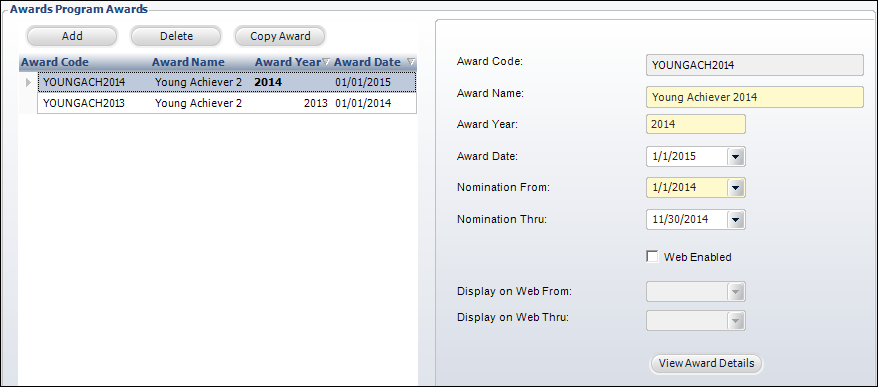
Defining an award for an awards program is a two-step process:
1. The awards program is defined. An awards program only needs to be defined once.
2. Each award to be given is defined. (see below)
Typically, an award for an awards program is given each year, so each year a new award would be defined. To create a new award, users can copy the previous year’s award. Nominees, reviewers, etc. are then attached to each award. Awards programs can be setup to require nominations or not, and to allow self-nominations or not.. If an award requires nominations, nominations can be entered via an online award nomination process or manually through the back office.
For a detailed description of each field on the Manage Awards screen, please see the table below at the end of the step-by-step instructions.
To create a new award:
1. Using the Awards Administrator persona, from the Personify main toolbar, select Awards Maintenance > Manage Awards Programs.
2. From the
Manage Awards Programs search screen, search for and select the appropriate
awards program.
The Manage Awards Programs screen displays.
3. From the
Work with This Award task group, click Work
with Awards Program.
The Manage Awards Program screen displays.
4. From the Awards Program Awards section, click
Add, as shown below.
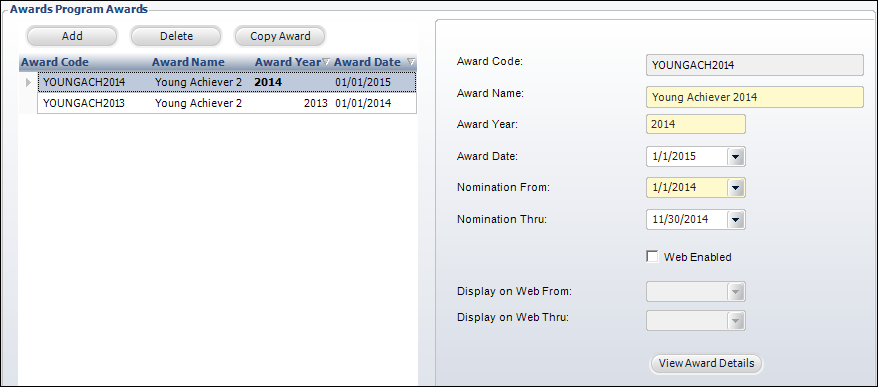
5. Enter
the Award Code.
If there is a requirement that award winners not have won the award previously,
use the same award code from year to year.
6. Enter the Award Name.
7. By default, the Award Year is set to the current year. If necessary, change this.
8. Select an Award Date.
9. By default, the Nomination From date is set to today. If necessary, change this.
10. If necessary, select a Nomination Thru date.
11. By default, the award is Web Enabled. If you do not want this award to display in the awards listing on the web or to be available for the online award nomination process, uncheck this checkbox. If you uncheck this checkbox, the "Display on Web From" and "Display on Web Thru" fields below will be disabled.
12. If the award is web-enabled, select the Display on Web From date.
13. If the award is web-enabled, if necessary, select a Display on Web Thru date.
14. Click View Award Details to enter award detail information. For more information, please see Adding Award Details.
15. Click Save.
Description |
|
|---|---|
Add |
Button. When clicked, the fields in the detail section become enabled to create a new awards program award. |
Delete |
Button. When clicked, the selected award is removed. Please note that may delete an award record only if no details exist in any child tables for linked AWARD_ID or in Awd_Nominee for the linked AWARD_ID. |
Copy Award |
Button. When clicked, the information defined for the selected award is used to create a new award. For more information, please see Copying an Award Program. |
Award Code |
Text box. The code used to identify the award. ORG_ID, ORG_UNIT_ID, AWARD_CODE, AWARD_YEAR, and AWARD_DATE together must be unique.
|
Award Name |
Text box. The name of the award. This award name and the award year display at the top of the Award Nominations screen. This award name also displays on the navigation menu on the awards listing page and awards detail page on the web. |
Award Year |
Text box. Defaults to the current year. Identifies the year the award will be given. Maximum length = 4 digits. This award name and the award year display at the top of the Award Nominations screen. |
Award Date |
Date drop-down. Identifies the date the award will be given. Note that the award date does not have to be in the same year as the award year, although the expectation is that it usually would be. For example, it is possible that the 2013 Volunteer of the Year award might not be awarded until 2014. This date may also be different than the award decision date; for example, awards are often announced at an event, but the decision is usually made before the event. Awards will not be visible on the Award History screen in CRM360® for winners until on or after this date. ORG_ID, ORG_UNIT_ID, AWARD_CODE, AWARD_YEAR, and AWARD_DATE together must be unique. |
Nomination From |
Date drop-down. The first day nominations can be submitted. For example, if the award is for the 2013 year, you might want to allow nominations to be submitted starting 1/1/2013.
|
Nomination Thru |
Date drop-down. The last day nominations can be submitted. For example, if the Award Date is 1/1/2014, you might want the nomination period to be end a couple months before then to allow enough time for reviewers to submit their reviews of the nominations and to select a winner.
|
Web Enabled |
Checkbox. Identifies whether the information about the awards program should be displayed in the awards listing on the web and be available for the online award nomination process.
|
Display on Web From |
Date drop-down. Identifies the first date that information about the awards program is displayed on the web. If the Web Enabled checkbox is NOT checked for the award, this field will be disabled. |
Display on Web Thru |
Date drop-down. Identifies the last date that information about the awards program is displayed on the web. If the Web Enabled checkbox is NOT checked for the award, this field will be disabled. |
View Award Details |
Button. Opens the Award Detail page. For more information, please see Adding Award Details. |
In this section:
· Adding Award Nomination Questions
· Adding Award Attachments Requirements
· Defining the Award Review Process
o Defining the Award Review Process Stages
o Adding Award Reviewer Scoring Questions
· Adding Award Recognition Levels