 Personify360
does not validate any conditions.
Personify360
does not validate any conditions.Many awards programs have prerequisites or eligibility requirements, known as conditions, that a nominee must meet before they can be considered for the award. For example, the nominee must have worked X number of years in the industry or held X membership for X number of years. These conditions are specified by staff and are also displayed on the Award Nomination screen for review and validation. Because nominations may be received for nominees that do not meet these eligibility requirements, at some organizations, staff manually review each nominee’s eligibility prior to sending nomination packets to reviewers for a decision.
 Personify360
does not validate any conditions.
Personify360
does not validate any conditions.
Conditions are added during the awards program setup process and the Conditions tab allows organizations to define as many conditions as they want. Conditions can optionally be displayed on the Awards Detail page on the web.
Condition headers can be defined so that conditions can be ordered in logical groupings. An overall condition header can also be defined; for example, “Award Eligibility Requirements”. For more information, please see Defining Award Web Setup.
All required fields must be filled out in the Manage Awards Programs section and on the Details tab before you can add conditions.
For a detailed description of each field on the Conditions tab, please see the table below at the end of the step-by-step instructions.
To add a condition to an award:
1. From the
Manage Awards Programs search screen, search for the appropriate award.
Alternatively, from the Manage
Awards Program screen, click View
Award Detail.
The Manage Awards Program detail screen displays.
2. Select
the Conditions tab, as shown below.
The Conditions tab displays a list of conditions that have been defined
for the awards program. To edit an existing condition, select the condition
from the list and click Edit.
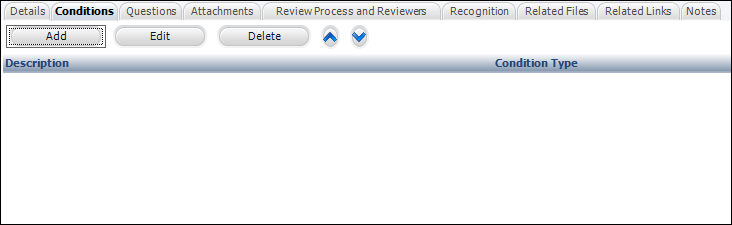
3. Click
Add.
The Awards Program Condition window displays, as shown below.
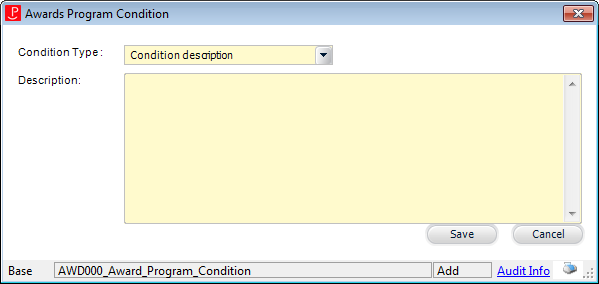
4. Select
the Condition Type from the drop-down.
The Condition Type is either “CONDITION_TEXT” or “HEADER”. Define headers
to help nominators understand requirements. Headers are also useful if
there are multiple sets of conditions. For example, there might be a set
of conditions called “Education Requirements” and a set of conditions
called “Business Experience Requirements”.
5. Enter the text of the condition or condition header in the Description.
6. Click
Save.
The condition is added to the Conditions tab.
7. Repeat
as necessary to add additional conditions.
There is no limit to the amount of conditions for an awards program.
8. Note that the order in which the conditions are to be displayed can be changed by selecting a condition or condition header and clicking the Up or Down buttons.
Description |
|
|---|---|
Add |
Button. When clicked, displays the conditions window where you can enter a new condition for the awards program. If new conditions are added after nominations exist, the new conditions will only display for new nominations. |
Edit |
Button. When clicked, the condition selected is displayed in the Awards Program Condition window for editing. |
Delete |
Button. When clicked, the condition selected is deleted from the grid. Conditions cannot be deleted if nominations already exist. |
Up Arrow |
Button. When clicked, the condition selected moves up one row and determines the sort order. |
Down Arrow |
Button. When clicked, the condition selected moves down one row and determines the sort order. |
Awards Program Condition |
|
Drop-down. Identifies whether the description is a header or is a regular condition. Values in the drop-down are populated based on the fixed codes defined for the AWD "CONDITION_TYPE" system type.
If the award has been defined to display on the web, on the Awards Program Detail page, the system will list the header above of the conditions, as highlighted below.
|
|
Description |
Text box. Indicates the prerequisites or requirements that a nominee must meet before they can be considered for the award. The system will NOT check to see if the conditions have been met.
This description will be displayed on the Conditions tab on the Award Nominations screen. For more information, please see Verifying Award Nomination Conditions. |
Save |
Button. When clicked, the Awards Program Condition window is closed and the condition record is saved and added to the grid on the Conditions tab. |
Cancel |
Button. When clicked, the Awards Program Condition window is closed and the condition record is NOT saved. |