Alternatively, from the Manage Awards Program screen, click View Award Detail.
The Manage Awards Program detail screen displays, as shown below.
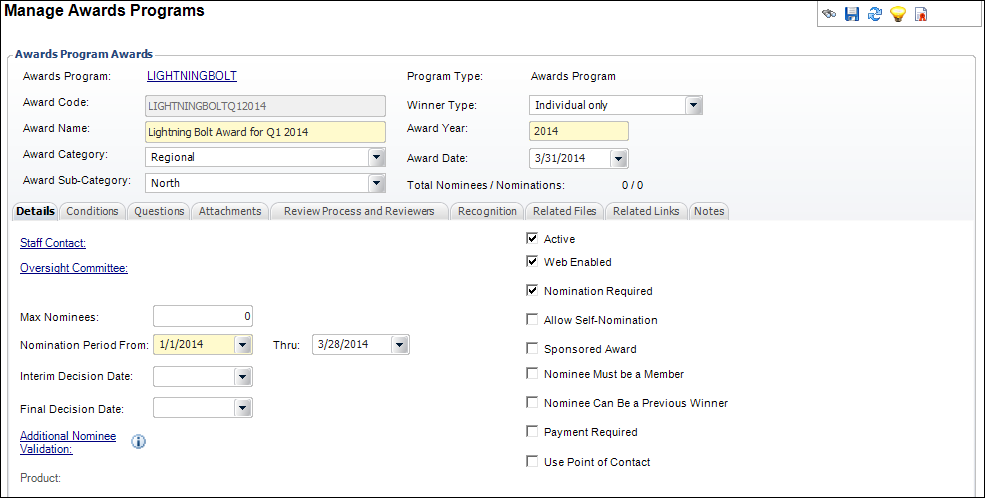
Rules for the award are defined in the Award Detail section. For a detailed description of each field in the Awards Program Awards section and Details tab, please see the table below at the end of the step-by-step instructions.
To add award details:
1. Using the Awards Administrator persona, from the Personify main toolbar, select Awards Maintenance > Manage Awards Programs.
2. From the
Manage Awards Programs search screen, search for the appropriate award.
Alternatively, from the Manage
Awards Program screen, click View
Award Detail.
The Manage Awards Program detail screen displays, as shown below.
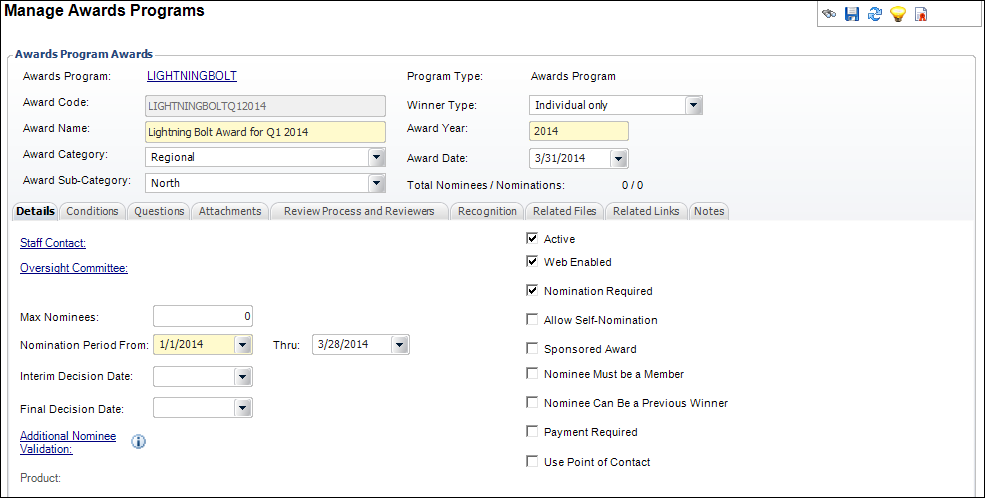
3. The Award Code and Program Type default based on the setup on the awards program detail screen and cannot be changed.
4. The Award Name, Award Year, and Award Date default based on the setup on the awards program detail screen. If necessary, change this information.
 If necessary,
click the hyperlinked Awards Program
name to toggle back to the awards
program detail screen.
If necessary,
click the hyperlinked Awards Program
name to toggle back to the awards
program detail screen.
5. The Total Nominees / Nominations is a distinct count of nominees and nominations for the award. A nominee can have many nominations and there can be many nominations for a single nominee.
6. If necessary,
select the Award Category from the drop-down.
Awards are organized by category on the Award Listing page on the web.
7. If necessary,
select the Award Sub-Category from the drop-down.
Within the award category, awards are organized by sub-category on the
Award Listing page on the web.
8. Select the Winner Type from the drop-down.
9. From the Details tab, perform the following:
a. If necessary, click the Staff Contact link to search for the customer associated with this award.
b. If necessary, click the Oversight Committee link to search for the committee associated with this award.
c. If necessary, enter the number of Max Nominees.
d. The Nomination Period From and Thru dates default based on the setup on the awards program detail screen. If necessary, change this information.
e. If necessary, select the Interim Decision Date from the drop-down.
f. If necessary, select the Final Decision Date from the drop-down.
g. If necessary, click the Additional Nominee Validation link to define an organization-specific rule for nominees.
h. The Product link is disabled until you check the Payment Required checkbox. If you check the Payment Required checkbox, click the Product link to select a product to use as a nomination fee. If the award will require a payment, be sure to define a MISC product for the award nomination fee before you create award details. If a payment is required, the system will not allow award details to be saved until a product is selected.
i. Check the appropriate checkboxes:
· Active
· Web Enabled
· Nomination Required
· Allow Self-Nomination
· Sponsored Award
· Nominee Must be a Member
· Nominee Can Be a Previous Winner
· Payment Required
· Use Point of Contact
10. Click Save.
Description |
|
|---|---|
Awards Program |
Link. The name of the awards program. Clicking the link opens the Awards Program detail screen. |
Award Code |
Read-only. Defaults to the award code as defined on the Awards Program detail screen and cannot be changed. |
Award Name |
Text box. Defaults with the name of the awards program as defined on the Awards Program detail screen. Maximum length = 255 characters. |
Award Category |
Drop-down. Optional code that allows the organization to categorize the awards program; can be used on the awards program listing page to group awards programs. Values in the drop-down are populated based on the codes defined for the non-fixed AWD "AWARD_CATEGORY" system type. |
Award Sub-Category |
Drop-down. Optional code that allows the organization to sub-categorize the awards program; can be used on the awards program listing page to group awards programs. Values in the drop-down are populated based on the subcodes of the codes defined for the non-fixed AWD "AWARD_CATEGORY" system type. |
Program Type |
Read-only. Defaults to the user-defined program type, which can be used to further differentiate one awards program from another as defined on the Awards Program detail screen. |
Winner Type |
Drop-down. Identifies whether the award winner will be an individual, company, or subgroup. Values in the drop-down are populated based on the codes defined for the AWD "AWARD_WINNER_TYPE" system type. The system enforces winner type code both from the web and the back office. |
Award Year |
Text box. Defaults to the award year as defined on the Awards Program detail screen. Identifies the year the award will be given. Maximum length = 4 digits. |
Award Date |
Date Drop-down. Identifies the date the award will be given as defined on the Awards Program detail screen. Note that the award date does not have to be in the same year as the award year, although the expectation is that it usually would be. For example, it is s possible that the 2013 Volunteer of the Year award might not be awarded until 2014. This date may also be different than the award decision date; for example, awards are often announced at an event, but the decision is usually made before the event. Awards will not be visible on the Award History screen in CRM360® for winners until on or after this date. ORG_ID, ORG_UNIT_ID, AWARD_CODE, AWARD_YEAR, and AWARD_DATE together must be unique. |
Total Nominees / Nominations |
Read-only. Distinct count of nominees and nominations for the award. A nominee can have many nominations and there can be many nominations for a single nominee.
· Count
of Nominees: · Count
of Nominations: |
Details tab |
|
Staff Contact |
Link. When clicked, displays the Choose Staff Contact window. This is where you can choose an active Personify360 staff user to be designated as the contact for the awards program. This field is used for informational purposes only. |
Oversight Committee |
Link. When clicked, displays the Choose an Oversight Committee window, where you can choose a committee to be designated as the oversight committee for the awards program.
|
Text box. Identifies the maximum number of nominees who can be nominated for the award. When left as zero, there is no limit to the number of nominees that can be nominated. Maximum is calculated based on any submission, even draft submissions. The system does not require the submission to be final. You can edit this number at any time, but it cannot be set to be less than the current number of submitted nominations. |
|
Date drop-downs. Defaults based on the setup originally defined when setting up the awards program. If necessary, these dates can be changed. The Nomination Period From date indicates first day nominations can be submitted. For example, if the award is for the 2013 year, you might want to allow nominations to be submitted starting 1/1/2013.
The Nomination Period Thru date indicates the last day nominations can be submitted. For example, if the Award Date is 1/1/2014, you might want the nomination period to be end a couple months before then to allow enough time for reviewers to submit their reviews of the nominations and to select a winner.
|
|
Interim Decision Date |
Date drop-down. Indicates the date in which an interim decision will be made on the winner of the award. This date cannot be greater than or equal to the Final Decision Date. |
Date drop-down. Indicates the date in which a decision will be made on the winner of the award. This date must be greater than or equal to the Nomination Period Thru date. |
|
Additional Nominee Validation |
Link. Allows the organization to define organization-specific rules for nominees. For example, if the nominee must be in the system as a student (e.g., Customer.CUSTOMER_CLASS_CODE = ‘STUDENT’). When clicked, opens a chooser that displays SQL system objects where the type is stored procedure, and the stored procedure name begins with “usp_Awd_Nominee”.
This can be changed at any time, but changing the stored procedure only affects new nominations |
Link. If the Payment Required checkbox is checked, this link is enabled. Click this link to select the fee product defined for the award program.
|
|
Active |
Checkbox. Identifies whether the award is active based on the nomination begin and end dates. If the awards program is not active (i.e., the Active checkbox is NOT checked on the Awards Program detail screen for the awards program linked to the award), this checkbox cannot be checked. |
Checkbox. Identifies whether the award information should be displayed on the web. If the Web Enabled checkbox is NOT checked on the Awards Program detail screen for the awards program linked to the award, this checkbox cannot be checked. When this checkbox is checked, the Web Setup task displays in the Additional Information task group. For more information, please Defining Award Web Setup. |
|
Checkbox. Identifies whether nominations are required. If checked, then award winners must be selected from the set of nominees. If unchecked, then nominees can be selected from customers directly from the back office and updated to award winners. If the award is Web Enabled, check this checkbox. This is only enforced by the system when an award winner is being defined. If nomination is required, the award winner must have a nominator. For more information on nominations, please see Back Office Award Nominations Overview. |
|
Allow Self-Nomination |
Checkbox. When checked, web users can self nominate themselves via the web. |
Checkbox. When checked, indicates that the awards program is sponsored. When this checkbox is checked, the Sponsor Information task displays in the Additional Information task group. For more information, please see Adding Award Program Sponsors. |
|
Nominee Must be a Member |
Checkbox. Indicates that nominees must be a member. Whether or not this checkbox is checked can be changed at any time, but changing the stored procedure only affects new nominations. If this checkbox is checked and the nominator selects a nominee who is not a member, the following message displays on the online nomination form.
The system uses the following logic to determine if the nominee is a member: Order_Detail.ORG_ID = Awd_Program.ORG_ID and Order_Detail.ORG_UNIT_ID = Awd_Program.ORG_UNIT_ID and Order_Detail.LINE_STATUS_CODE = ‘A’ and Order_Detail.FULFILL_STATUS_CODE in (‘A’, ‘G’, ‘X’, ‘T’) and Order_Detail.PRODUCT_ID = Mbr_Product.PRODUCT_ID and Mbr_Product.ORG_ID = Mbr_Group_Detail.ORG_ID and Mbr_Product.ORG_UNIT_ID = Mbr_Group_Detail.ORG_UNIT_ID and Mbr_Product.MEMBER_GROUP = Mbr_Group_Detail.MEMBER_GROUP and Mbr_Group_Detail.ORG_ID = Mbr_Group.ORG_ID and Mbr_Group_Detail.ORG_UNIT_ID = Mbr_Group.ORG_UNIT_ID and Mbr_Group_Detail.MEMBER_GROUP = Mbr_Group.MEMBER_GROUP and Mbr_Group_Detail.ACTIVE_FLAG = ‘Y’ and Mbr_Group_Detail.PRIMARY_FLAG = ‘Y’ and Mbr_Group.ACTIVE_FLAG = ‘Y’ and Mbr_Group.PRIMARY_FLAG = ‘Y’ and Order_Detail.CYCLE_BEGIN_DATE <= getdate() and Order_Detail.GRACE_DATE >= getdate() |
Nominee Can Be a Previous Winner |
Checkbox. Identifies whether the nominee can be a previous winner of this award. If the organization wants this enforced, Award Code values must be the same from year to year. This can be changed at any time, but changing the stored procedure only affects new nominations |
Checkbox. Identifies whether a nominator is required to pay a submission fee. If this checkbox is checked, you must select a Product for the nomination fee. When the nominator submits his/her nomination on the web, the following window will display:
|
|
Checkbox. Identifies whether self-nominees are asked to provide point-of-contact information. For more information about a nominee's point of contact in the back office, please see Defining a Nominee's Point of Contact.
If this checkbox is checked, the Alternate
Point of Contact section will display on the contact
information screen of the Nominee Information step in the online
award nomination process, as highlighted below. By
default, this checkbox is NOT checked. |
|